- Getting started
- Creating projects
- OPC UA
- Graphic objects
- Predefined graphic objects
- Sessions and locales
- Object and variable references
- Extending projects
- NetLogic
- NetLogic tutorial
Integrate the NetLogic with the interface
Configure the interface elements to show the hidden panel only if a user is logged in.
- Configure the login button:
- InProject view, selectLoginButton.
- InEvents, double-click thePerformLoginMethodfield value and select .
- UnderInputArguments, create dynamic links between:
- usernameand .
- passwordand .
For more information about dynamic links, see Create dynamic links. - Next to theSetOutputMessageMethod, select.Delete
- Add and configure the message label:
- InProject view, right-clickLoginFormand select .
- Hover-over the label, select, and enter
 MessageLabel
MessageLabel - InProperties, create a dynamic link betweenTextand .For more information about dynamic links, see Create dynamic links.
- Right-clickLoginFormOutputMessage, selectDeleteand selectDelete.
- Configure users:
- Add an Admin user and set the password toAdmin.See Add a user.
- InProject view, selectLoginForm (type).
- InProperties, create a dynamic link between theUsersproperty and theUsersfolder.For more information about dynamic links, see Create dynamic links.
- Add and configure the logout button:
- InProject view, right-clickMainWindow (type)and select .
- Hover-over the button, select, and enter
 Logout.
Logout. - InProperties, setTexttoLogout
- InEvents, next toMouseClick event, selectand select .

- UnderInput arguments, setUsernametoUser.
- Next toMouseClick event, selectand select .

- UnderInput arguments, create a dynamic link betweenNewPaneland .
- Arrange the interface elements.
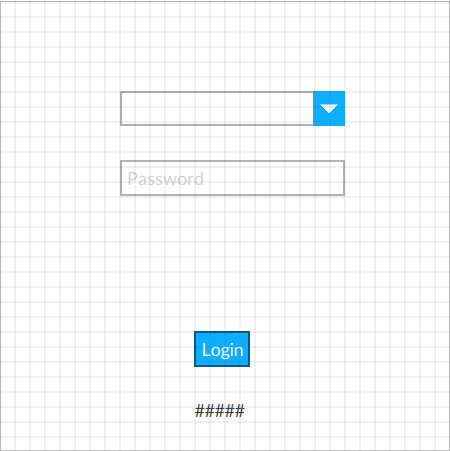
Provide Feedback
