Download Runtime Tools on the device
FactoryTalk® Optix™
Runtime Tools are required on any device running a FactoryTalk® Optix™
application.They include the
FactoryTalk® Optix™
Entitlement Manager and FactoryTalk® Optix™
Application Update Service.Runtime Tools are embedded in OptixPanel
™
Graphic Terminals by standard, so you do not need to download and install them.If you are using a Runtime device, download Runtime Tools from the
FactoryTalk® Optix™
landing page. You can download and install Runtime, including License Manager.- Access theFactoryTalk® Optix™landing page. See FactoryTalk Optix landing page.
- On theFactoryTalk® Optix™landing page, selectRuntime Tools.
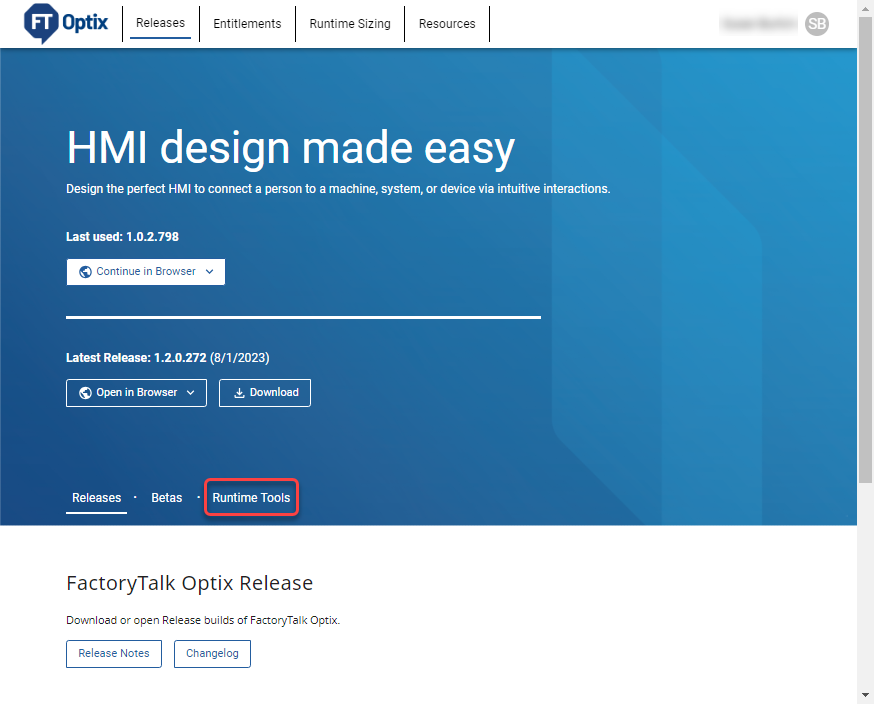
- Scroll down toRuntime Tools Releaseto view the Runtime Tools released versions.
- (optional) To view theFactoryTalk® Optix™release notes, selectRelease Notes.
- (optional) To view the latest changes inFactoryTalk® Optix™, selectChangelog.

- (optional) To search for a specific Runtime Tools release, type the release number inSearch.
- To download a specific Runtime Tools release, select
 Downloadafter the desired version number, .
Downloadafter the desired version number, . - Select the checkbox next to theFactoryTalk Optix Runtime Toolsinstallation package and click on the first instance of the
 symbol in the upper right corner. Eventually, click on Download Now.
symbol in the upper right corner. Eventually, click on Download Now. - Scroll to read the EULA and selectAccept and Download.
- Install theRockwell Automation Download Managerlocated in your Downloads folder. To do so, select
 . Rockwell Automation Download Managerinstalls, runs, and download the Runtime Tools into the specified folder. Download progress is displayed in theRockwell Automation Download Manager.
. Rockwell Automation Download Managerinstalls, runs, and download the Runtime Tools into the specified folder. Download progress is displayed in theRockwell Automation Download Manager. - To determine the Runtime Tools downloading path, after the path, selectChangeto select a different folder.
- Runtime Tools are ready for installation.
Provide Feedback
