- Studio 5000 View Designer Help
- Add a graphic element to a project
- Graphic elements library
- Reuse content
- Add-On Graphics
- Change a property
- Bind properties
- Display Automatic Diagnostics
- Use the runtime application
HMI device keypad
Some
PanelView
5000 family of HMI devices have a physical keypad next to the screen. To use a physical keypad instead of the Virtual Standard Keypad
, use the physical keypad to enter numbers in an input element or dialog box. Use the physical keypad to interact with graphic elements. For example, use the physical keypad to select an item in a List Box Selector, select an alarm in an alarm table, open items in the Navigation menu
, and scroll messages in an Error list
. 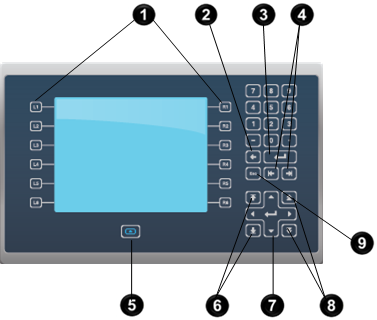
Item | Name | Description |
 | Function keys | Perform specific commands if events are configured for a screen or any of its graphic elements. For example, L1 could be configured in View Designer to navigate to another screen. |
 | Backspace | Press  to delete the character to the left of the cursor. to delete the character to the left of the cursor. |
 | Enter | Press  to enter the currently highlighted key in the to enter the currently highlighted key in the Input field at the top of the virtual keyboard or keypad. For example, if the cursor is in the Input field, pressing this button creates a blank line. Pressing this button while 1 is highlighted, enters 1 in the Input field. |
 | Tab | Press  to place focus on the next input element or control on a screen that allows user interaction. Press this key to move from the to place focus on the next input element or control on a screen that allows user interaction. Press this key to move from the Input field on the virtual numeric keypad to the individual keys on the virtual numeric keypad. |
Back Tab | Press  to place focus on the previous input element or control that allows for interaction on the screen. On the to place focus on the previous input element or control that allows for interaction on the screen. On the Navigation menu , press this key to move to an upper row in the Navigation menu . | |
 | Navigation | Press  to open the to open the Navigation menu . |
 | Home | Press  to move the cursor to the beginning of the to move the cursor to the beginning of the Input field, select the first item in a List Box Selector, or select the first alarm in an Alarm Summary or Alarm Manager table. |
End | Press  to move the cursor to the end of the to move the cursor to the end of the Input field, select the last item in a List Box Selector, or select the last alarm in an Alarm Summary or Alarm Manager table. | |
 | Arrow keys | Press an arrow key to highlight the key directly above, below, or to the left or right of the currently highlighted key on the virtual standard keyboard. Press these keys to move one character at a time in the Input field of the virtual standard keyboard. |
 | Page Up | Press  to display the previous pages of a list box. to display the previous pages of a list box. |
Page Down | Press  to display to the next pages of a list box. to display to the next pages of a list box. | |
 | Esc | Press Esc to close a popup. |
Provide Feedback
