Semi Circle Pie Chart
- Open a Storyboard, hover the mouse on a chart tile and click the [
 ] icon to maximize the tile.
] icon to maximize the tile. - Click the [
 ] icon. The Chart Settings window displays.View
] icon. The Chart Settings window displays.View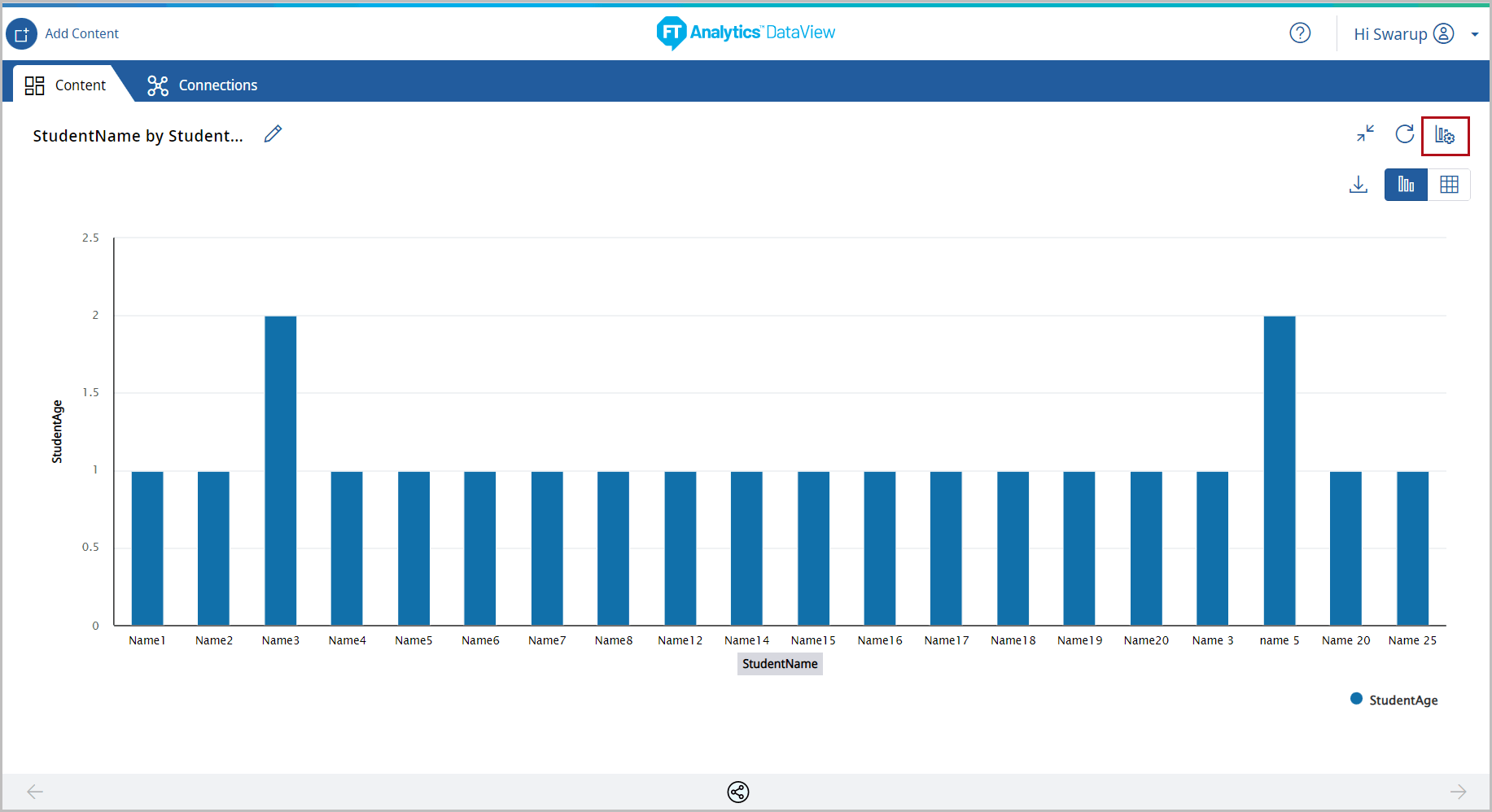 Under the Type tab, the list of available chart types display.
Under the Type tab, the list of available chart types display. - Click [Pie Chart]. The available chart models display.
- Select the [Semi Circle] chart from the Pie Chart section.Chart Settings
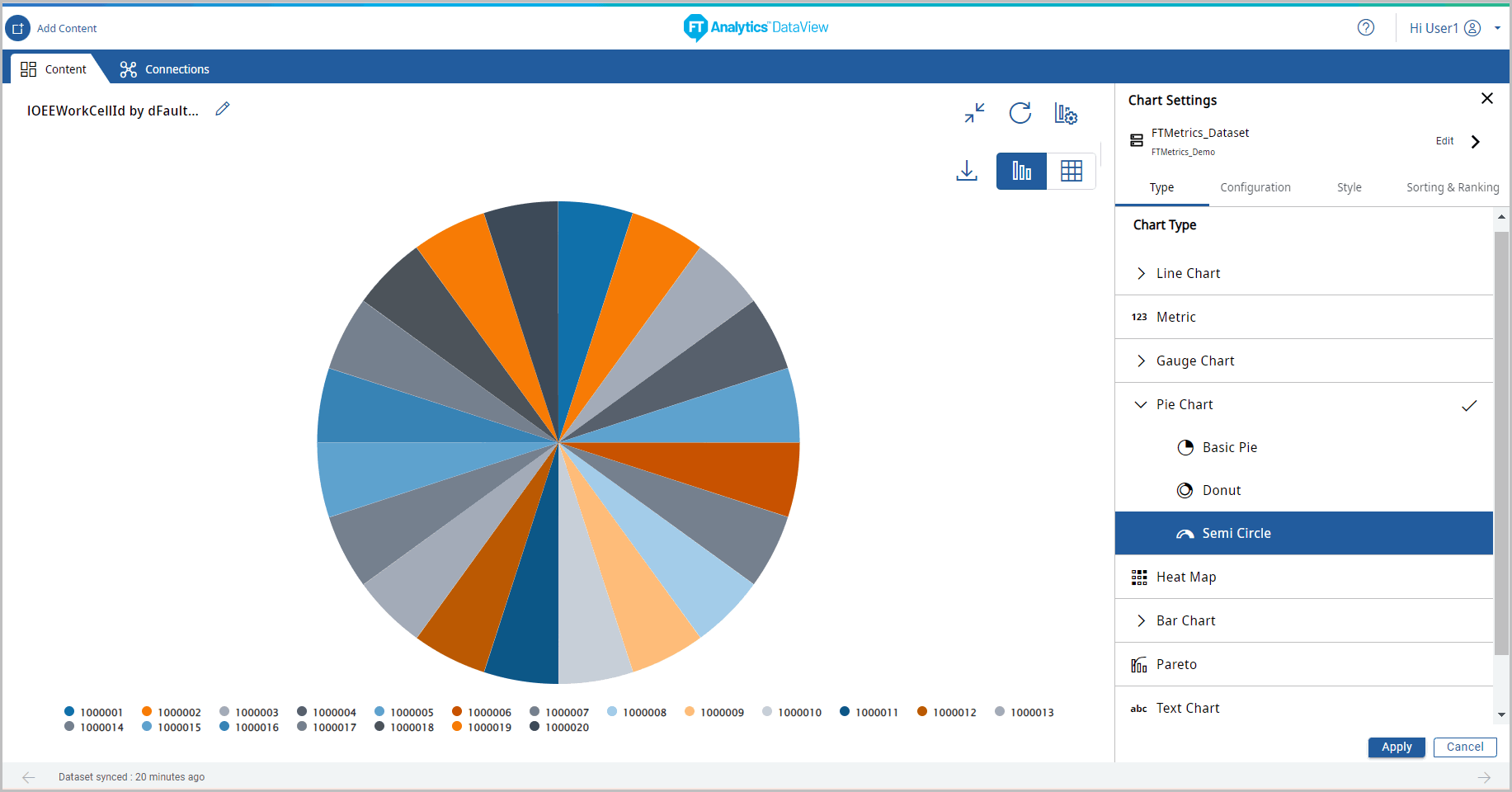
- Under the Configuration tab, provide the following properties:
- Y-Axis: Select the desired attribute using the [
 ] icon. User can add more than one Y-Axis values for this chart.
] icon. User can add more than one Y-Axis values for this chart. - X-Axis: Select an attribute of date type.NOTE:Multiple X-Axis values are not allowed for this chart type.
- Legend: Select a desired field from the drop-down list to apply a different series on top of X-Axis or Y-Axis for comparing the available data.
- Tooltip: User can select the values to be displayed on the tooltip.
- Click [Apply].The Semi Circle Pie Chart displays.Semi Circle Pie Chart
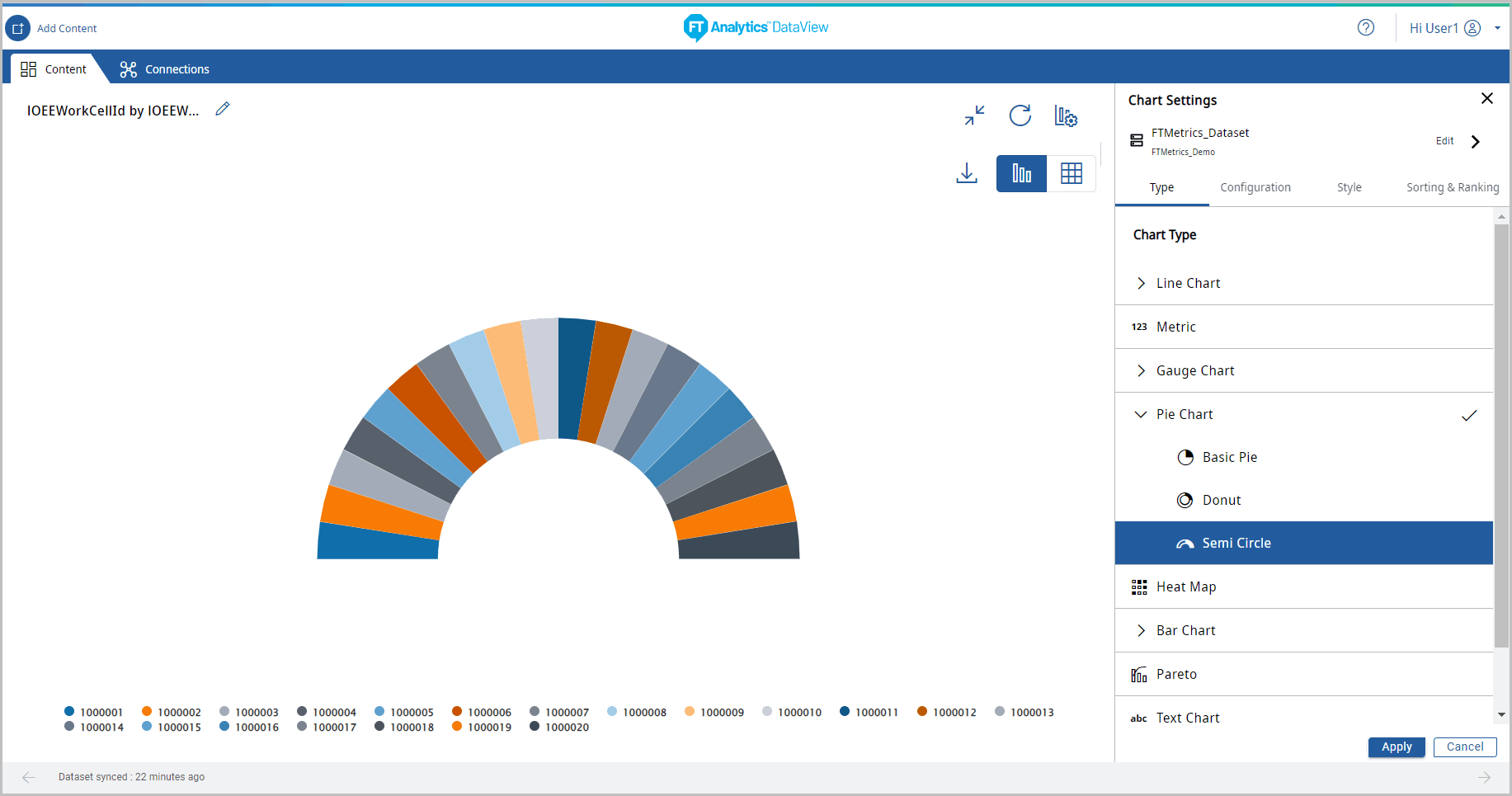
- Click the [
 ] icon to minimize the chart. The updated Storyboard displays.Storyboard Updated
] icon to minimize the chart. The updated Storyboard displays.Storyboard Updated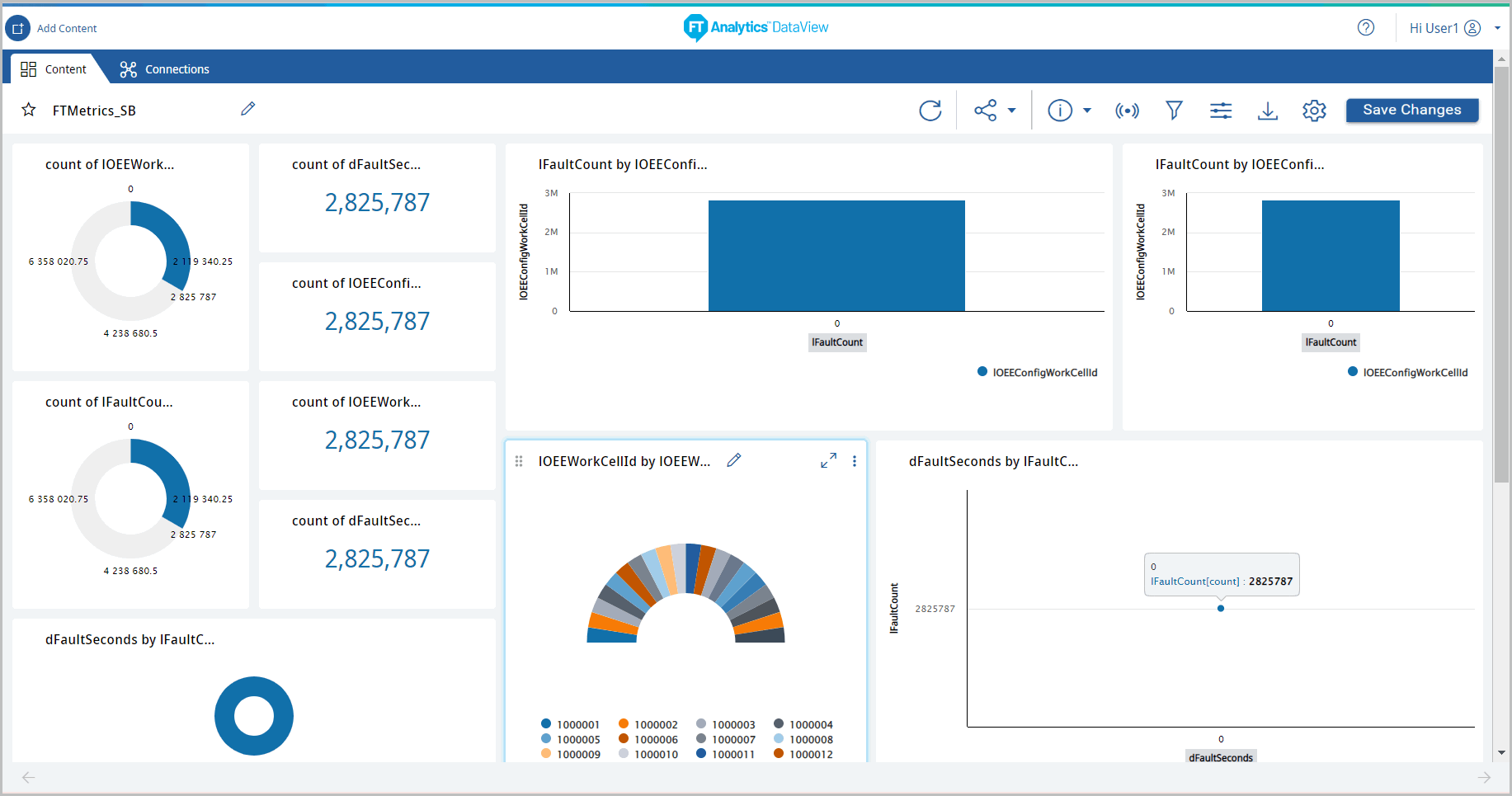
Provide Feedback
