Change the default CodeMeter configuration
By default CodeMeter dongles attempt to connect to the CodeMeter time server over the Internet to verify the certified time that is included in their license files. In an environment where computers are not connected to the internet this behavior can cause slower performance. Therefore, if a computer will not be connected to the Internet and is using a CodeMeter dongle to store activations, we recommend changing the default CodeMeter configuration to improve performance.
To change the default CodeMeter configuration
- ClickAdvanced > Configure CodeMeter.
- ClickWebAdminto open theCodeMeter WebAdminconsole.
- ClickConfiguration > Advancedto open theTime Serverpage (http://localhost:22352/configuration/certified_time.html)
- By default four URLs are listed in theTime Serverlist.
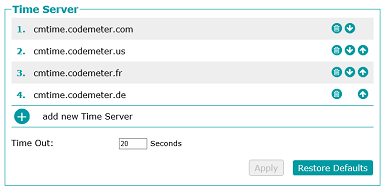
- ClickRemove
 next to the URL and remove all but one of the time servers.
next to the URL and remove all but one of the time servers. - Click in theTime Outbox and change the value to 1 second. This action decreases the time spent by the software attempting to connect to the time servers from 80 seconds (4 x 20 seconds) down to 1 second.If the computer networking is changed to be connected to the Internet, press theRestore Defaultsbutton to return the time servers to the default configuration.
Provide Feedback
