Create DataView Admin User
- Under the Manage section, select the Users menu and click [Add User].NOTE:DataView requires Users to have an email address. Additionally, DataView does not allow special characters (e.g. '-') in either the first name or last name fields. Use a Username without special characters and provide an email address while creating the User.Add User
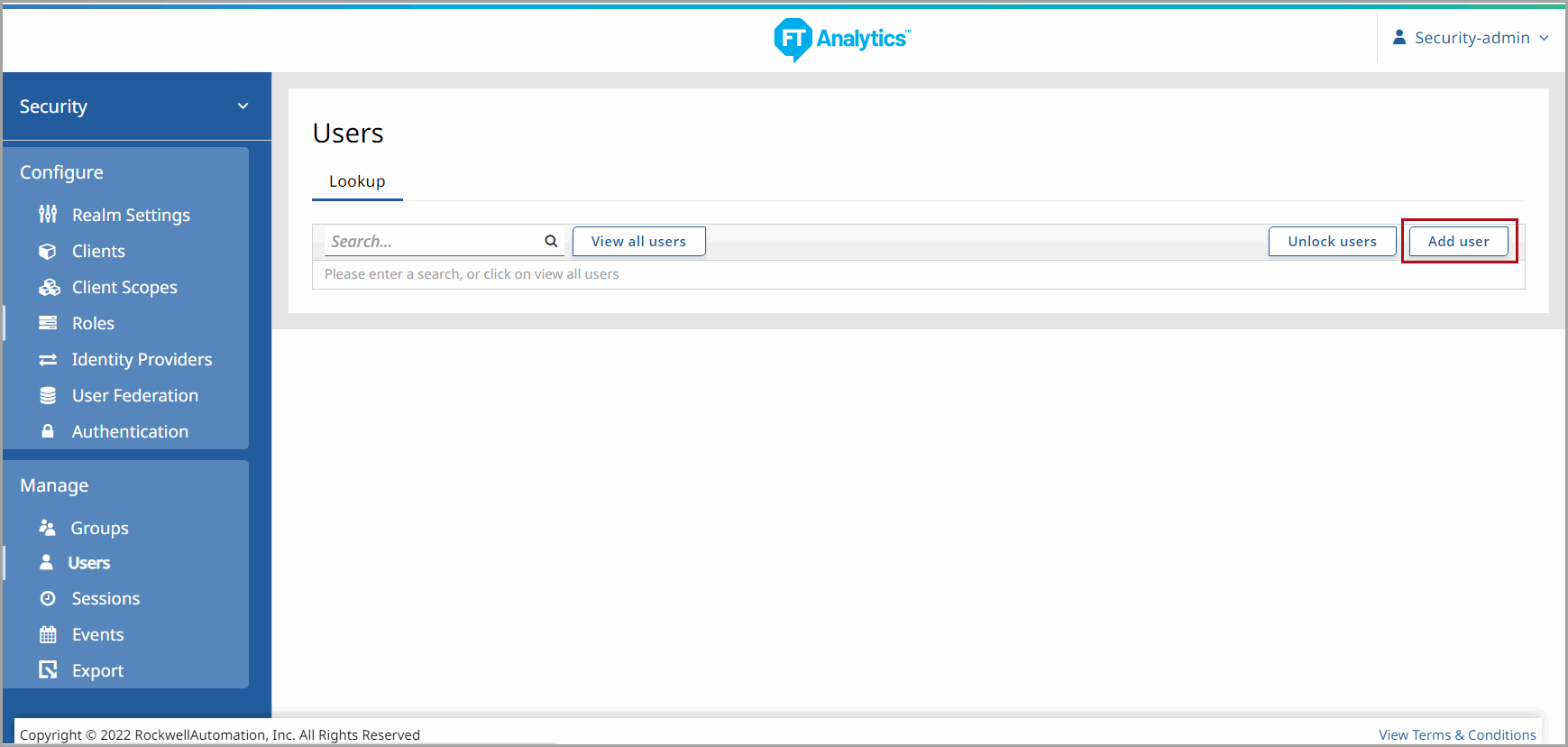
- Define the details for the DataView Admin User. Click [Save].
- Provide the First Name of the User, assign the User to a Group, set a User Role and click [Update].
- From the [Groups] drop-down list, select the [DataView-Admin] to assign the User to a Group.NOTE:Users should belong to a single Group. FactoryTalk Analytics applications do not support Users with both Admin and User Roles.
Add DataView Admin User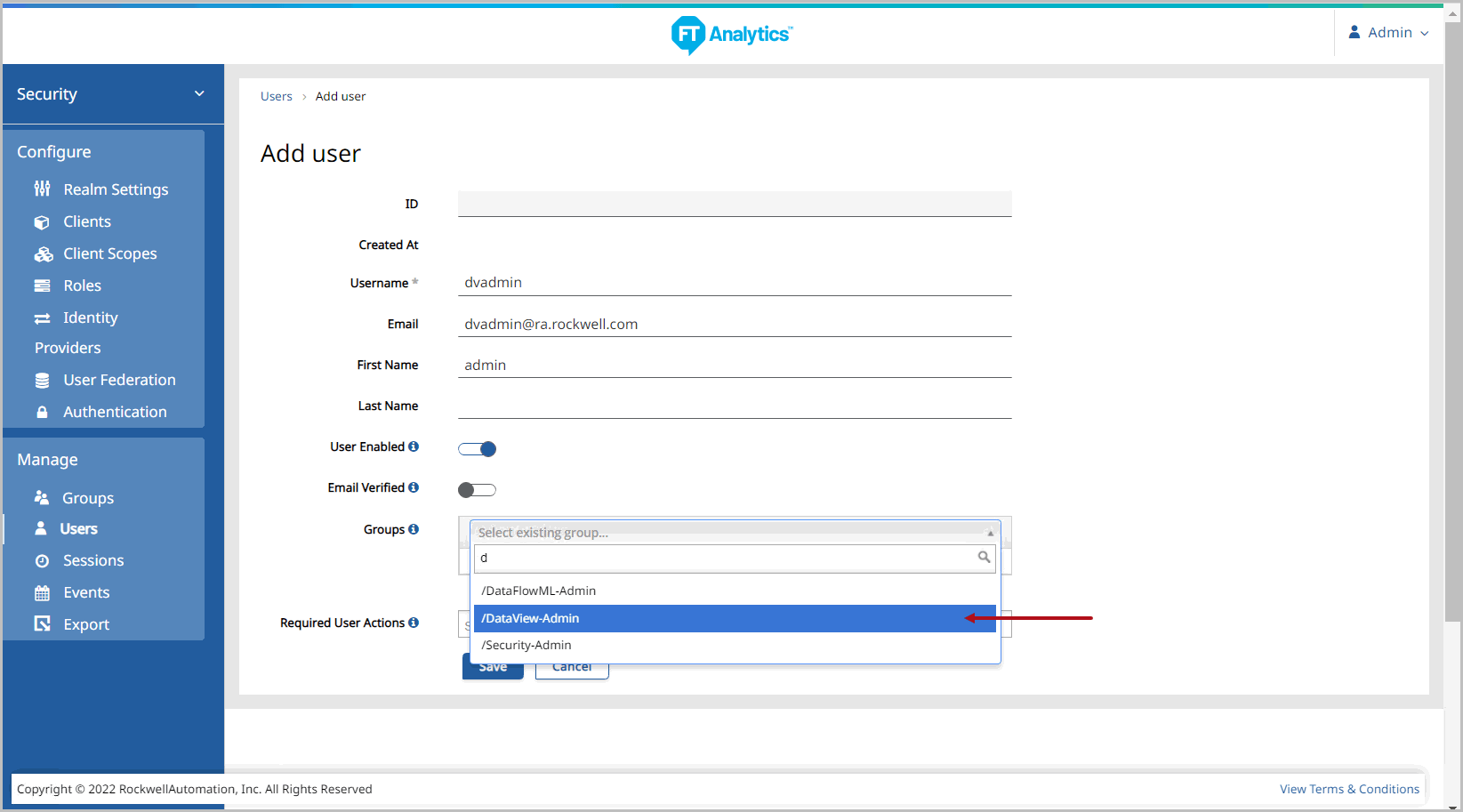 The User management screen displays.Save DataView Admin User
The User management screen displays.Save DataView Admin User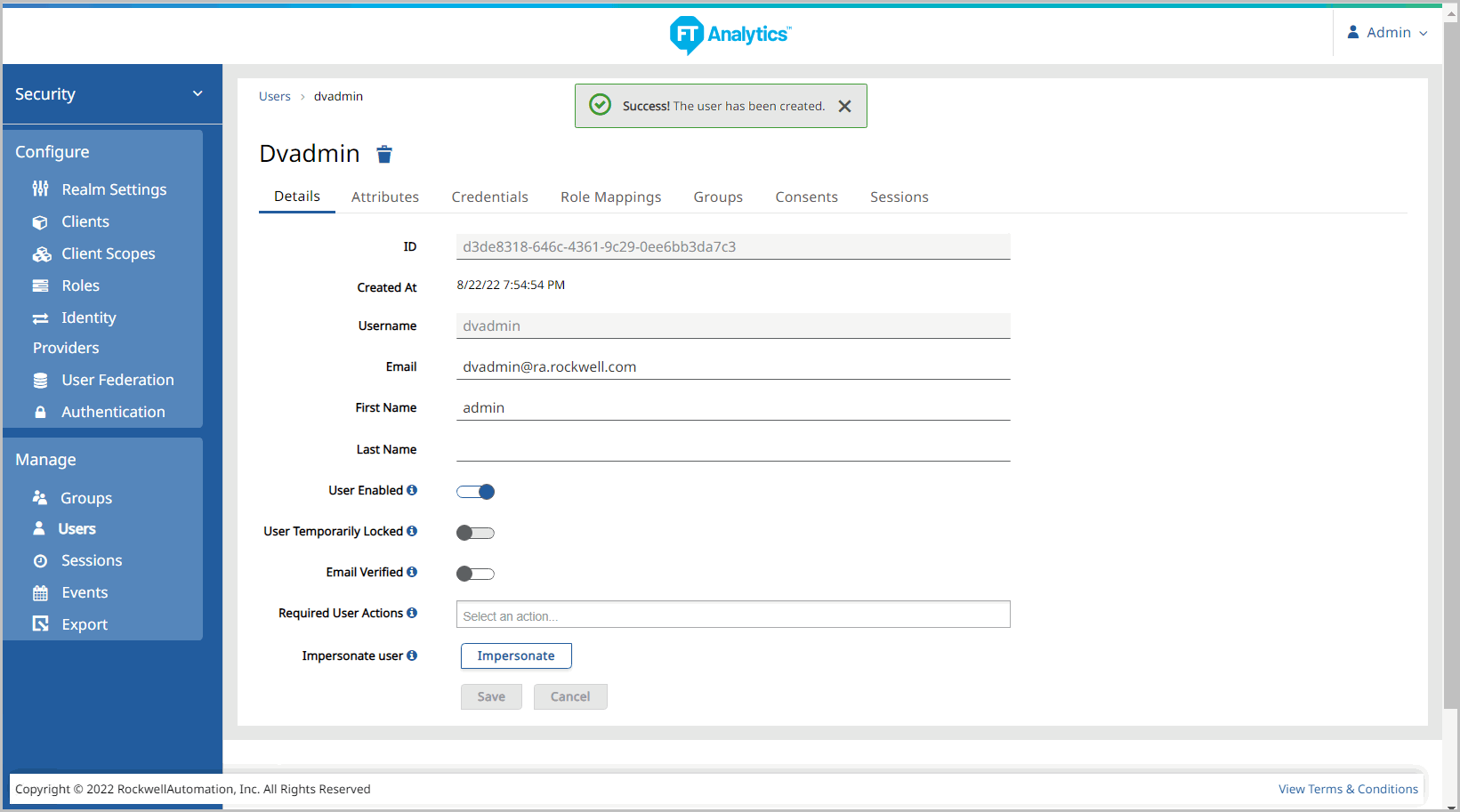
- Go to the Credentials tab and set an initial password for the User. The rest of the parameters are optional.IMPORTANT:Use a complex password as per the company policy.NOTE:The default password policy requires that passwords have a minimum length of 10 characters, at least one uppercase letter, one special character, and one lowercase letter.
- Click [Set Password].
- The Set Password dialog displays, click [Set Password] to confirm and save the password for the User.Initial Credentials DataView Admin User
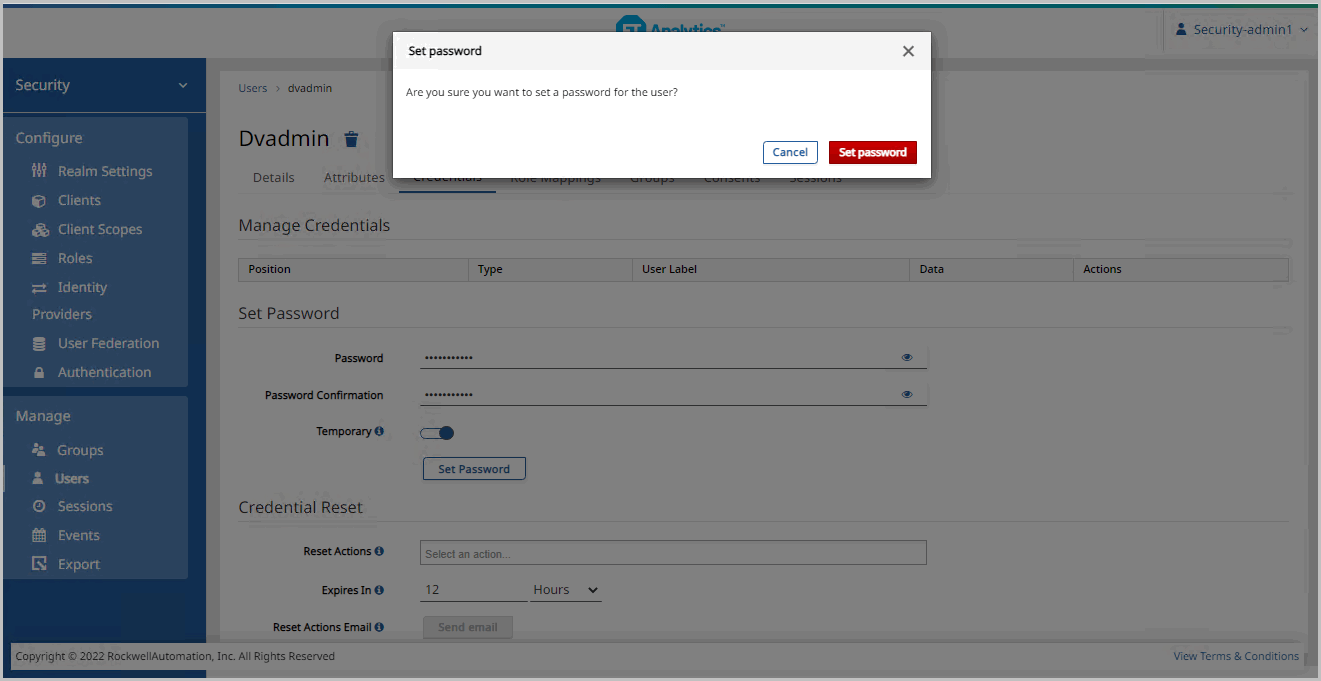
Provide Feedback
