Install Elasticsearch
Perform the following steps to install Elasticsearch:
- In order to install Elasticsearch, download the setup file (elasticsearch-7.12.1.msi) from the following website:https://www.elastic.co/downloads/past-releases/elasticsearch-7-12-1and then run the downloaded setup file.NOTE:Vendors of third-party may remove supported versions from download sites. If the specified version is not available at the link provided, then go to theInstallation_Directory>FactoryTalkAnalyticsDataView>Redist>Componentsfolder to find the supported Third-party components. Third-Party folder contains redistributable software only. If any issues are encountered, contact Rockwell Support as documented in the Solutions and Technical Support Section.
- The 'Locations' page displays. Use default settings and click [NEXT].Elasticsearch Installation Directory
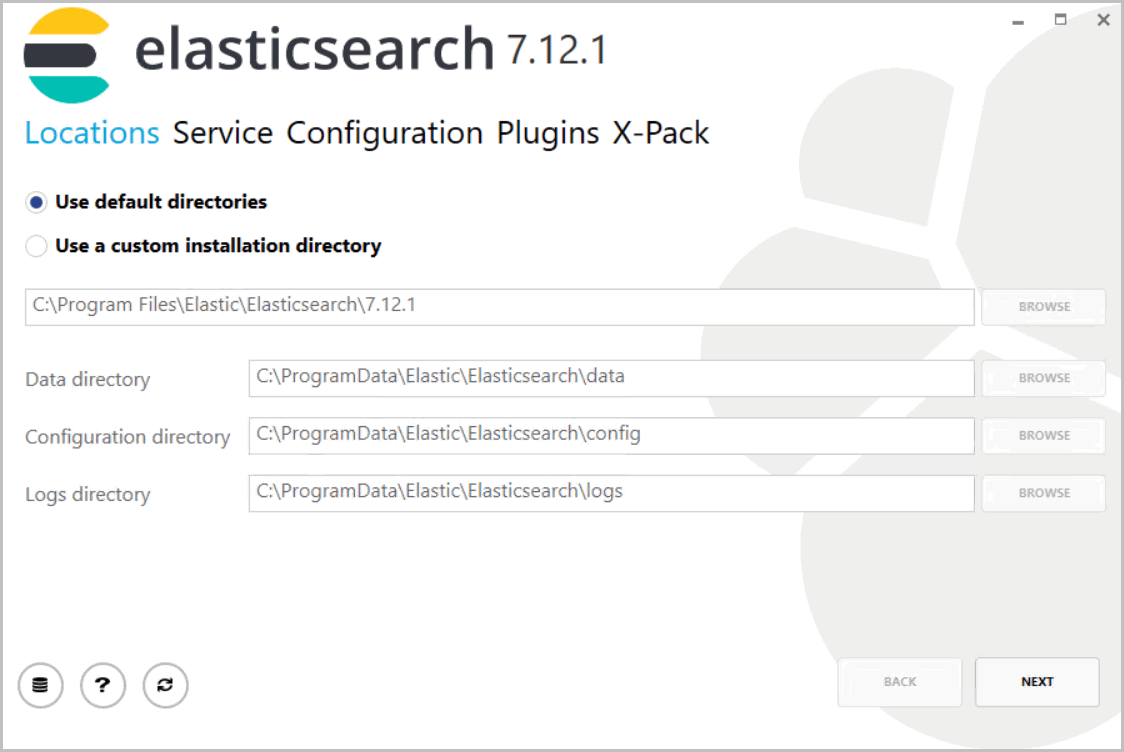 NOTE:Select [Use a custom installation directory] and define a folder on a non-OS drive for easy restore purposes.
NOTE:Select [Use a custom installation directory] and define a folder on a non-OS drive for easy restore purposes. - The 'Service' page displays. Use default settings and click [NEXT].Elasticsearch
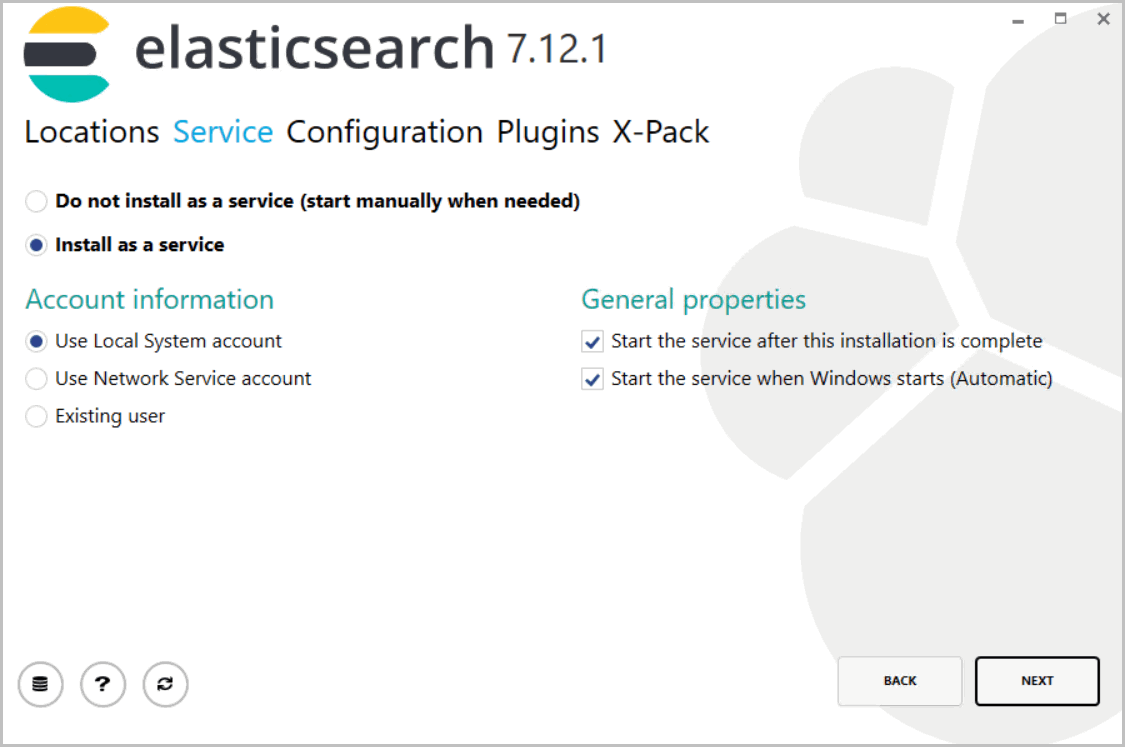
- The 'Configuration' page displays and change the cluster name to FTAESCluster.
- Verify the Configurations and click [Next].Elasticsearch Configuration
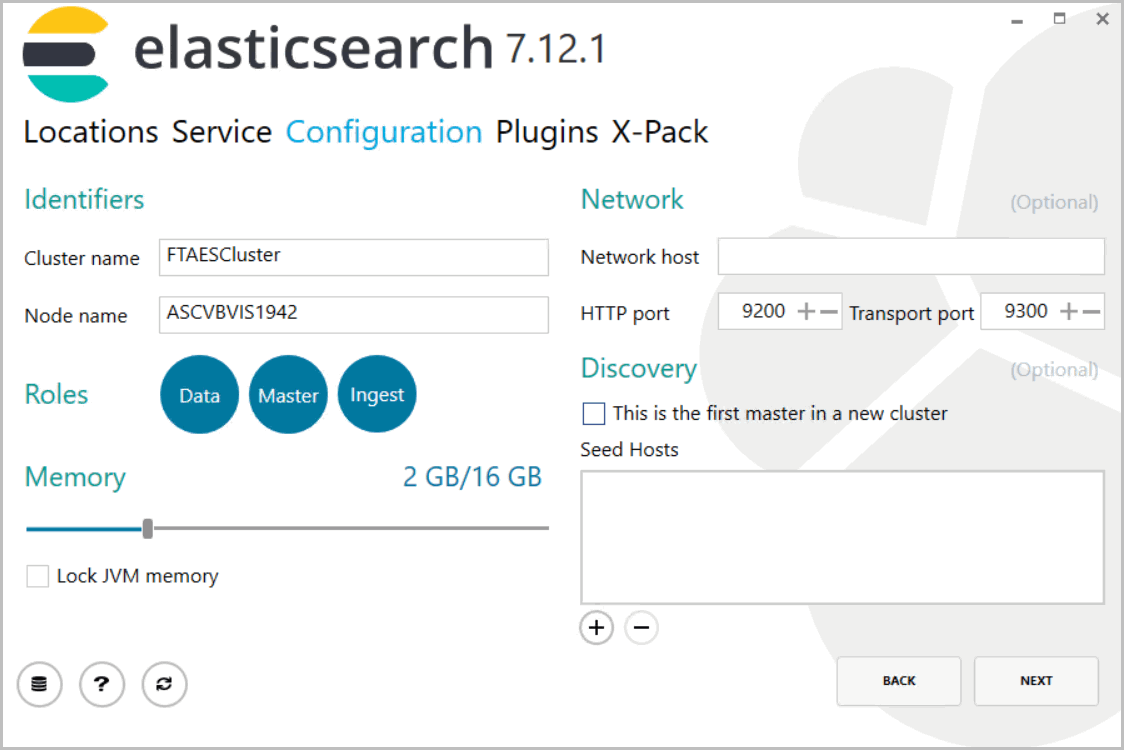
- The ‘Plugins’ page displays. Leave these configuration plugins blank and click [NEXT].Elasticsearch Plugins
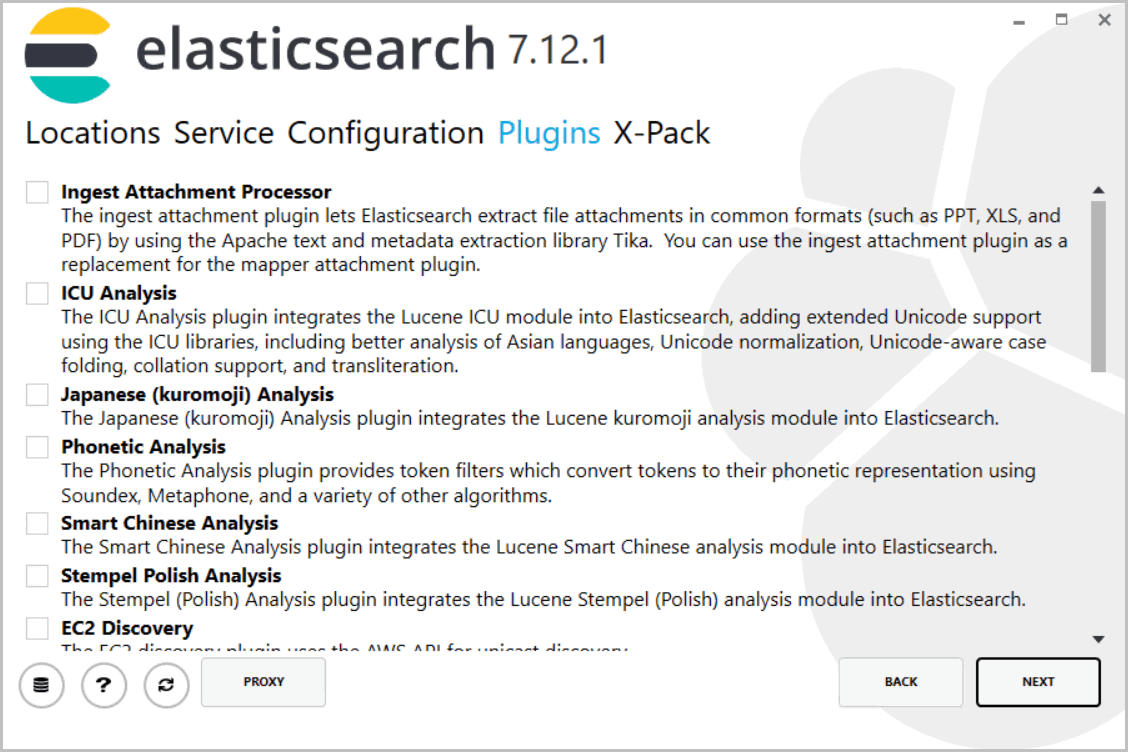
- The ‘X-Pack’ page displays. Use default settings and click [INSTALL].Elasticsearch Plugins
 The installation progress screen displays.
The installation progress screen displays. - The 'Elasticsearch installed successfully' screen displays. Click [Exit] to complete the installation.Installation Success
 NOTE:To access the Elasticsearch installed on other machine in case of multi-node configuration, modify the configuration file. Refer to Appendix A, “Elasticsearch Remote Connection Configurations” section for steps to modify the configuration file.
NOTE:To access the Elasticsearch installed on other machine in case of multi-node configuration, modify the configuration file. Refer to Appendix A, “Elasticsearch Remote Connection Configurations” section for steps to modify the configuration file. - Open the Windows Service management console to verify that Elasticsearch is successfully installed. Ensure that the Elasticsearch service is running.Elasticsearch Service
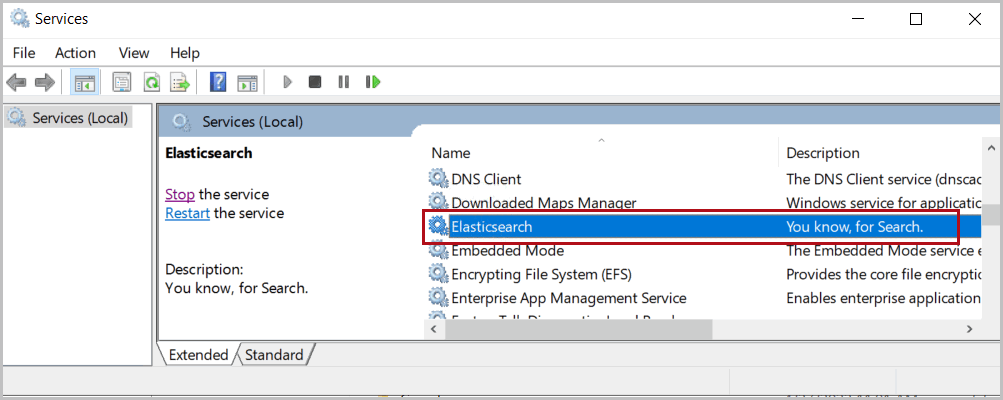
- Open a Web browser and type:http://<Hostname>:9200/?prettyVerify Elasticsearch
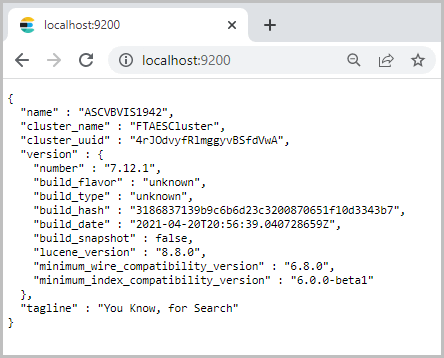
Provide Feedback
