Configure DataImporter
- Go to the<DataView_HOME>\FTADataView\dataimporter\configfolder and open thedataimporterproperties.propertiesfile in a text editor.Config Folder
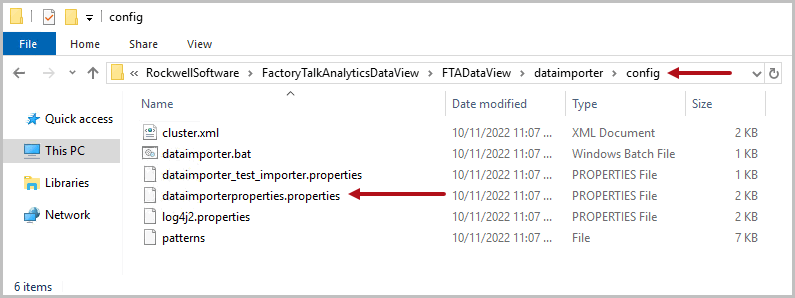
- Change the following properties in thedataimporterproperties.propertiesfile:NOTE:For Multi node, write the hostname of each node with comma (,) separator.Database configuration:
- Configure the PostgreSQL database server:bds.cidb.url = jdbc:postgresql://<HostName>:5432/FTADataView(Format: jdbc:postgresql://<<Database Host Address>>: <<Database Port>>/<<Database name>>)
- Configure the username, which User created in PostgreSQL:bds.cidb.username = postgres(Database username)
- Configure the password, which User created while installing PostgreSQL:bds.cidb.password = <password string in clear text>(Database password will be encrypted once the data importer service is started or restarted)
- Configure password encryption:bds.cidb.password.encryption.required=true(It is recommended to set the password encryption to true)
Elasticsearch node Configuration:IMPORTANT:It is recommended to leave the default configurations unchanged.- Configure Elasticsearch service port and http port:bds.cies.esPort= 9300bds.cies.esHttpPort= 9200(Must match with the ports defined during installation)
- Configure Elasticsearch host:bds.cies.host=localhost
Dataimporter Distributed Environment:- Configure for Distributed Environment:bds.cies.isDistributedEnvironment= false(for Multi node configure change it toTrue.By default it is set to False for single node deployment)
- Configure Eventbus Port:bds.cies.eventbusport = 6702
Eventbus SSL- Configure Eventbus SSL for Distributed Environment:bds.cies.iseventbusSLLenabled = false(If True SSL is enabled and system will use below provided certificate)
- Configure Eventbus Keystore:bds.cies.eventbusKey Store = <host1.acme-int.com.jks>
- Configure Eventbus Keystore Password:bds.cies.eventbusKeyStorePassword =<password for keystore>
- Configure Eventbus TrustStore:bds.cies.eventbusTrustStore =<fta_truststore.jks>
- Configure Eventbus TrustStore Password:bds.cies.eventbusTrustStorePassword =<TrustStore password>
Scheduler Thread- Configure Scheduler Thread count:bds.schedulerParallelThread=3Thebds.schedulerParallelThreadis added todataimporterproperties.propertiesfile to maximize the use of core for scheduling threads, which is currently at 33-40% provided the CPU is of 8 core. By default, thebds.schedulerParalledThreadscount is set to 3. This will result in maximum thread for scheduler to be 3 running in parallel while other threads for which sync needs to happen will wait in queue. This way CPU will not be utilized to 100%. If there is a requirement to sync more number of datasets simultaneously, then dataimporter can be installed on multiple nodes. For more information refer to Appendix A, “Simultaneously Sync up more Number of Datasets”Configure DataImporter Properties File
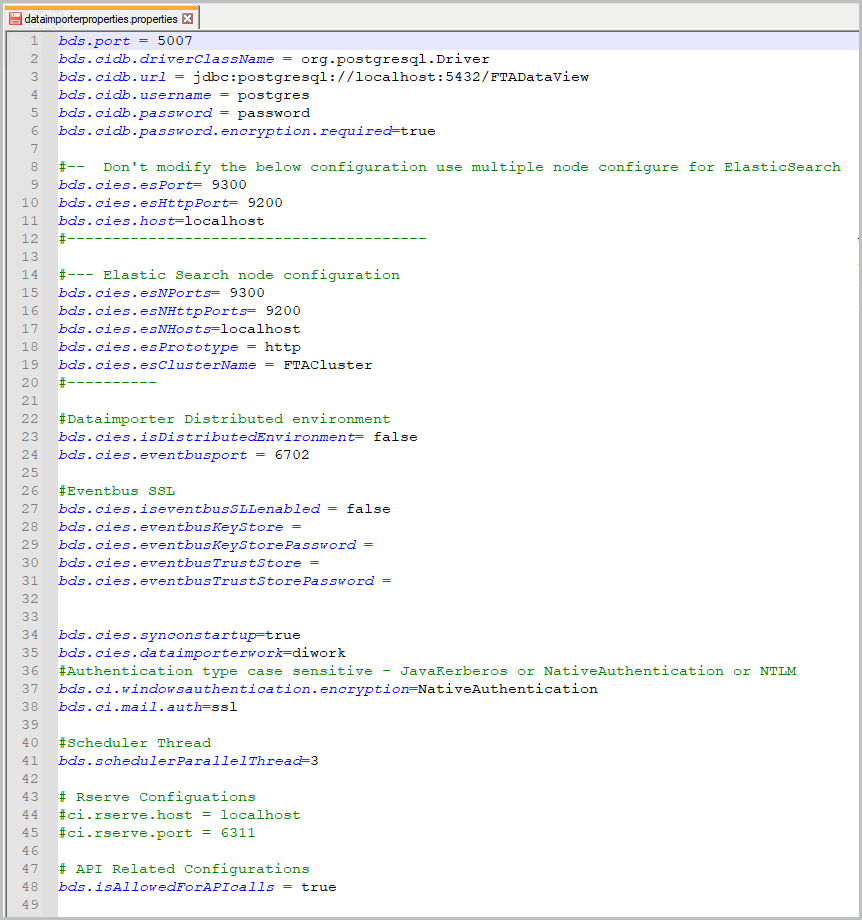 NOTE:To configure DataImporter in distributed system or on multiple machines. Refer to Appendix A, “Clustered Environment Configuration” section for steps to configure DataImporter.
NOTE:To configure DataImporter in distributed system or on multiple machines. Refer to Appendix A, “Clustered Environment Configuration” section for steps to configure DataImporter.
- Save and close the file.
- After configuring the DataImporter properties, open a Command Prompt window with administrator privileges.
- Change the working directory to the<DataView_HOME>\FTADataView\dataimporterfolder.DataImporter Folder
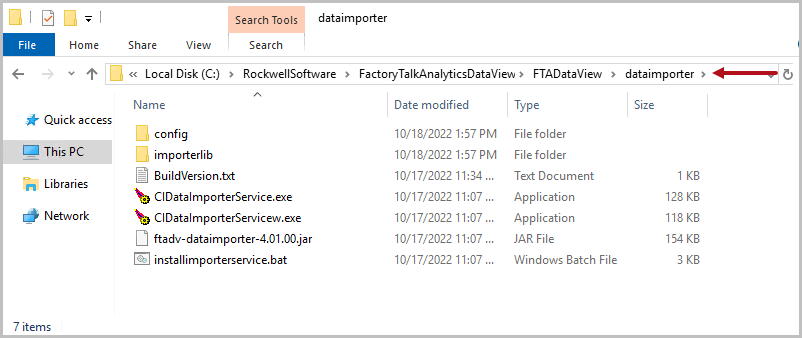
- Execute the following command:installimporterservice.batInstall DataImporter Service

- Once the service is installed, the Command Prompt window displays “The service ‘FTAnalyticsDataImporter’ has been installed.” message.DataImporter Service Installed
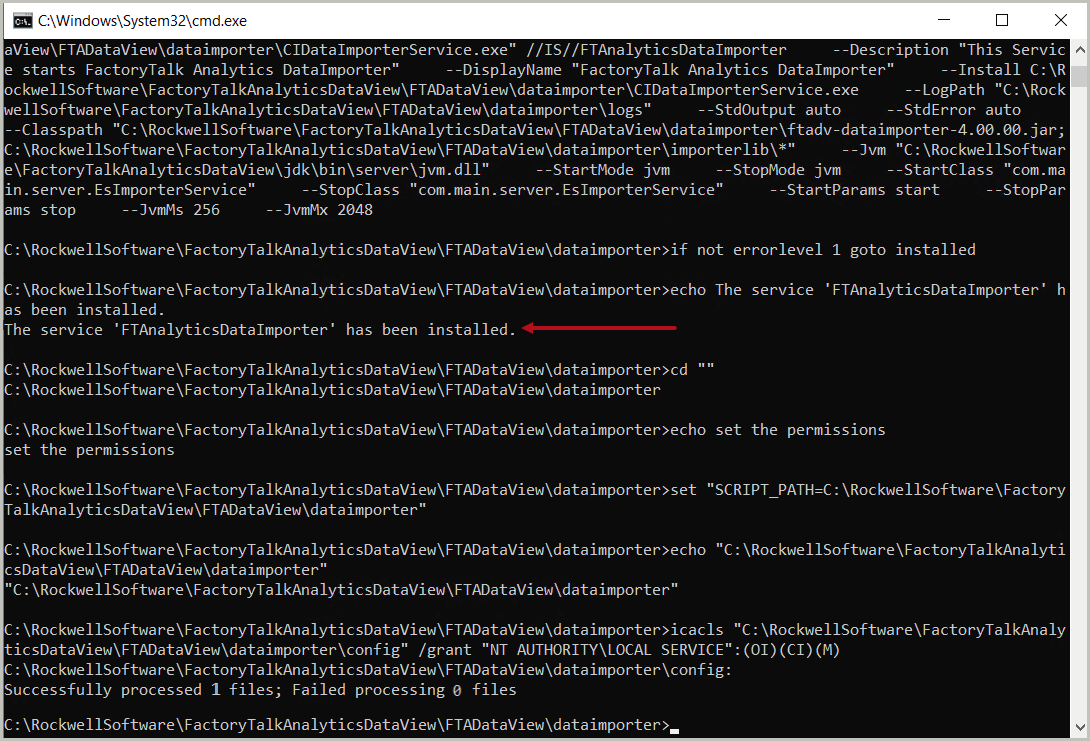 The installation and configuration of the DataImporter as a service has been completed.
The installation and configuration of the DataImporter as a service has been completed. - Open the Windows Service management console. Ensure thatFTAnalyticsDataImporterservice is available and running.DataImporter Services
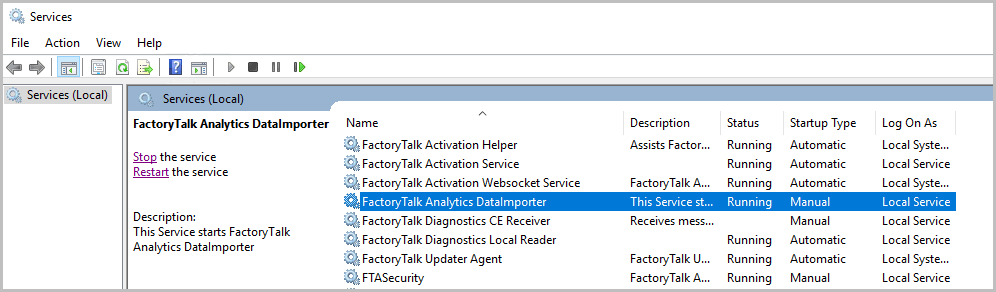
- Start theFTAnalyticsDataImporter. Review the dataimporterproperties.propertiesfile to ensure that the password phrases are encrypted.NOTE:Upon every start or restart of FTAnalyticsDataImporter the application checks whether the passwords in the property file are encrypted or a plain text password and encrypts the plain-text password only.DataImporter Properties File
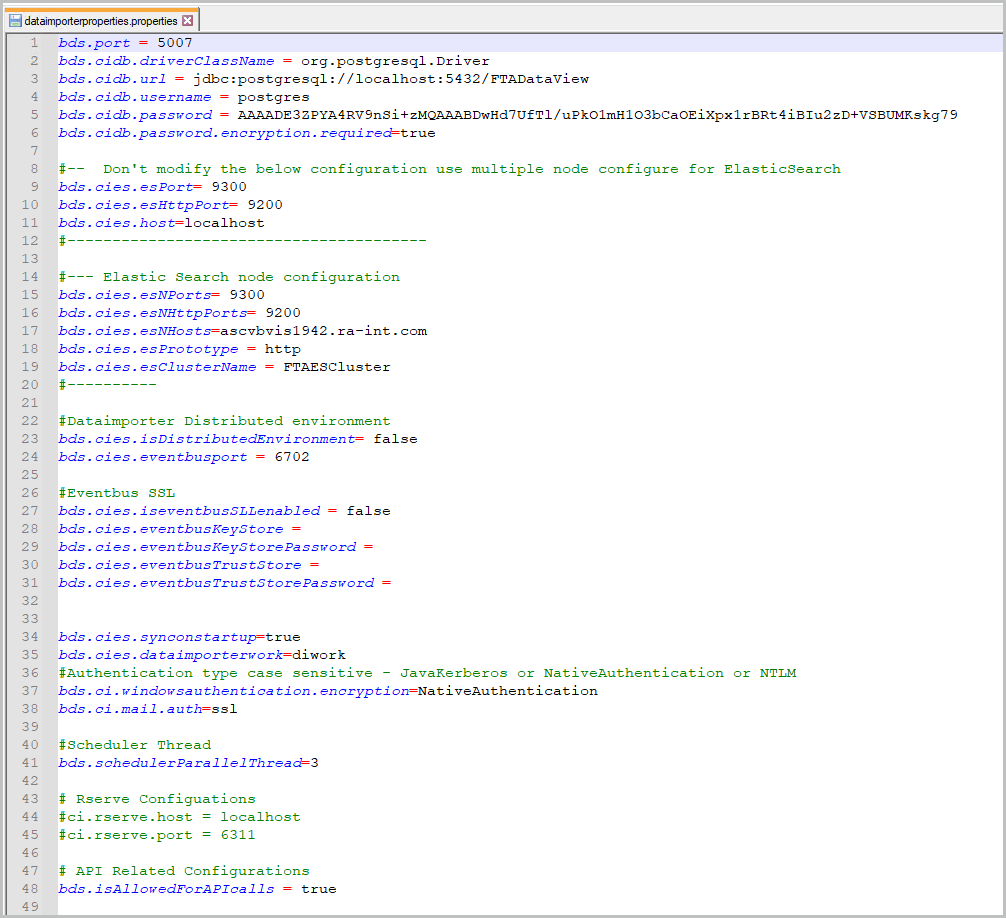
- Open a web browser, type http://<FQDN-HostName>:5007 to verify that DataImporter is running.DataImporter Verification
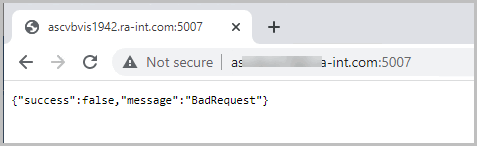
Provide Feedback
