Configure DataView
- Go to the<DataView_HOME>\FTADataView\dataview\configfolder and open theapplication.propertiesfile in a text editor, in administrator mode.DataView config Folder
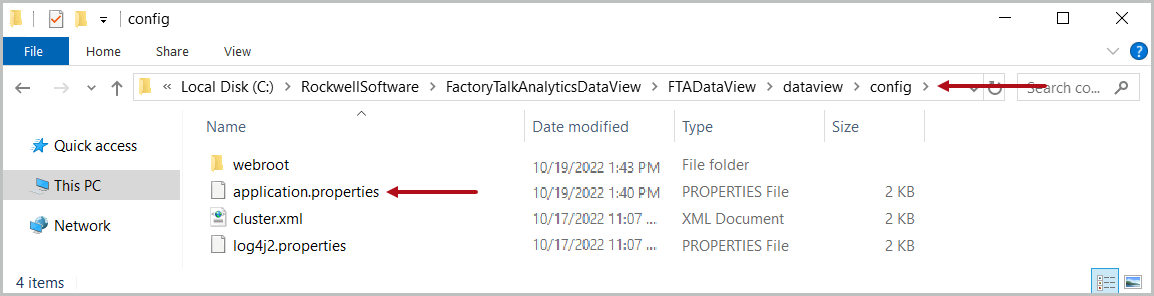
- Change the following properties in theapplication.propertiesfile.NOTE:It is recommended that the user change the IP Address to be static.Server Hostname configuration:
- Configure Server Host:server.hostname=localhost
DataSource:- Configure the PostgreSQL database server:spring.datasource.ur1=jdbc:postgresql://<FQDN-hostname>:5432/FTA DataView(Format: jdbc:postgresql://<<Database Host Address>>: <<Database Port>>/<<Database name>>
- Configure the username, which User created in PostgreSQL:spring.spring.datasource.username=postgres (Database username)
- Configure the password, which User created while installing PostgreSQL:spring.datasource.password = <password string in clear text>(Database password will be encrypted once the data importer service is started or restarted)
- Configure Datasource Class name:spring.datasource.driver-class-name=org.postgresql.Driver(It is recommended to set the password encryption to true)
Keycloak- Configure FTASecurity URL: keycloak.auth-server-url=https://$ftasecurityhostnarae$: 5043/auth
- Configure FTASecurity Realm: keycloak.realm=Security
- Configure FTASecurity SSL: keycloak.ssl-required=external>
- Configure FTASecurity resource: keycloak.resource=factorytalk-analytics-dataview
- Configure FTASecurity public client: keycloak.public-client=true
- Configure FTASecurity verify token: keycloak.verify-token-audience=true
- Configure resource mapping: keycloak.use-resource-role-mappings=true
Distribute Environment configurationfta.dataview.isDistributedEnvironment= false(for Multi node configure change it toTrue. By default, it is set to False for single node deployment)fta.dataview.eventbusport = 6702Certificate- Configure Server Keystore:server.ssl.key-store= <host1.acme-int.com.jks>
- Configure Server Keystore Password:server.ssl.key-store-password=DEC($password$)(If DEC is enabled the password will be encrypted)
- Configure Server Key Password:server.ssl.key-password=DEC($password$)(If DEC is enabled the password will be encrypted)
- Configure Server TrustStore:javax.net.ssl.trustStore=<fta_truststore.jks>
- Configure Server TrustStore Password:javax.net.ssl.trustStorePassword=DEC($password$)(If DEC is enabled the password will be encrypted)
FTActivationService Configurations:- Configure FTActivation Service host:fta.hostname = <FQDN-hostname>
- Configure the FTActivation Service port:fta.port = 27100
- Configure the FtaMapStore path:fta.ftaMapStoreFilename = ${catalina.home}/FtaMapStore/ftamapstore.binApplication Properties File
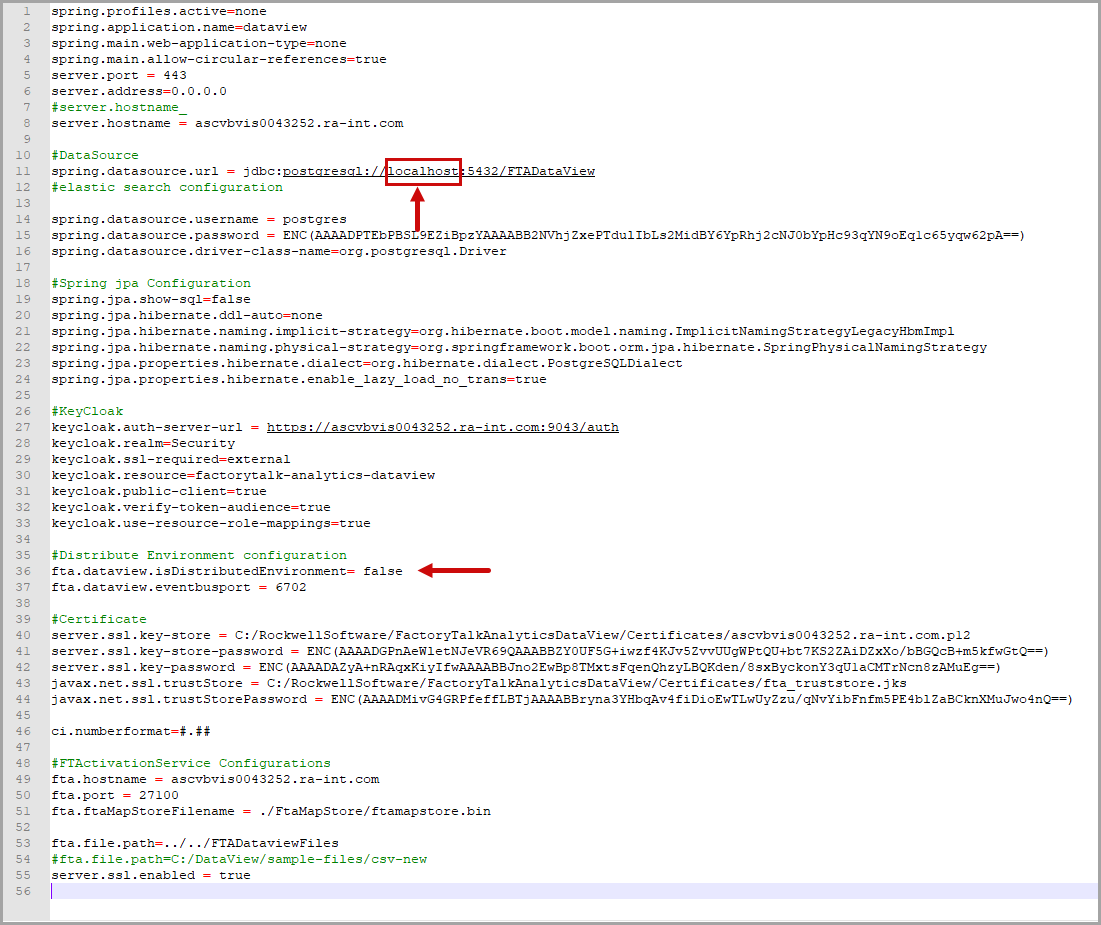
- Save and close the file.
- After configuring the DataView Application properties, open a Command Prompt window with administrator privileges.
- Change the working directory to the<DataView_HOME>\FTADataView\dataviewfolder.DataView Folder
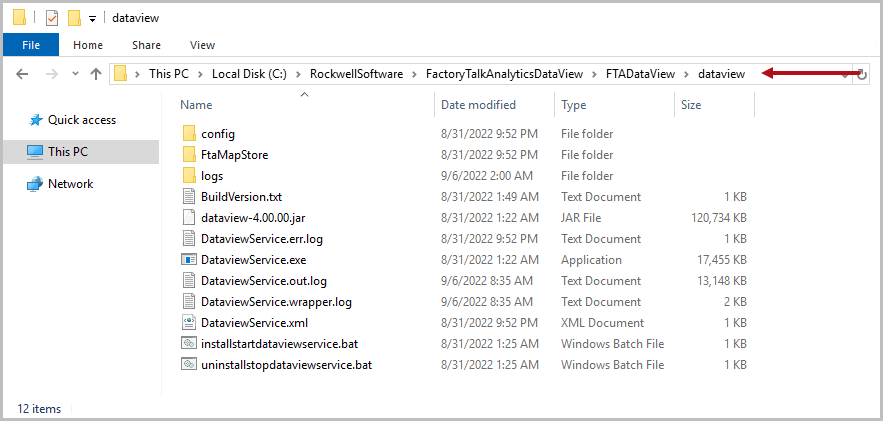
- Execute the following command:installstartdataviewservice.batInstall DataView Service

- Once the service is installed, the Command Prompt window displays “service ‘FactoryTalk AnalyticsDataView (FTAnalyticsDataView)’ was installed successfully.” message.DataView Service Installed
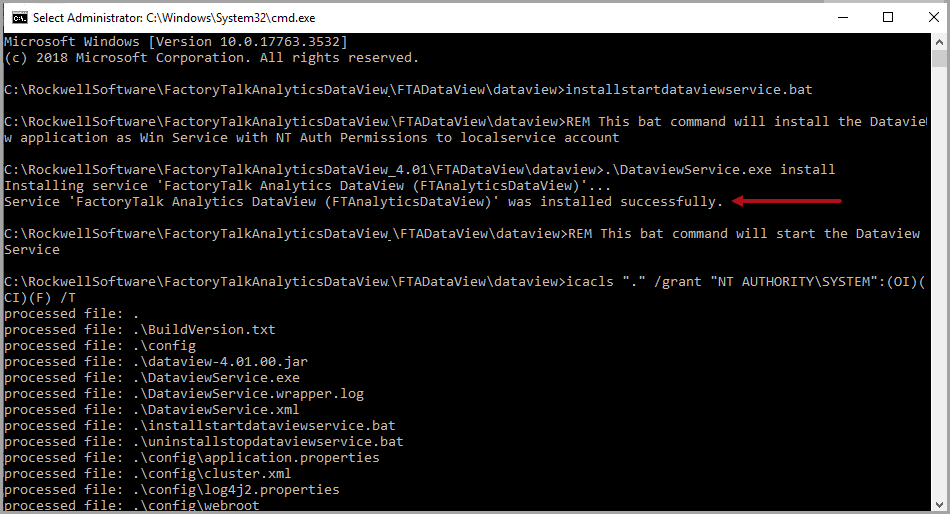 DataView Service Started
DataView Service Started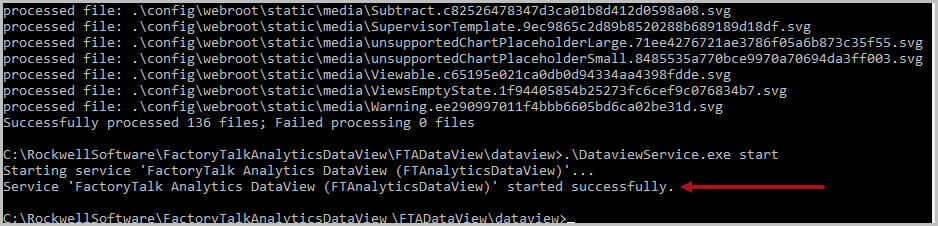 NOTE:Upon every start or restart of the FTAnalyticsDataView service, the application checks whether the passwords in the property file are encrypted or a plain text password and encrypts the plain-text password only.The configuration of DataView has now been completed.
NOTE:Upon every start or restart of the FTAnalyticsDataView service, the application checks whether the passwords in the property file are encrypted or a plain text password and encrypts the plain-text password only.The configuration of DataView has now been completed.
Provide Feedback
