DataImporter Log
- Open the dataimporter log file<DataView_HOME>\dataimporter\logs\Default Company\dataimporter.log
- Verify text is similar the image.
- Verify that the Hazelcast cluster members are shown in the Log file.
- The Hazelcast Cluster members will use the given range of ports provided during installation. If the member is not joined to the cluster (i.e. if the port is not enabled due to any reason), no error will be captured in the log for user to view. In this case the Hazelcast member is not seen in the log file.
- Verify that Hazelcast member details (for example: port numbers as shown in image) are same in all the three log files i.e. DataImporter log, and application log (DataView log).
DataImporter Log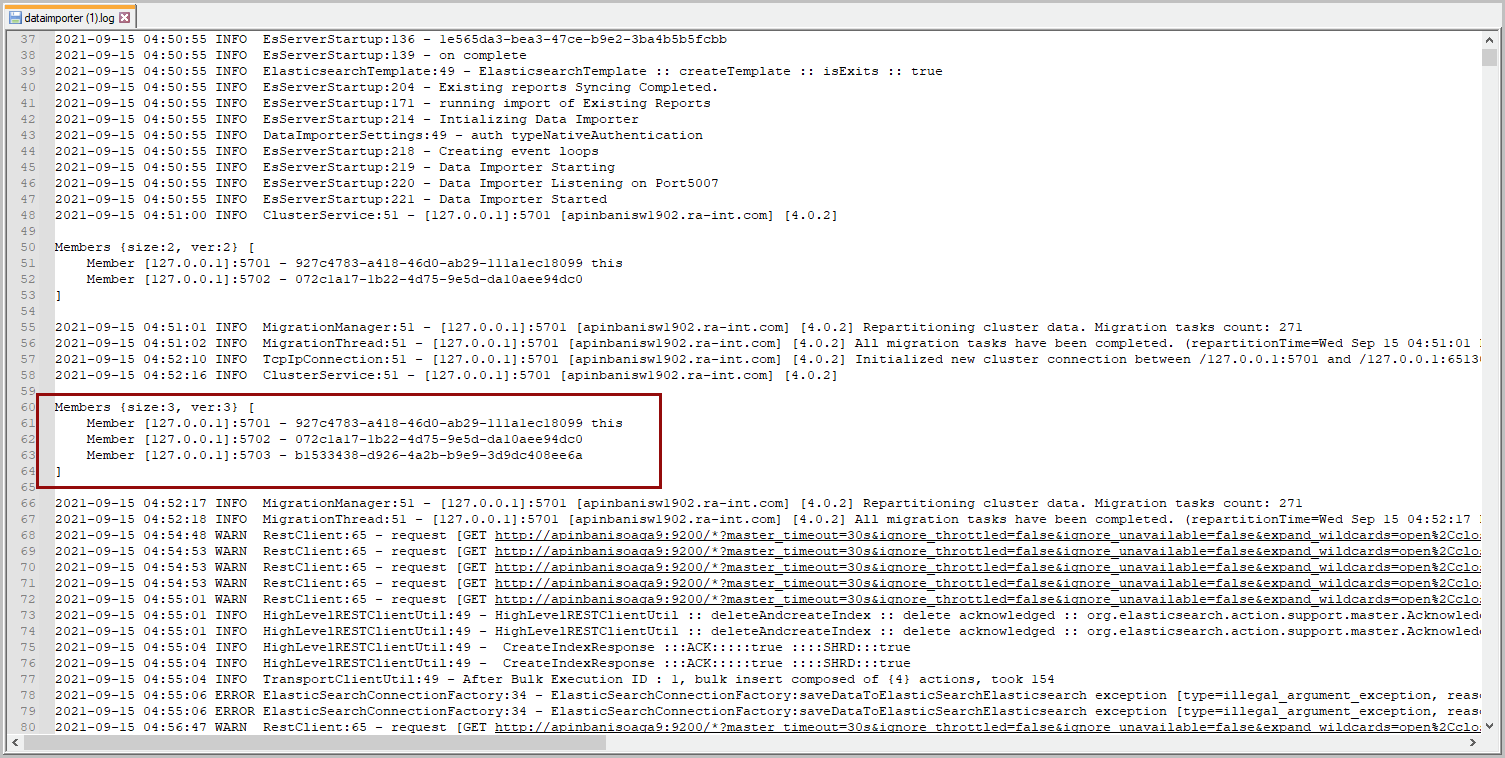
- If the log file didn't match, refer to the “Configure DataImporter” section:
- Verify PostgreSQL URL and password.
- Restart the service FTAnalyticsDataImporter and recheck the log.
Provide Feedback
