Download CA Public Key
Perform the following steps to download the CA Public Key from Google Chrome Browser:
- Open the web browser and type https://<FQDN-hostname>:9043/authCA Public Key
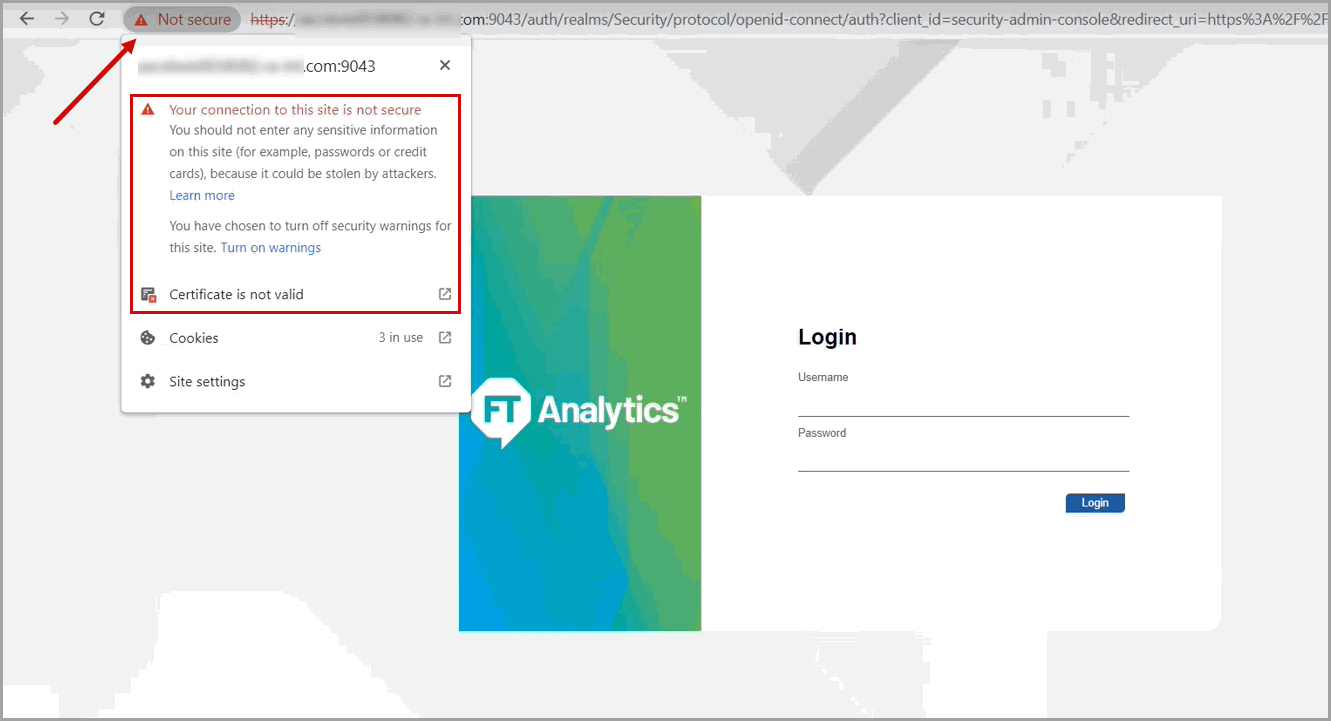 On the site information section, ‘Not secure’ and ‘Certificate is not valid’ displays.
On the site information section, ‘Not secure’ and ‘Certificate is not valid’ displays. - Go to the Browser settings, click [Privacy and security].
- Click [Security].Privacy and Security
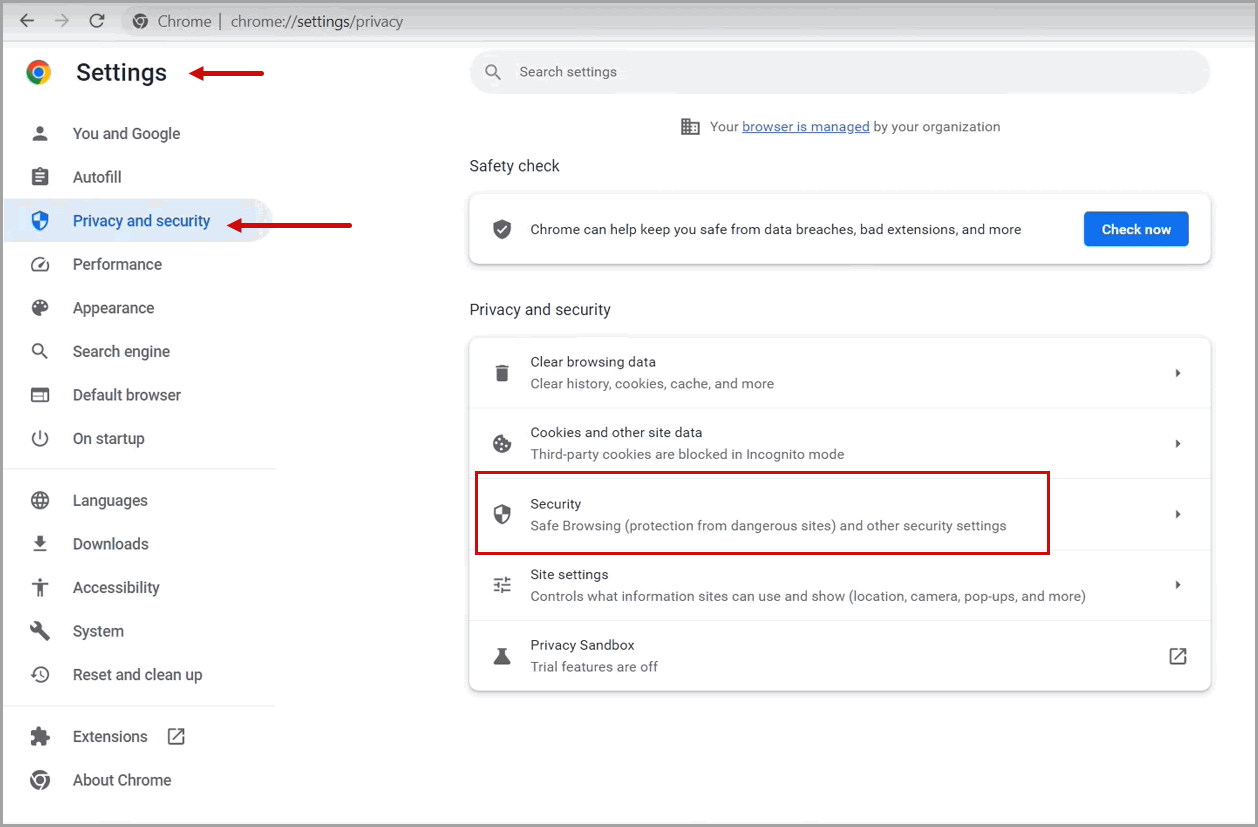
- Scroll down and click [Manage device certificates].Manage Certificates
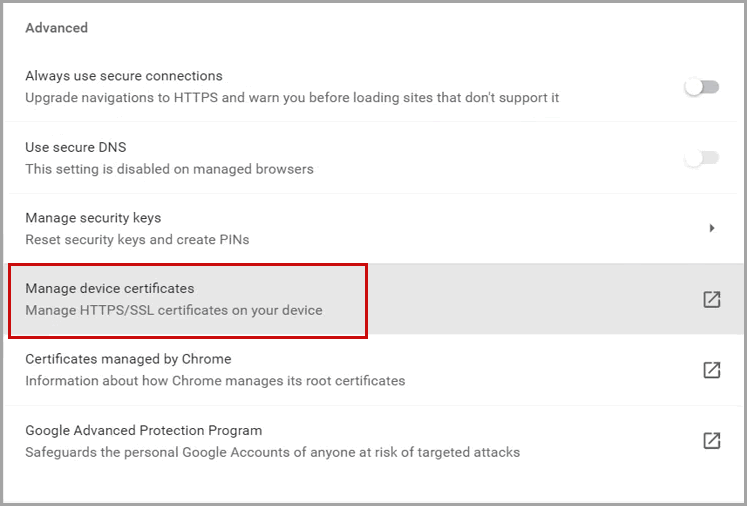
- The certificates dialog displays. Click the [Trusted Root Certification Authority] tab and click [Import...].Trusted Root Certification Authority
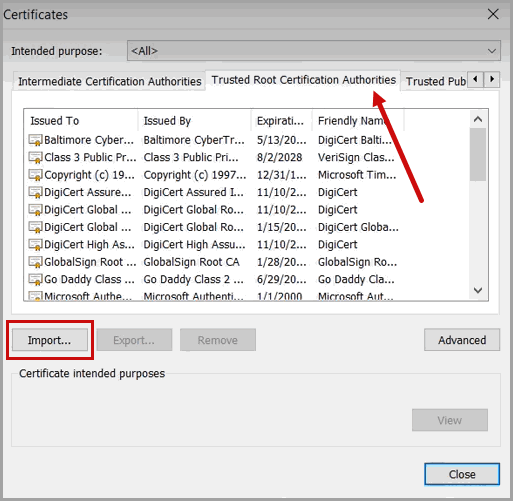
- The Certificate Import Wizard dialog displays. Click [Next].Certificate Import Wizard
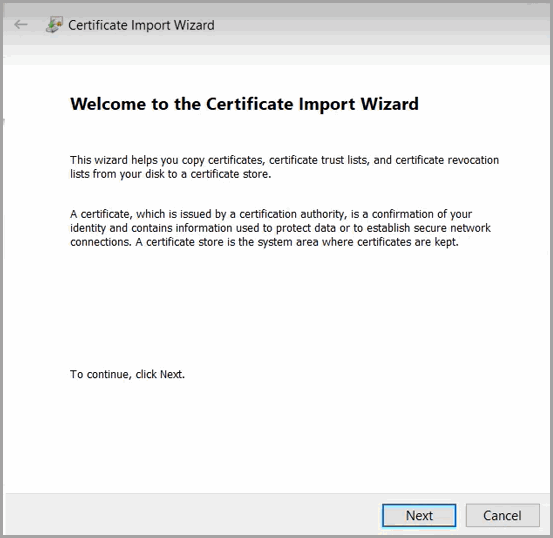
- Click [Browse] and select the ca.cer file and click Open.
- On the certificate Store page, click [Next].Certificate Import Wizard
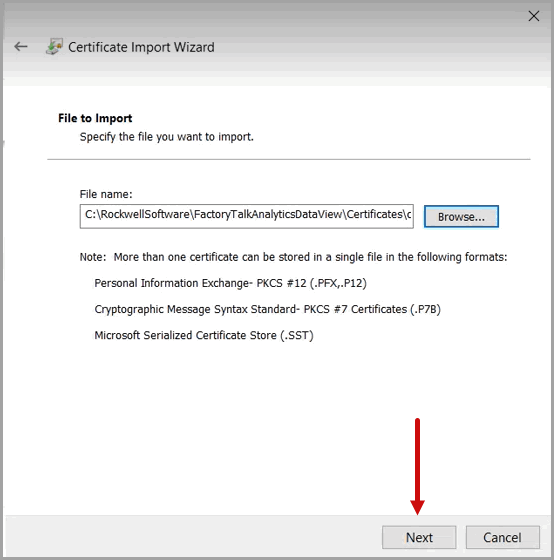
- Click [Next] and click [Finish].
- The Security Warning dialog displays. Click [Yes].Security Warning
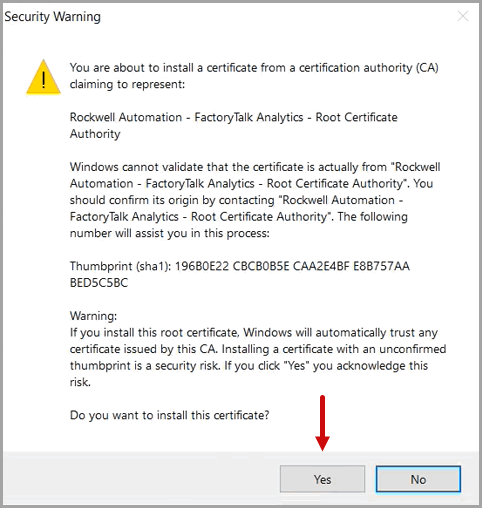
- The certificate imported successfully message displays. Click [OK].
- Close the browser setting and close the browser.
- Open the web browser and type https://<FQDN-hostname>:9043/auth
- The URL information site display a secure symbol.Secured URL
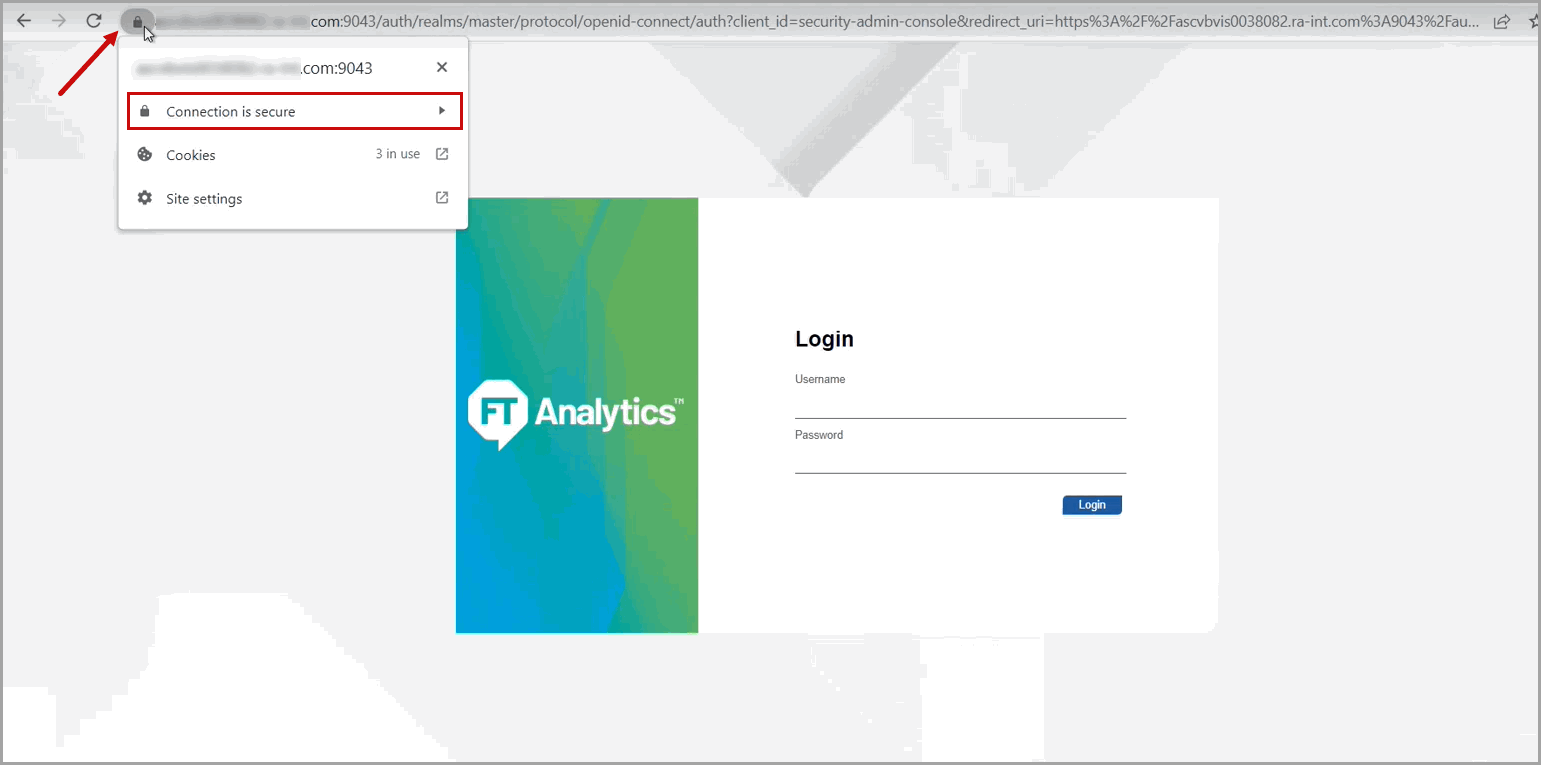
Provide Feedback
