Basic Templates
Perform the following steps to create Storyboard with the Basic Templates where User can create desired dataset with any connection for example, FTMetrics or FTAlarms&Events etc, connector:
- Click [Add Content].
- Select the Content type as Storyboard.
- Select the [Basic] Template or [Blank] Template from the list.NOTE:By default, the [Use existing Dataset] option is selected for the Data Source when Basic template or Blank template is used.
- Navigate to the desired folder where the connection is saved.NOTE:User can click [Add Connection] to create new connection.
- Select a Connection from the folder. The list of existing dataset displays.
- Select the desired dataset from the drop-down list.
- Click [Add Content].TIP:User can click [Back] to navigate to previous page.Create Storyboard
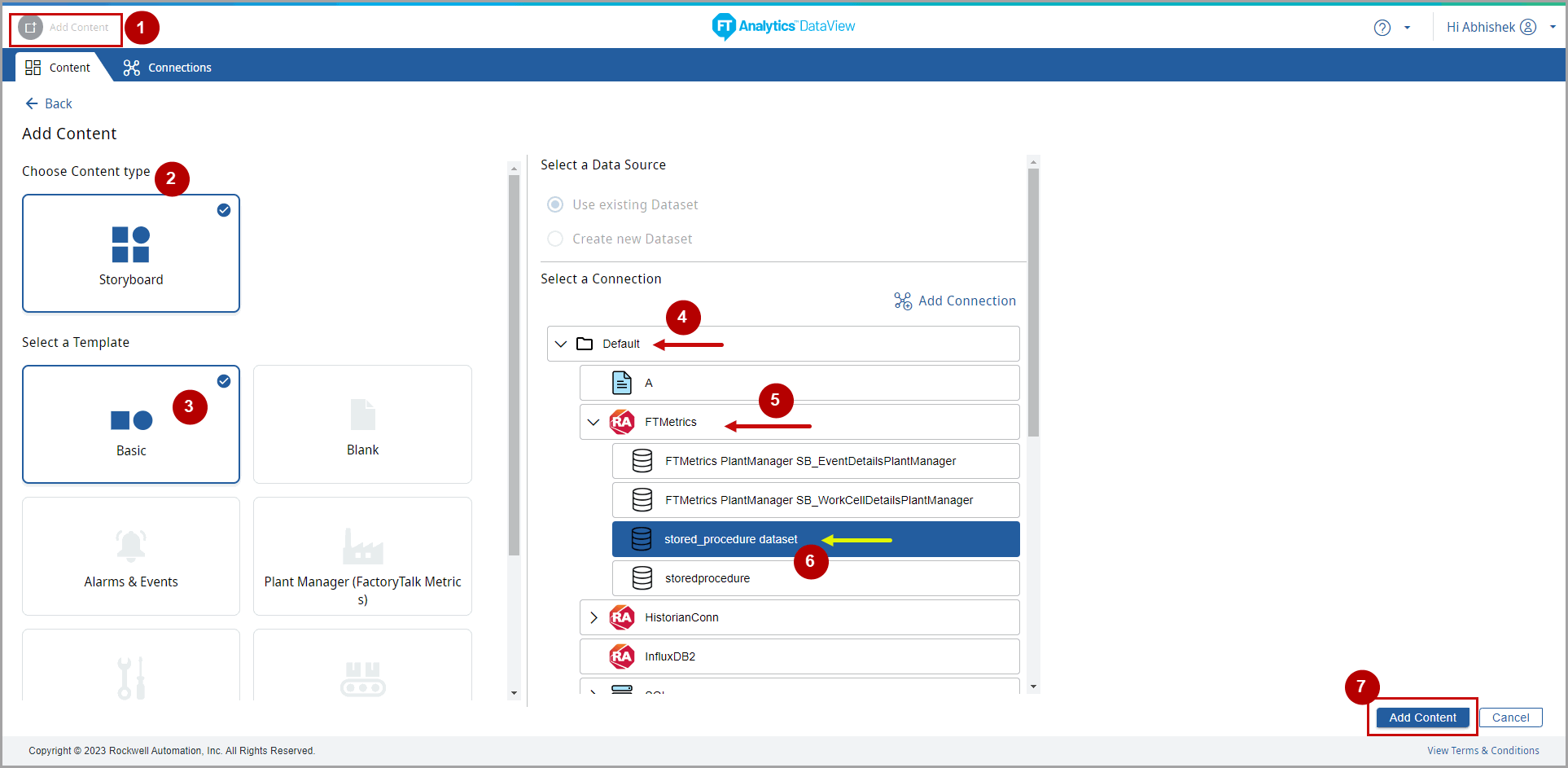 The Save Storyboard dialog displays.
The Save Storyboard dialog displays. - Provide the following details:
- Content Name: Provide the Storyboard Name.
- Select folder for Content: Select the folder for Storyboard to be saved.
- Navigate to Content: Select the Content that the User will be able to navigate to. This will cause an association from the current Storyboard to the selected Content. Click the arrows in the bottom right corner to navigate to the linked Content.
- Click [Save].Save Storyboard
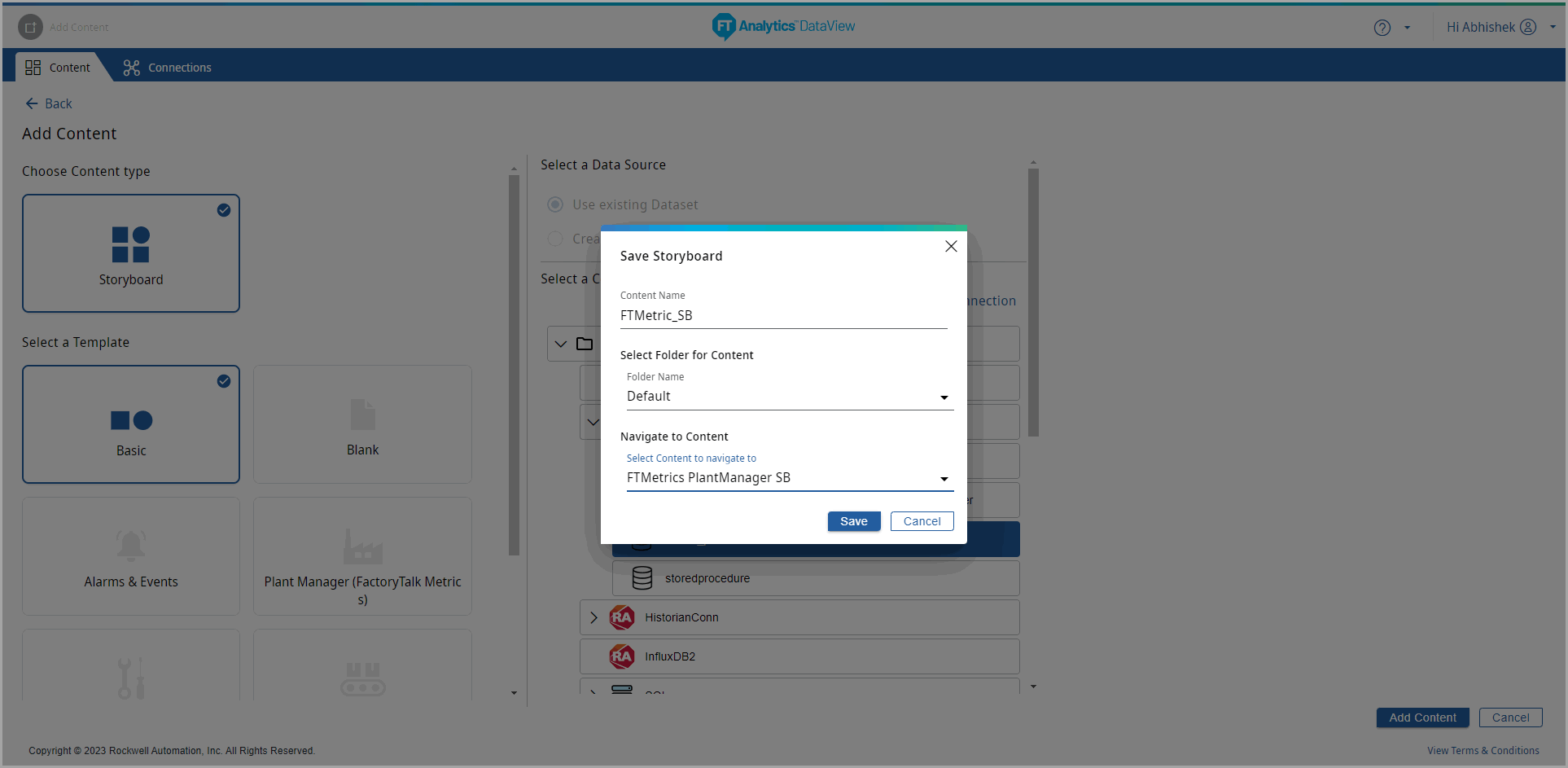 The Storyboard created successfully message displays.Storyboard Created
The Storyboard created successfully message displays.Storyboard Created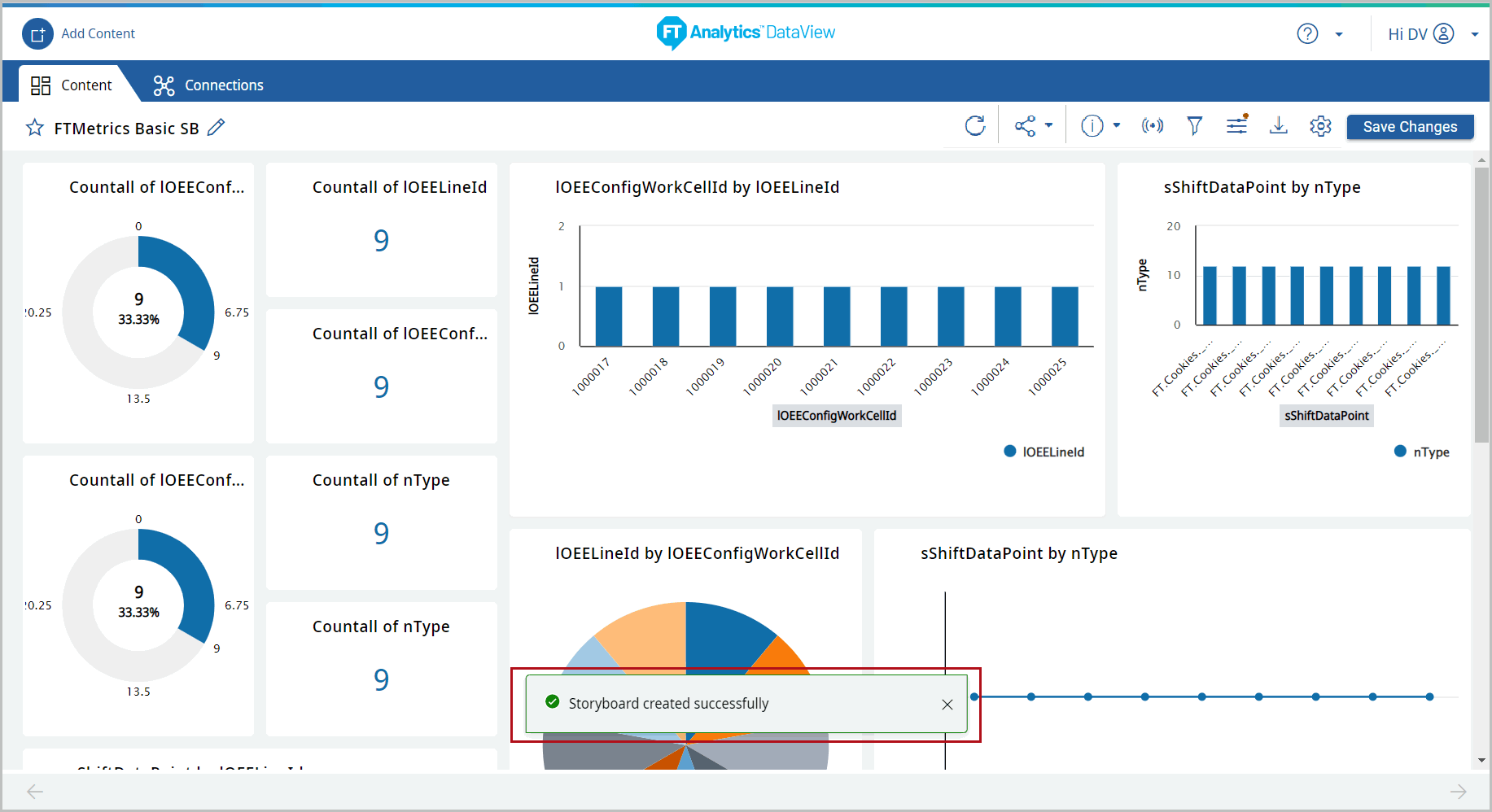
- The saved Storyboard displays under Storyboards section on the home page with a thumbnail image based on the template used to create Storyboard.Storyboard
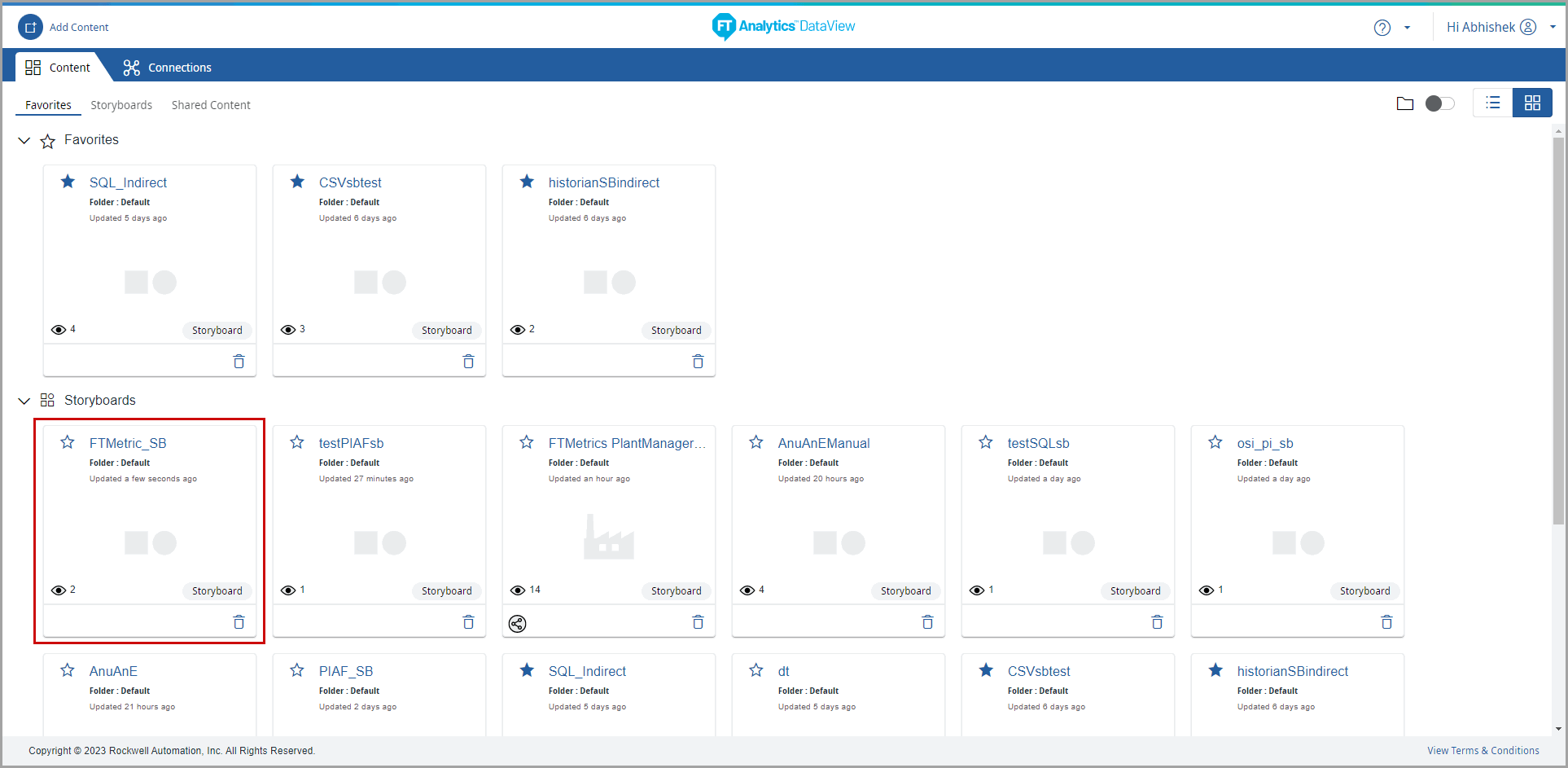
- Skip the 'Pre-configured Templates' section and go to Chapter 3, “Storyboard Features” if the dataset is created using the existing dataset.
Provide Feedback
