Live Storyboard
Allows the User to view the last updated time on the Storyboard.
- On the Storyboard menu, click the [
 ] icon, the Live Data panel displays. By default, [None] option is selected.Live Storyboard
] icon, the Live Data panel displays. By default, [None] option is selected.Live Storyboard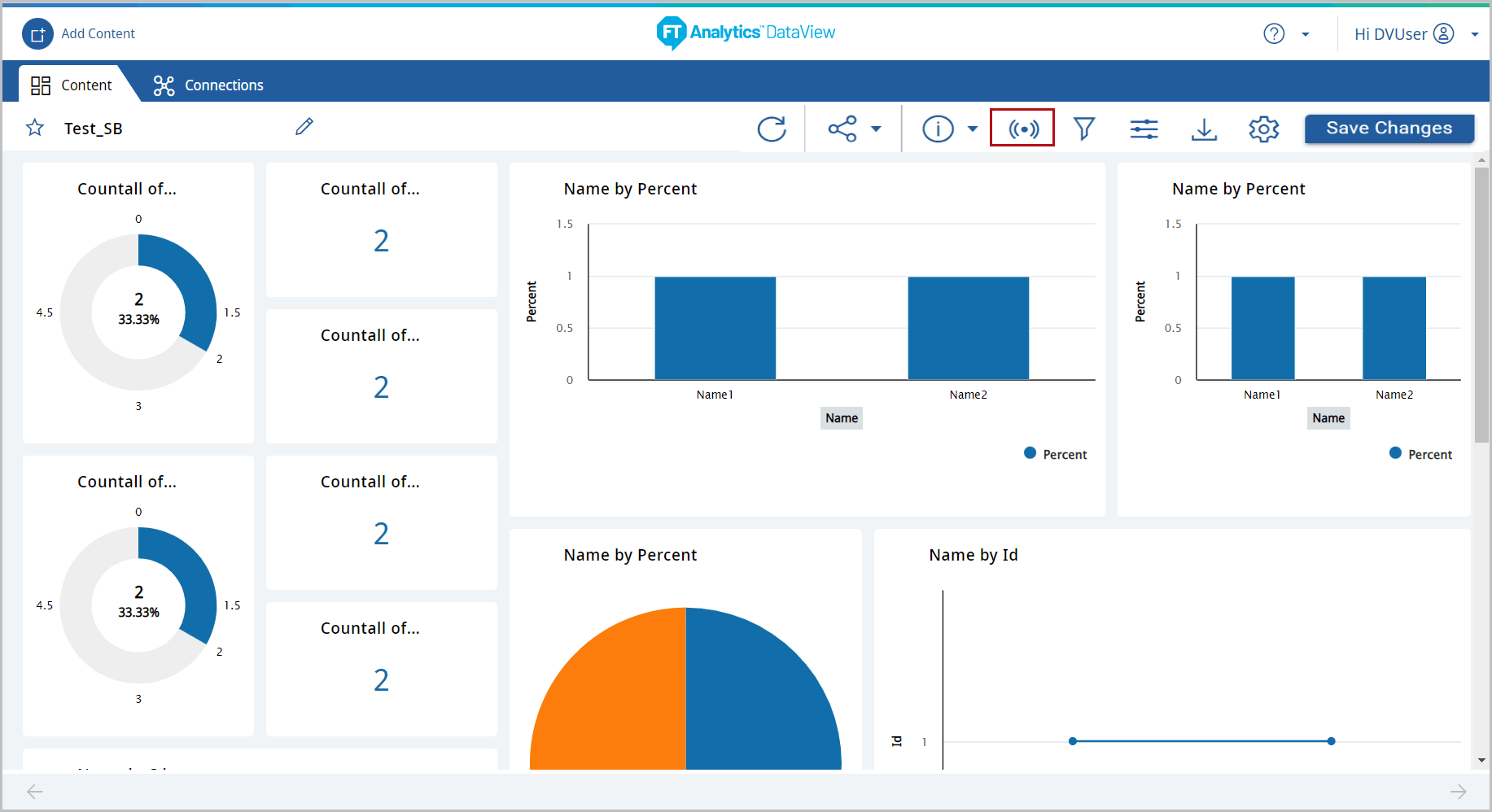
- Select the [Chart Refresh Frequency] radio button and add the required frequency to update the Storyboard.Live Storyboard - Settings
 The update frequency duration are as follows:Update Frequency duration in:MinimumMaximumSeconds5 sec59 secMinutes1 min59 minHours1 hrNo max validation
The update frequency duration are as follows:Update Frequency duration in:MinimumMaximumSeconds5 sec59 secMinutes1 min59 minHours1 hrNo max validation - Click [Apply] the ‘Live settings applied successfully’ message displays.
- Storyboard with last updated time displays and refreshes as per the chart refresh frequency settings.NOTE:The Live icon [
 ] displays on the chart tiles that are created with the same dataset.Live Storyboard
] displays on the chart tiles that are created with the same dataset.Live Storyboard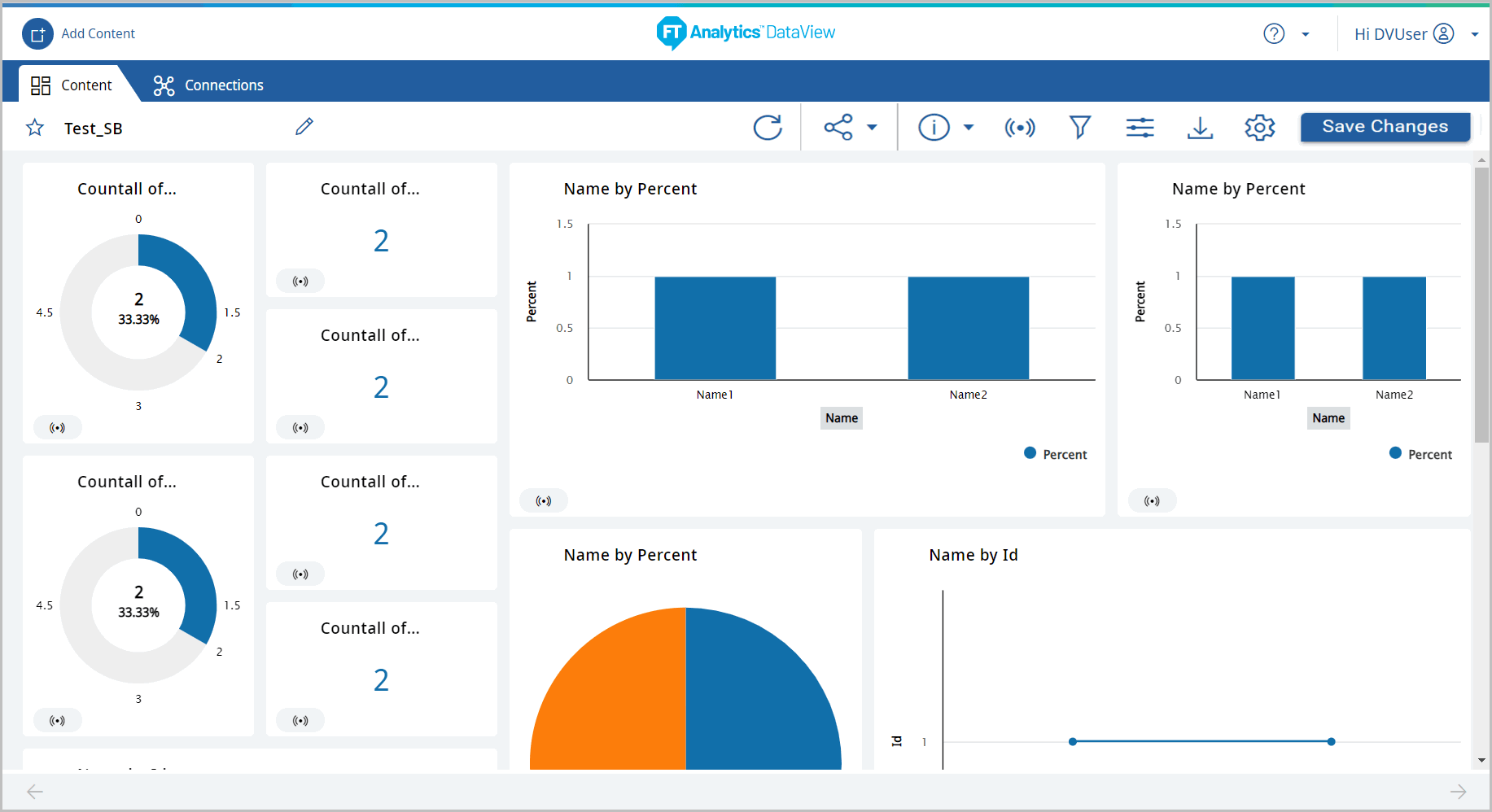 NOTE:Ensure to sets the Chart Refresh Frequency interval more than session time-out.
NOTE:Ensure to sets the Chart Refresh Frequency interval more than session time-out. - Click [Save Changes] to save the Storyboard with the applied refresh frequency settings.
Provide Feedback
