Historians
When InfoPlatform starts up, it browses the FTDirectory to discover available FTHistorians. It will also browse the OSIsoft PI directory to discover OSIsoft PI Servers.
By default, all discovered servers will be accessible to clients navigating the namespace. The diagram below represents an example namespace with historians discovered from these directories.
FactoryTalk Service Model
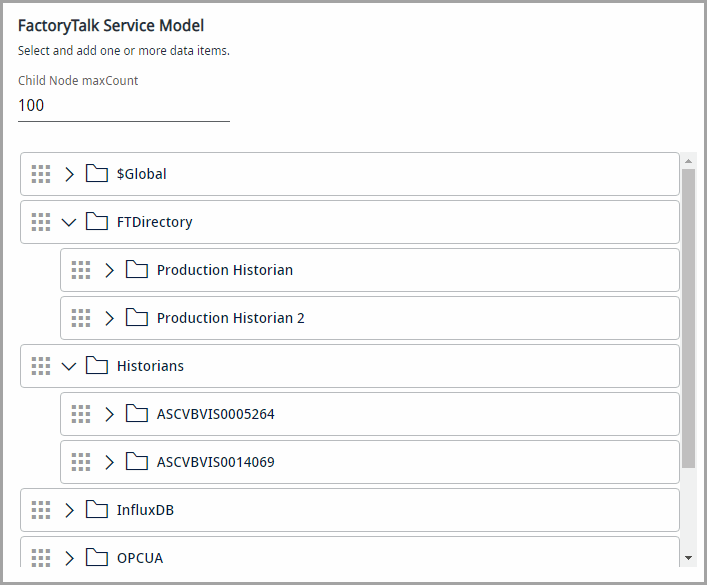
An administrator can hide servers in the Historians collection by configuring entries in the config file in
RA.InfoPlatform.WindowsService.exe.config
folder.The file includes an element called
appSettings
as shown below:<appSettings> <add key="LoggingConfig" value="ServerLogging.xml" /> <!-- The name of the PI Server to connect to --> <!--add key="historian" value="appserhist" /--> <!--add key="PISDKHistoriansFolder" value="Hists"/--> <!--add key="FTDirectoryFolder" value="FT"/--> <!--add key="SimulatorFolder" value="Simulators"/--> <!--add key="SimulatorItem" value="Sim"/-->
|
If user wish to display only a specific historian in the Historians collection, can do so by adding a key with the name “historian” with the value of the historian to be enabled.
|
With the setting shown above, the Historian’s collection will subsequently only show the APPSERHIST historian. All other historians are now hidden. Other historians can be individually enabled by adding an equivalent entry as shown above, but with the value set to the required historian.
The names of the FTDirectory, Historians and Simulator folders, as well as the name of the Simulator Connector, can be changed by adding the following keys to the appSettings section of the config file:
|
Provide Feedback
