Verify OSI PI Server Connection
- Once the OSI PI server and InfoPlatform service are installed successfully.
- Create new tag in OSI PI server through PI System management tool.Point Builder - PI System Management Tool
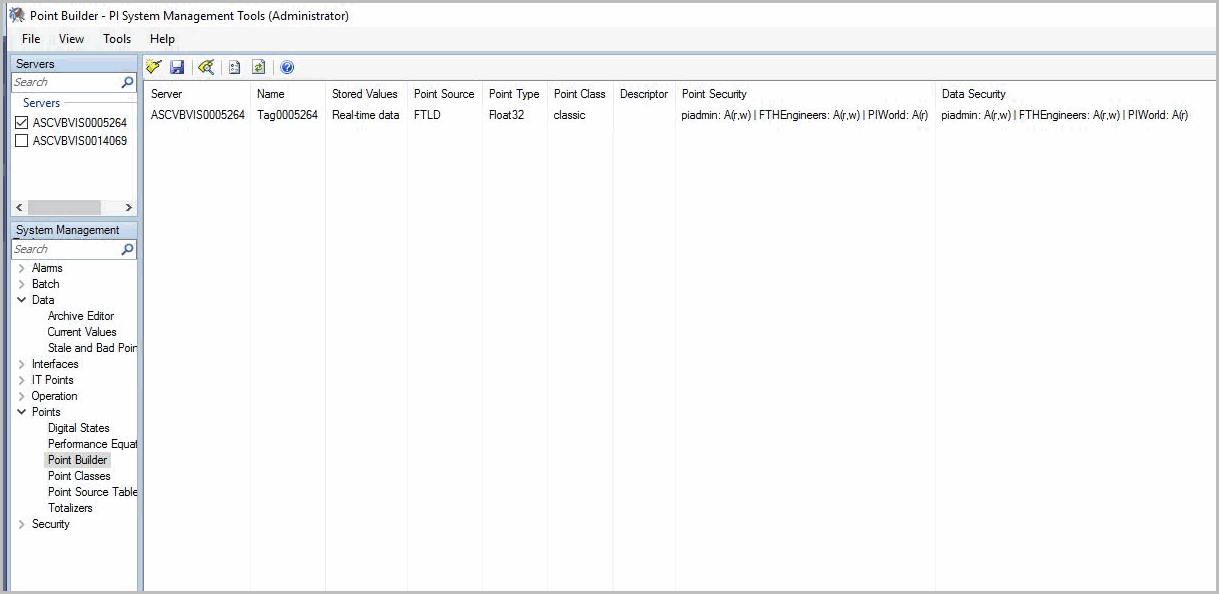
- Insert some value in respective tag in OSI PI server.Archive Editor - PI System Management Tool
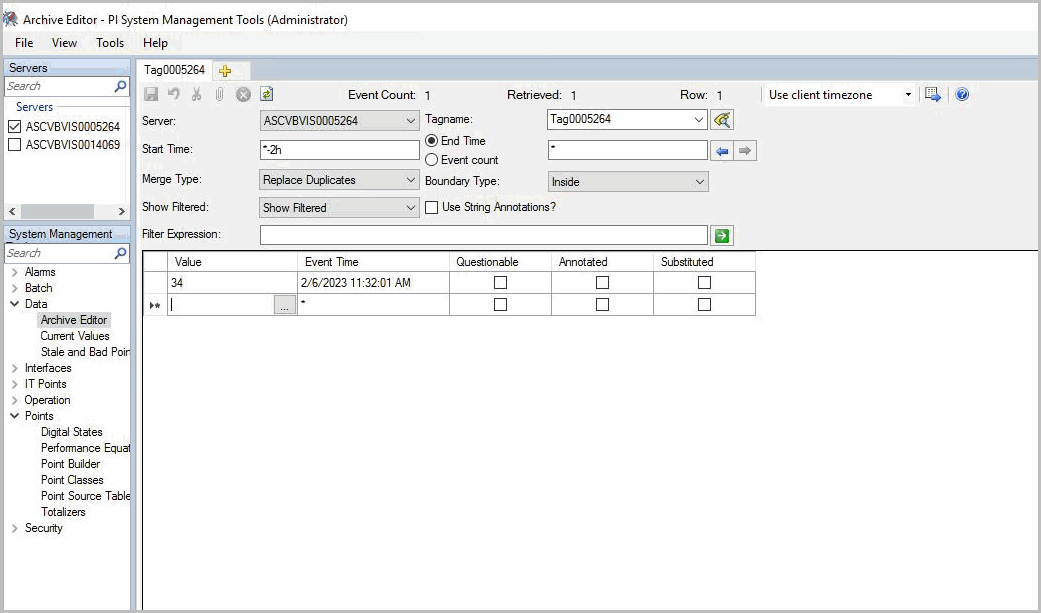
- Check through API whether this tag is coming under respective server.Verify API - New Tag

- Verify in FTADataView application through InfoPlatform connector.
- Log in to DataView application, click [Add Connections] the Connect dialog displays. Select FactoryTalk Service under the ‘To Service’ section.
- Enter the parameters and click [Test Connection]. If all the details are valid, the “Connection Success” message displays.
- Drag and drop the OSI PI server tag and configure with start date time, end date time, aggregation.Verify FTADataView - New Tag

- Click [Next] to view Preview Data Page.Preview Data Page
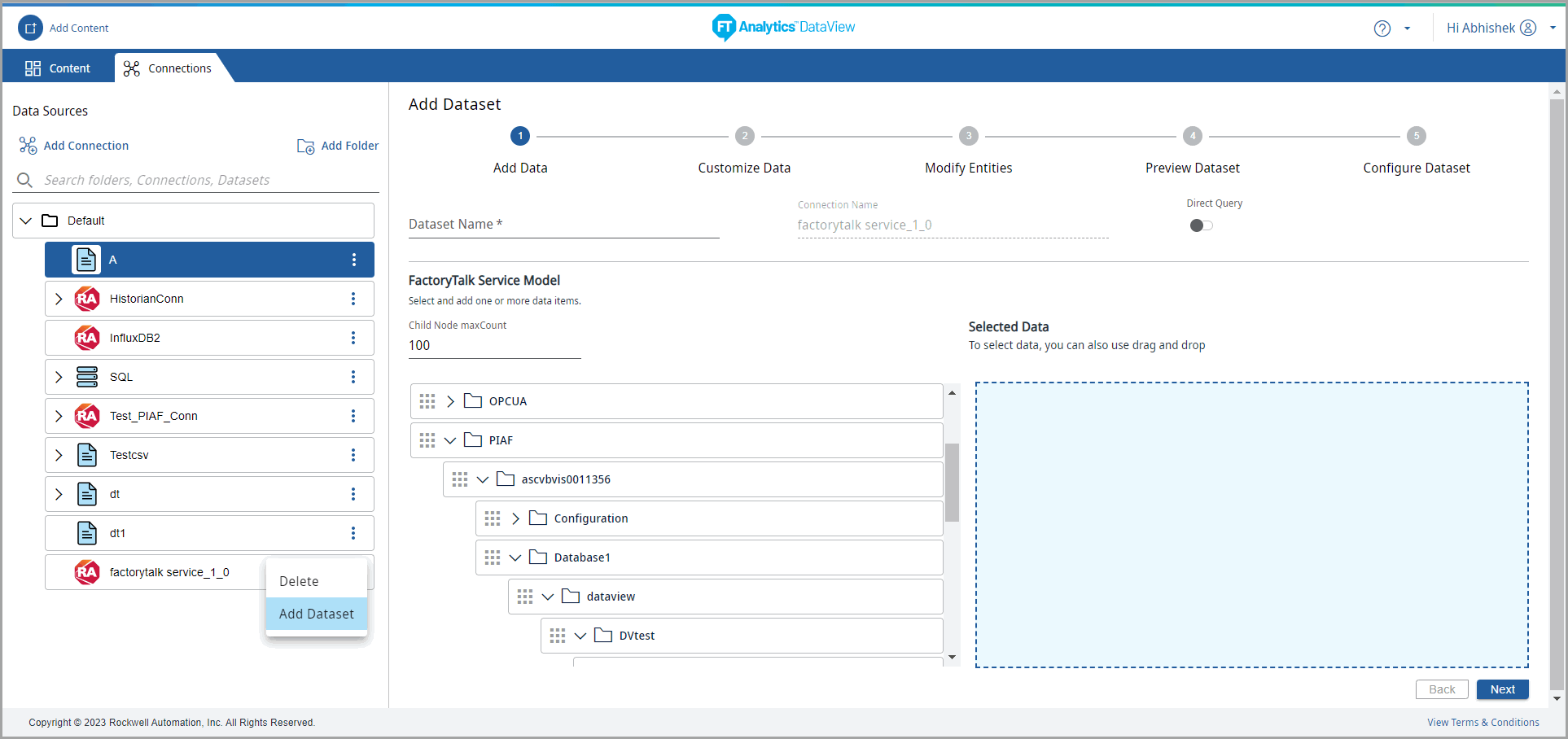 (OR) Verify existing tag (while installing OSI PI server) present in OSI PI server through InfoPlatform connector like below.
(OR) Verify existing tag (while installing OSI PI server) present in OSI PI server through InfoPlatform connector like below. - Drag and drop the OSI PI server tag and configure with start date time, end date time, aggregation. Click [Next].Verify FTADataView - New Tag
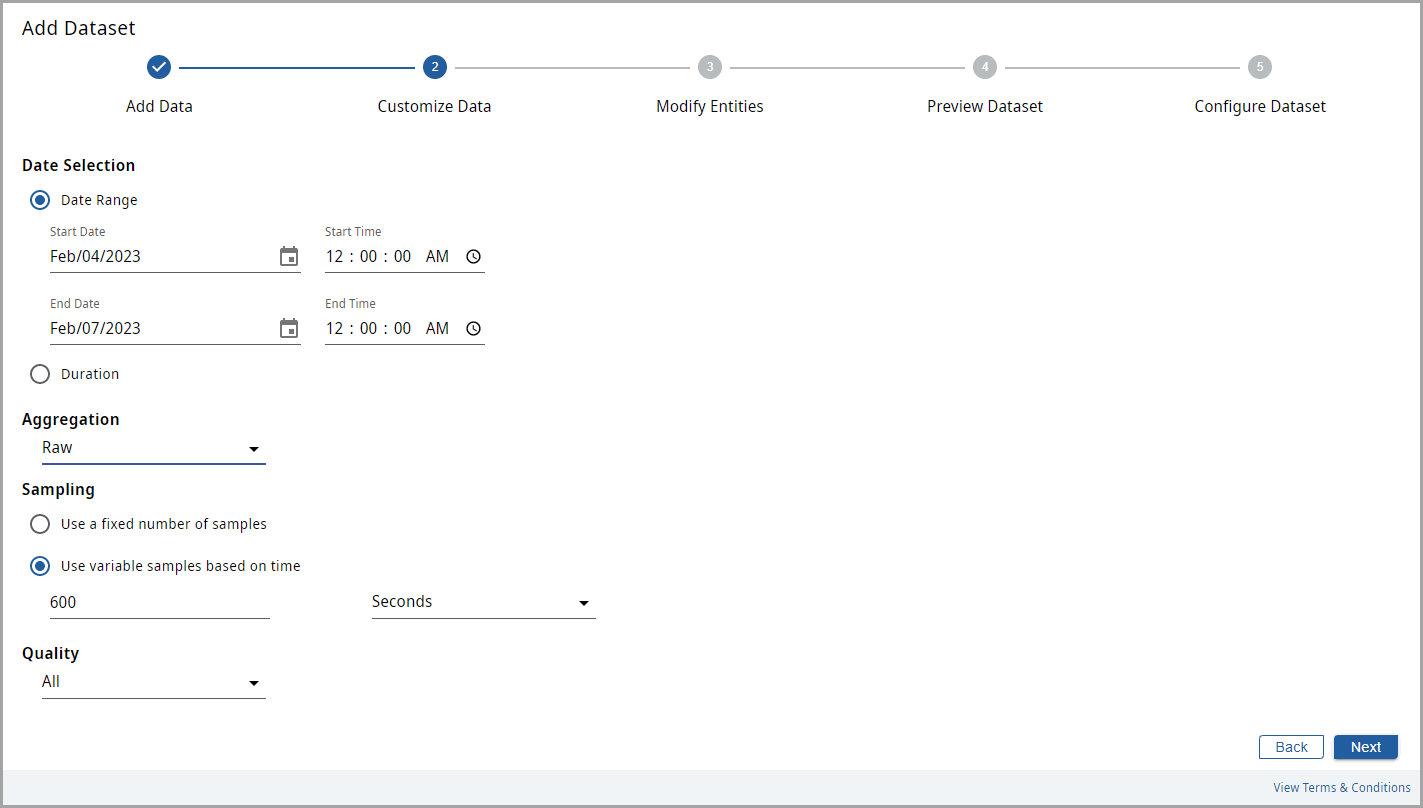
- Click [Next]. The Modify Entities Page displays.Modify Entities Page
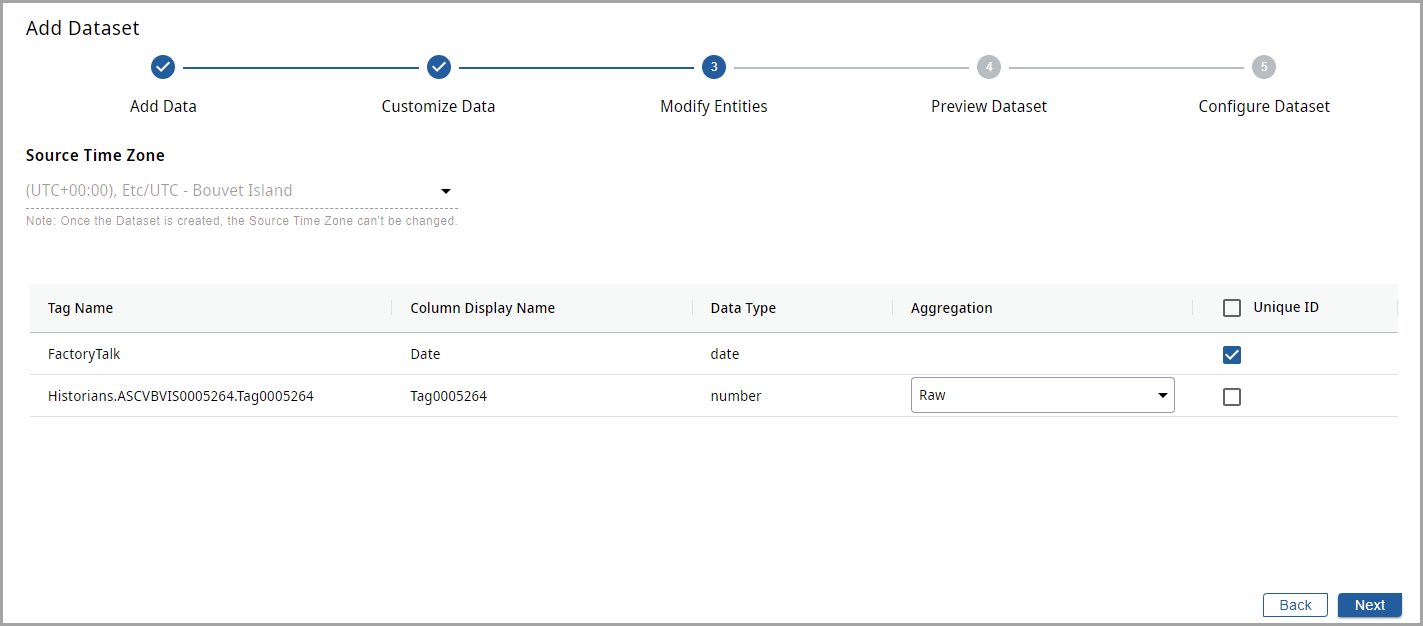
- The Preview Data page displays. Click [Next].Preview Data Page

- The OSI PI server Storyboard displays.OSI PI server Storyboard
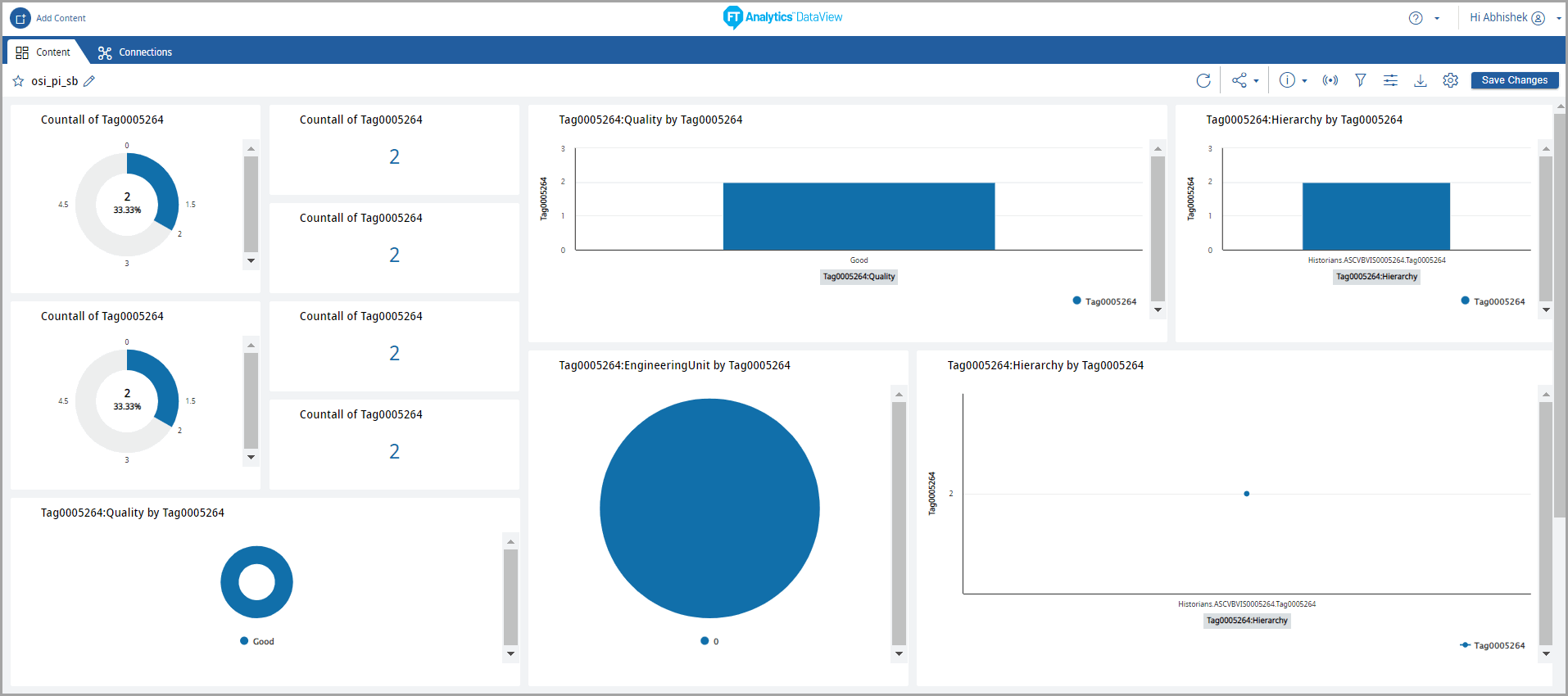
Provide Feedback
