Create DataView User
To add other users, perform the following steps:
Navigate to the Users menu in the left hand panel.
Click [Add User] bin the top right corner of the Users list. Define the following properties:
- Enter a user name.
- Enter a user email.NOTE:When a User is created, ensure to configure email.
- Enter a First Name (optional).
- Enter a Last Name (optional).
- Ensure that the User Enabled toggle is selected as ON.
- Ensure the Email Verified toggle is OFF.
- Select Update Password from the drop-down list in the Required User Actions field.
Click the [Save], the User you created will appear in the User list.
Create DataView User
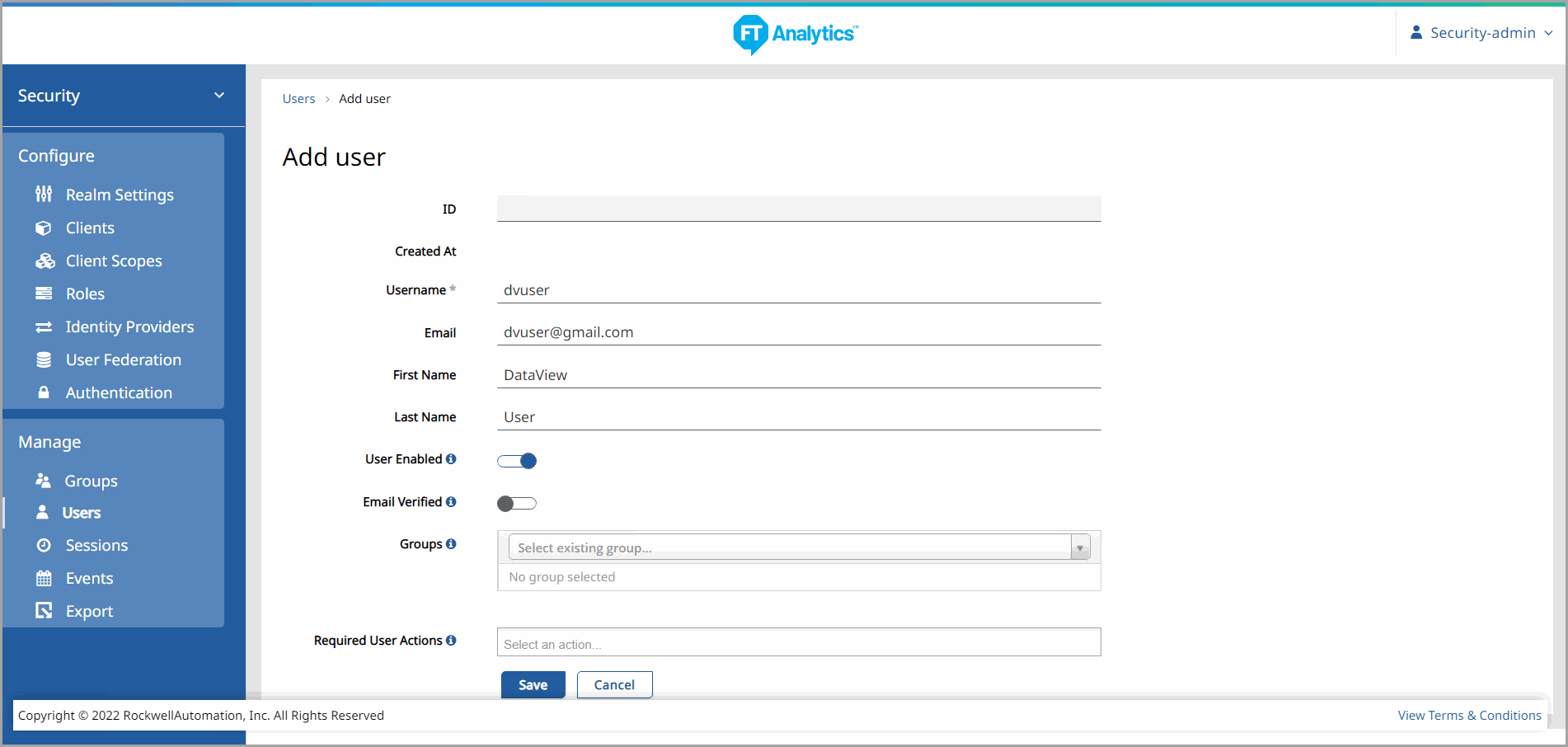
Once the User is created, you will be directed to the User Configuration menu. Select the Credentials tab.
Enter Welcome@123 as a default password in the New Password field.
Initial Credentials-DataView User
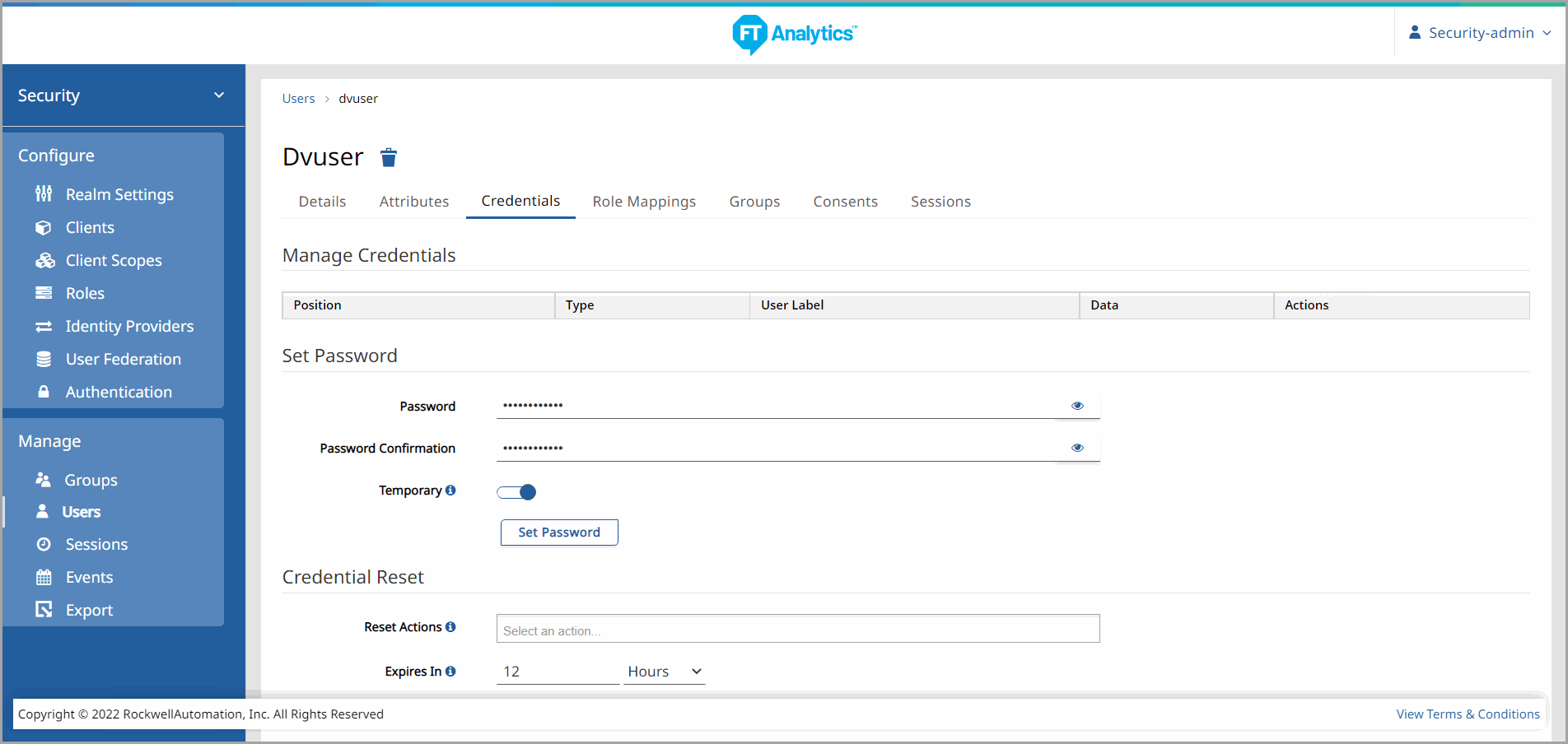
Re-enter Welcome@123 in the Password Confirmation field.
Ensure the Temporary Password toggle is ON.
Click [Reset Password].
A dialog will appear asking you to confirm you wish to change the password, click [Change Password].
Set Password
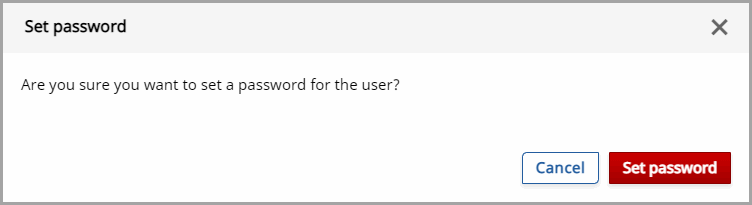
The Success dialog will appear at the top of the page.
Change Password Success
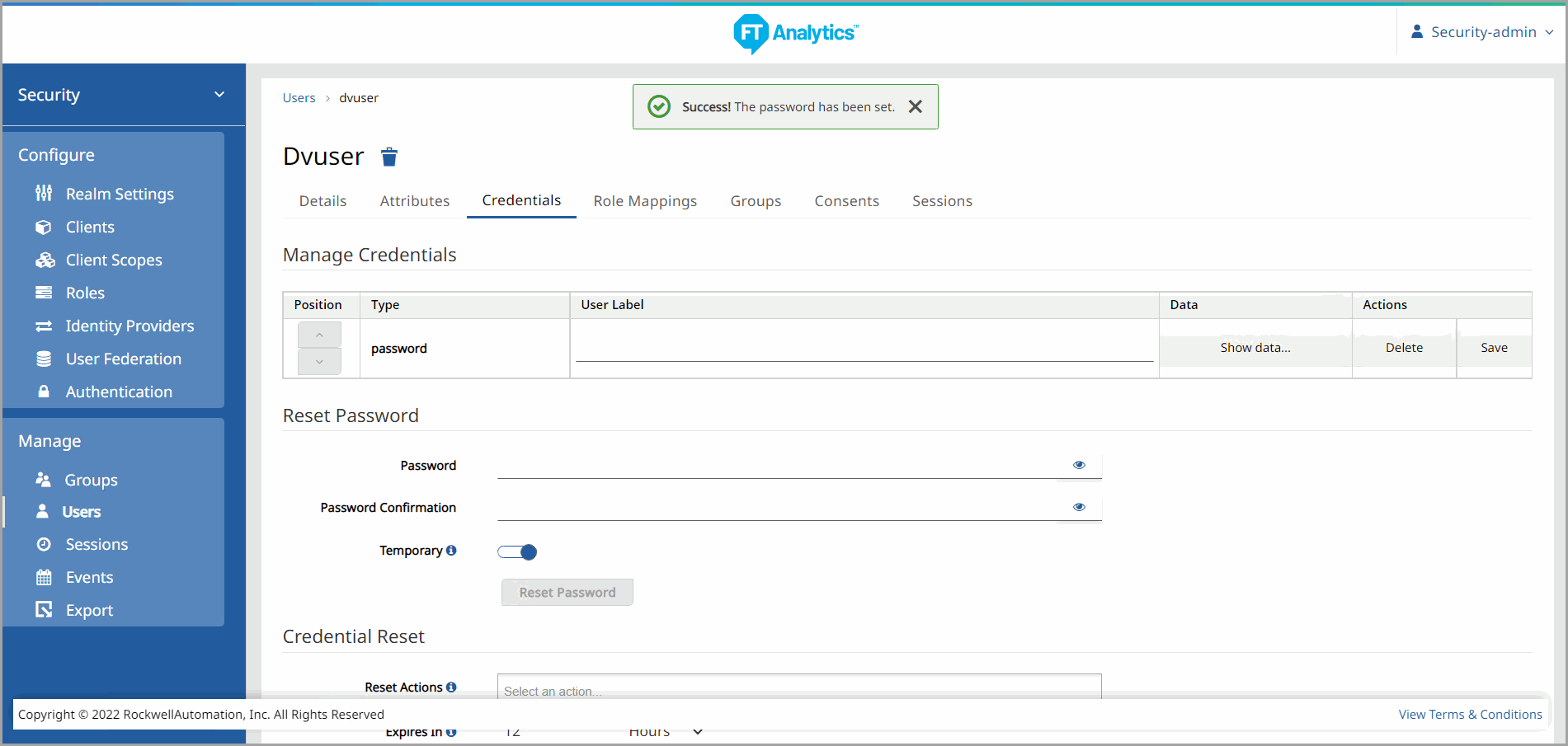
Select the Groups tab.
Groups Tab

Select DataView-Users from the Available Groups list and click [Join]. DataView-Users will appear in the Group Membership list.
Join Groups-DataView User
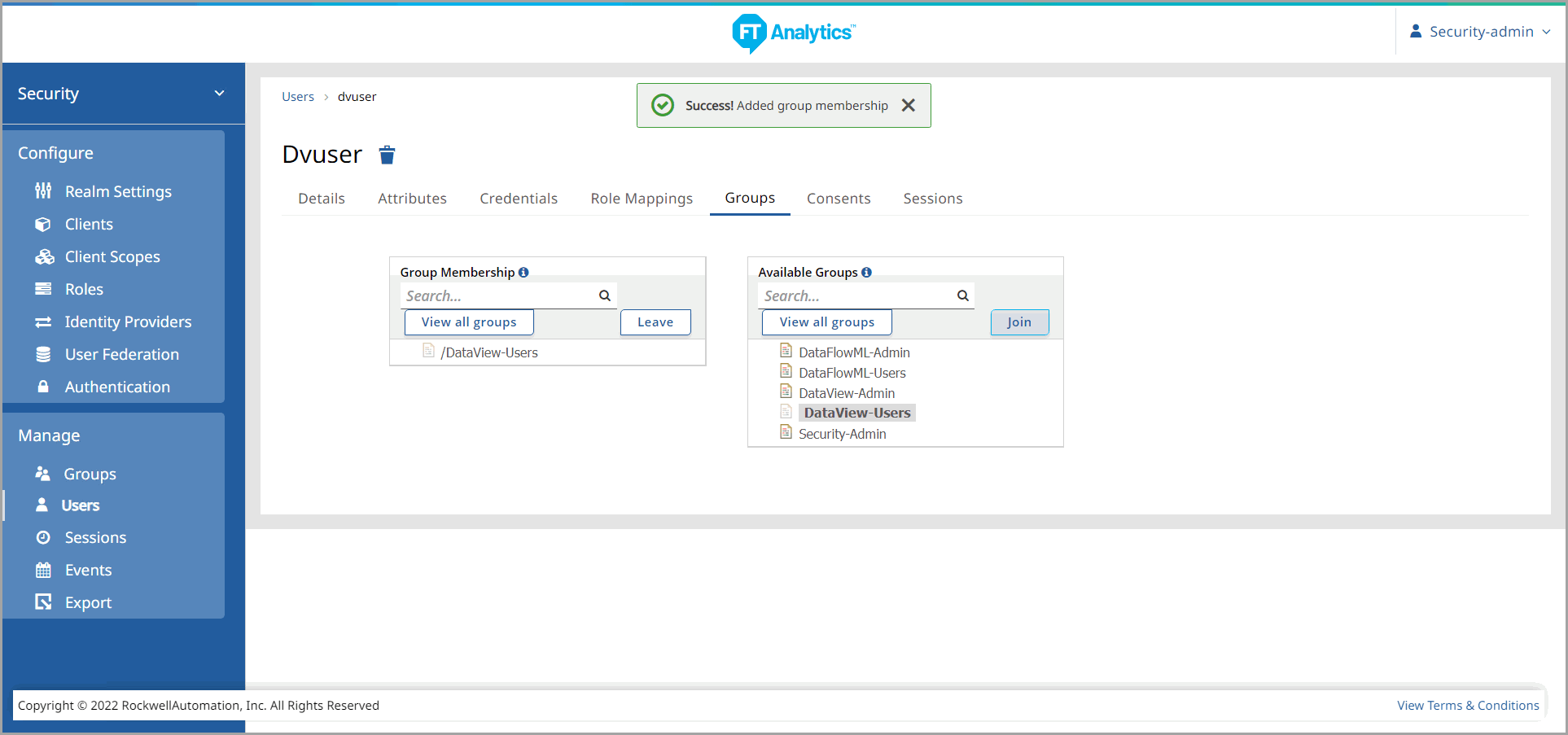
IMPORTANT:
If you do not add the created User to the correct application Group, you will not be able to import the User into the application.
Provide Feedback
