Create New DataView Users
To create DataView users open another browser window and connect to the Security Admin Console for the Security realm using the admin/Security/console/#/realms/Security page on the Security server. If you installed Security on localhost the link will look like:
https://<FQDN-hostname>:9043/auth/admin/Security/console/#/realms/Security
The link will take you to the login page.
Security Admin Login
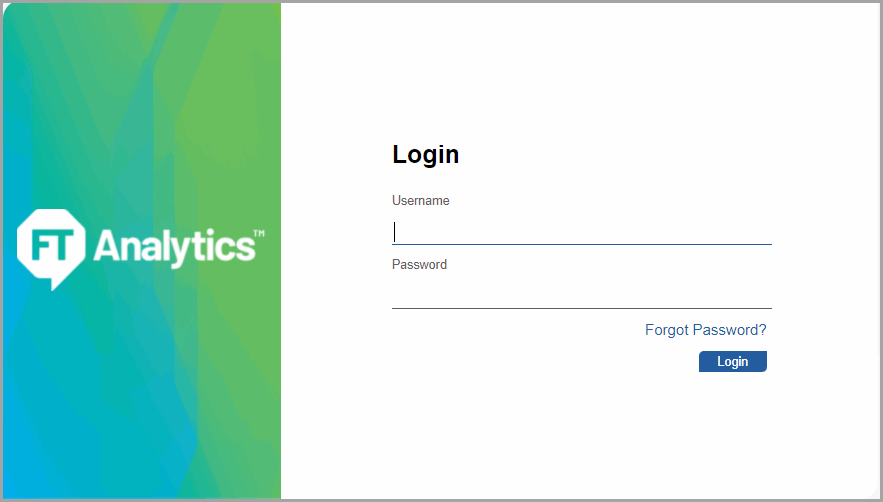
Login as the security-admin user. This will take you to the same Security Admin Console.
Security Admin Console

Use the navigation bar on the left to go to Manage/Users and click [Add User].
NOTE:
DataView requires users to have an email address. Additionally DataView does not allow special characters (e.g. '-') in either the first name or last name fields. For the following examples, you should use a username without special characters and you should provide an email address while creating the user.
Add User
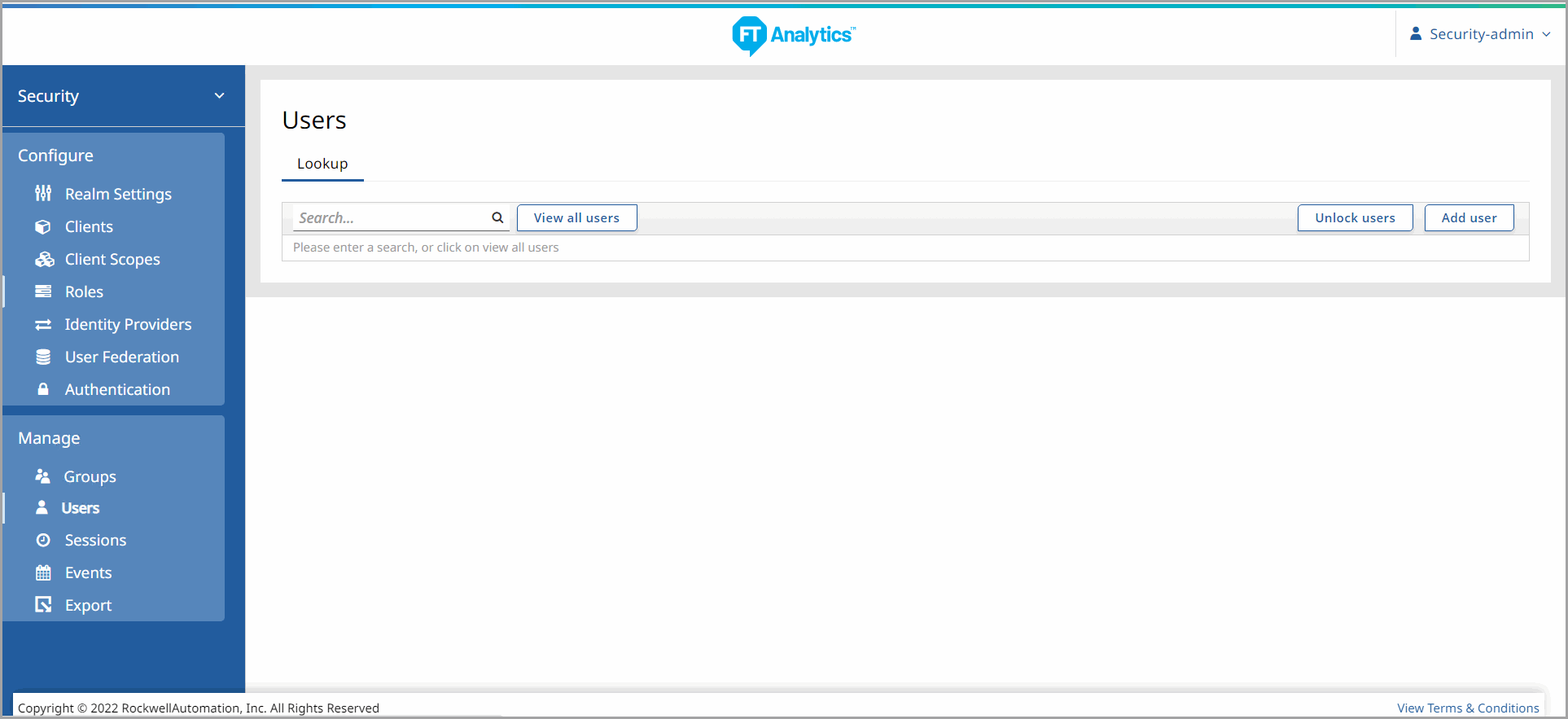
Create an Admin User for DataView.
Add DataView Admin User
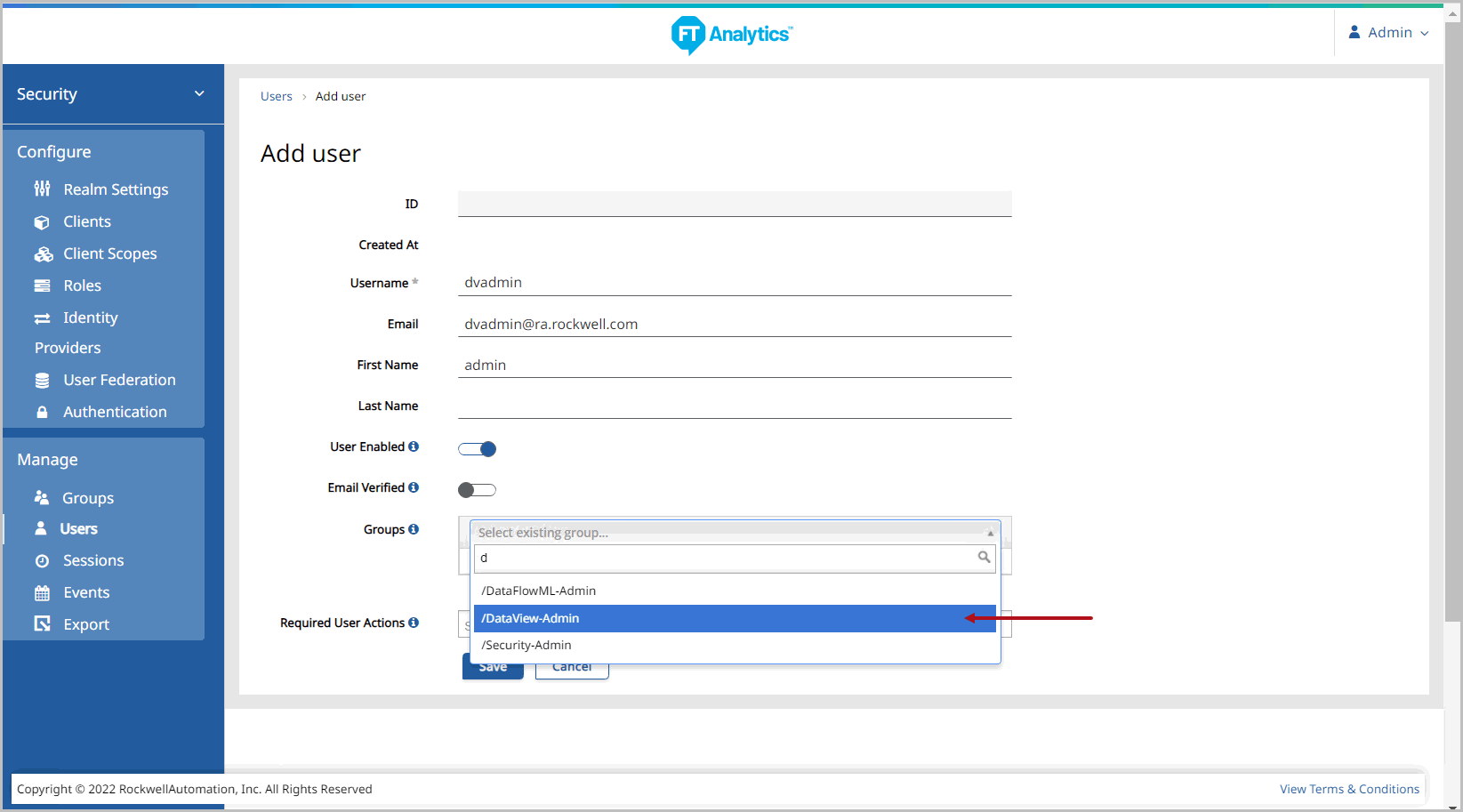
After clicking [Save], you will be at the user management screen.
Save DataView Admin User

Go to the Credentials tab to set the initial password for the user. The default password policy requires that passwords have a minimum length of 10 characters and must have at least one uppercase letter, one special character and one lowercase letter.
Initial Credentials DataView Admin User
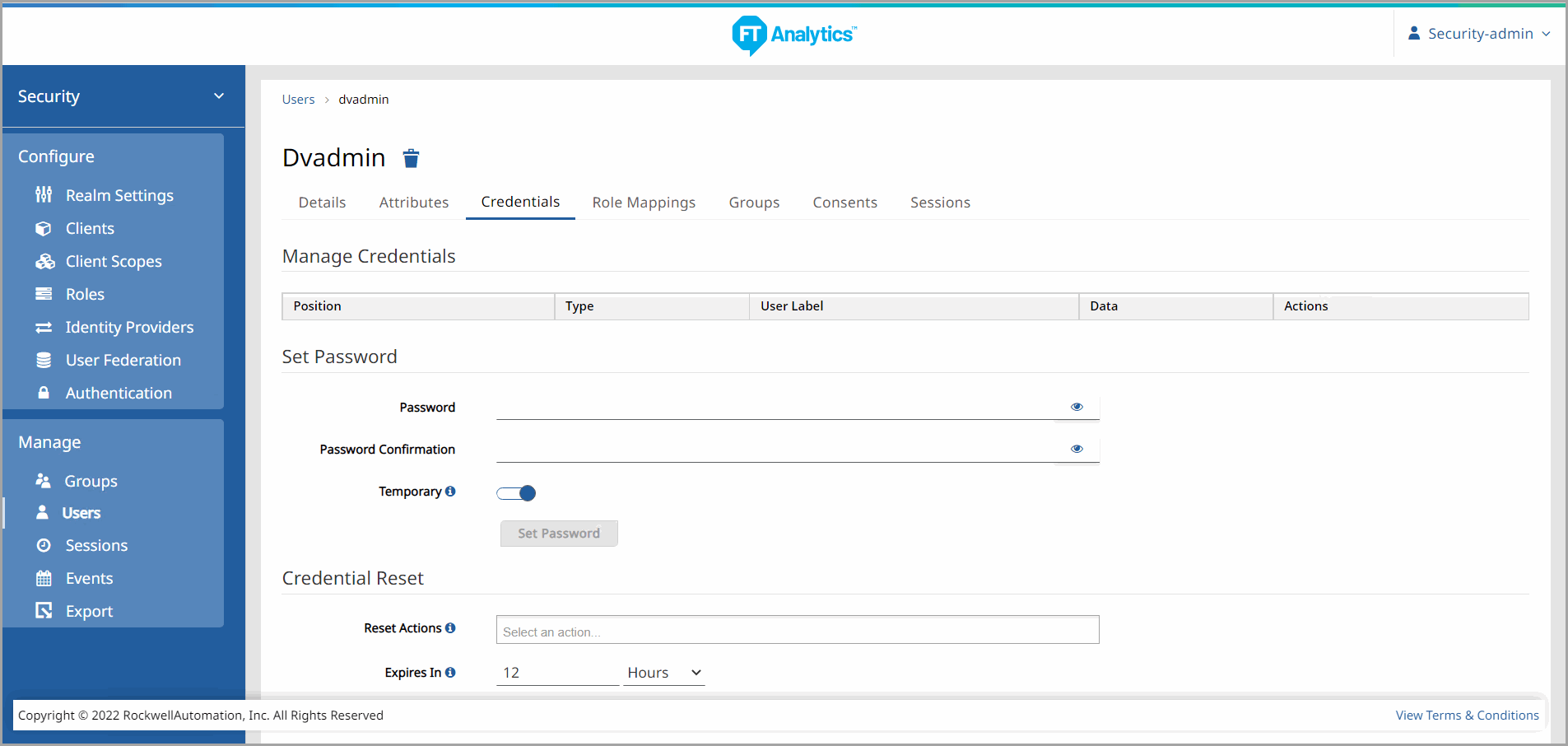
After the password has been set go to the Groups tab.
Groups
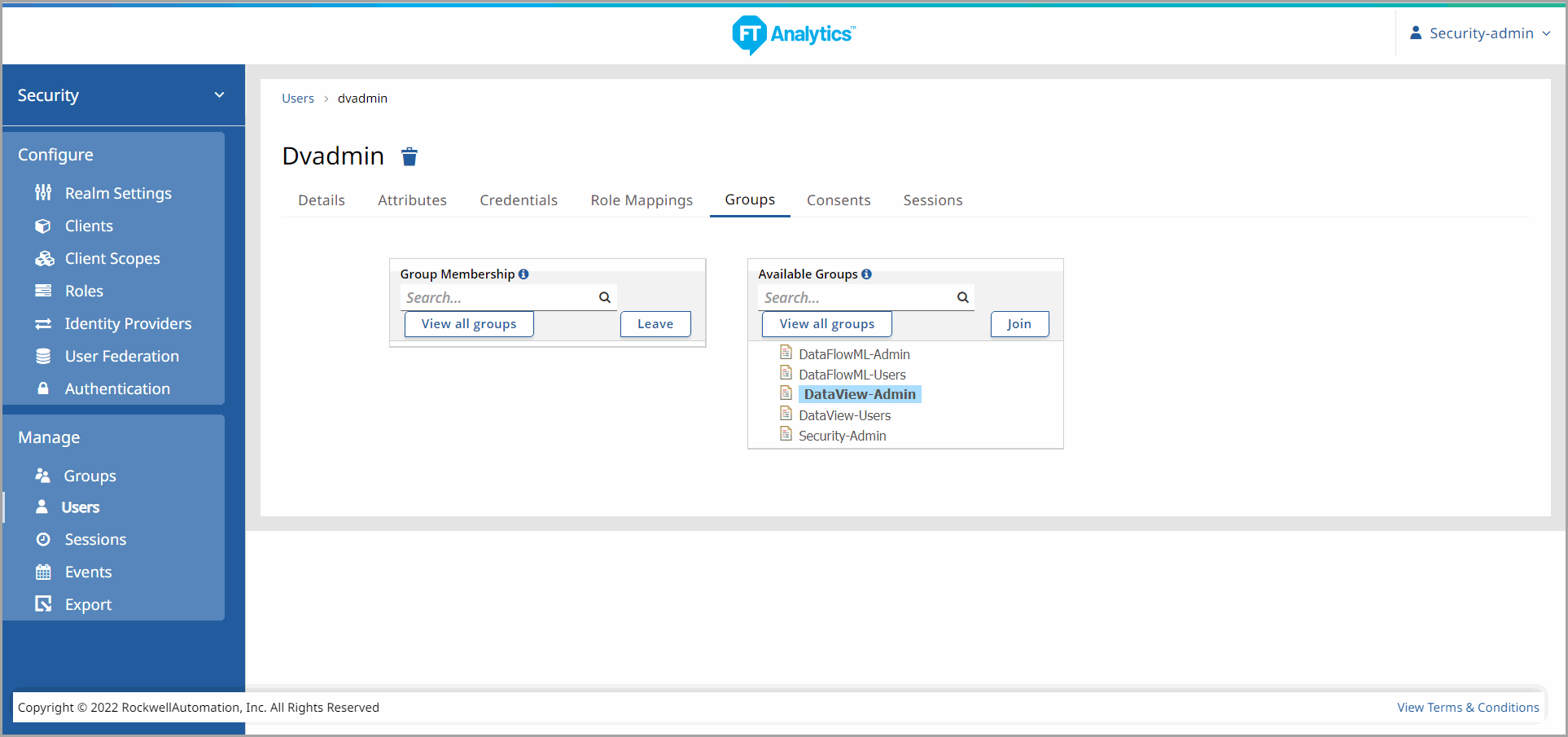
Select the DataView-Admin group for the user and click [Join].
Join Group
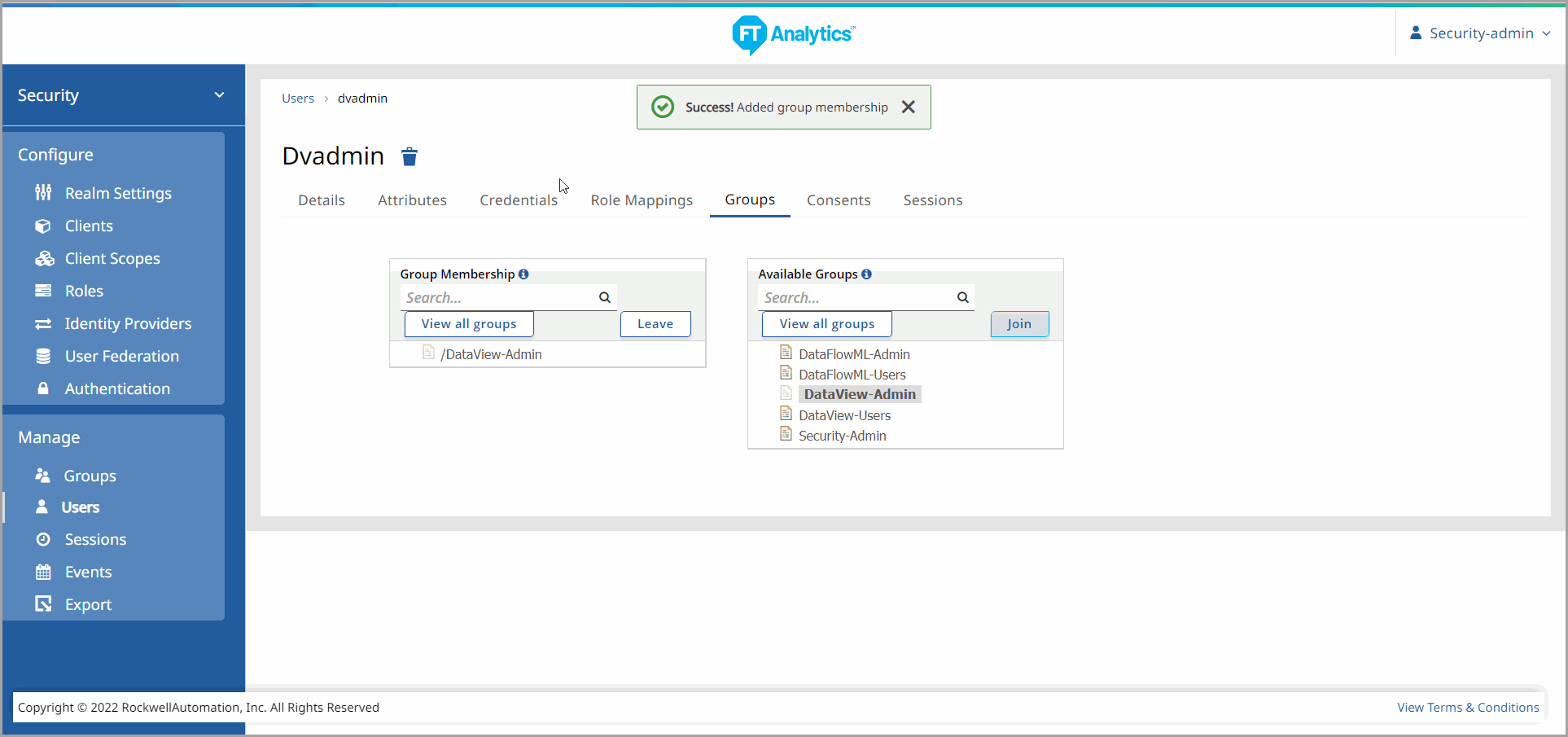
NOTE:
Users should belong to a single Group. Some of the FactoryTalk Analytics applications do not support Users with both Admin and User Roles.
Provide Feedback
