Create New DataFlowML Users
To create DataFlowML users, open another browser window and connect to the Security Admin Console for the Security realm using the admin/Security/console/#/realms/Security page on the Security server. If you installed Security on localhost the link will look like:
https://<FQDN-hostname>:9043/auth/admin/Security/console/#/realms/Security
The link will take you to the login page.
Security Admin Login
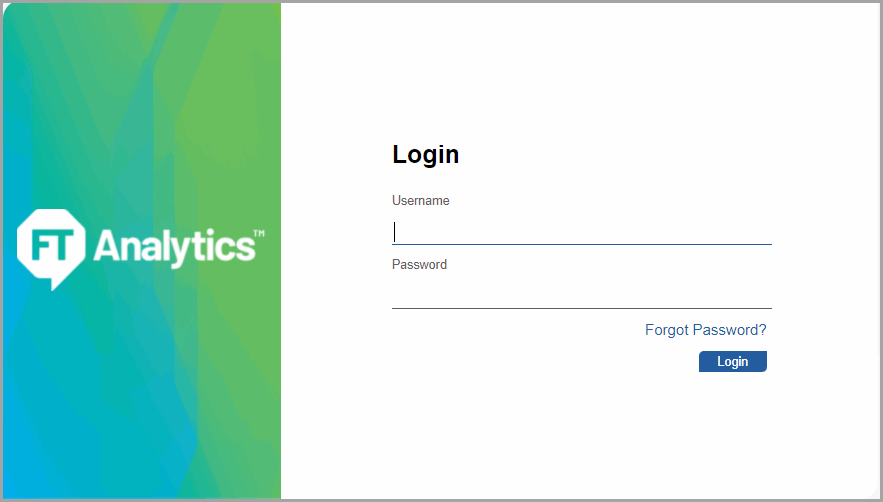
Login as the security-admin user. This will take you to the same Security Admin Console that our customers will use.
Security Admin Console

Use the navigation bar on the left to go to Manage/Users and click [Add User].
Add User
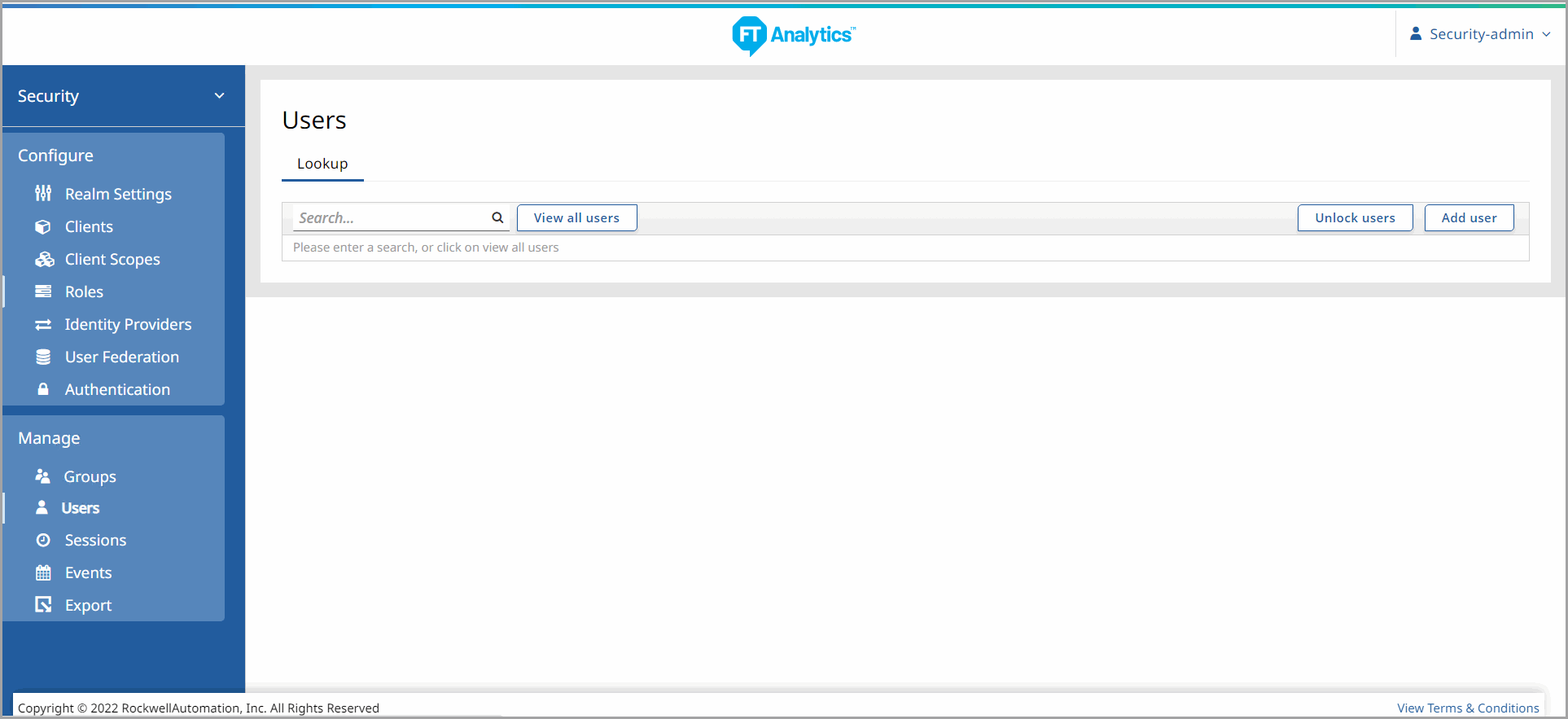
Add the Superuser account.
NOTE:
The Admin user for DataFlowML must be called Superuser.
Add DataFlowML Superuser

Click [Save] to save the Superuser.
Save DataFlowML Superuser

Go to the Credentials tab and give the Superuser a password. Then go to the Groups tab and add the Superuser to the DataFlowML-Admin Group.
Groups
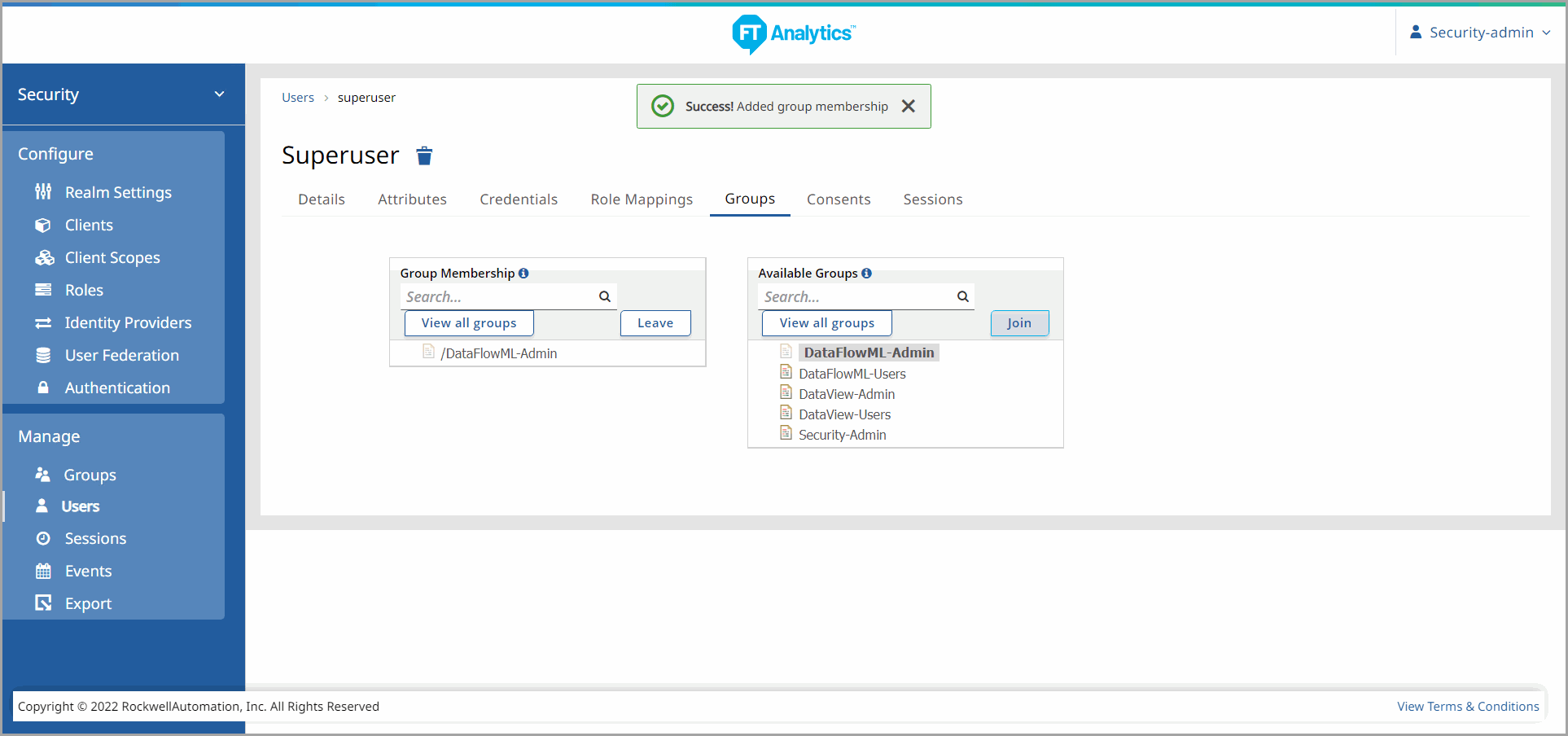
Select the appropriate Group for the User and click [Join].
The Superuser account is now ready to use with DataFlowML.
Provide Feedback
