Download CA Public Key
NOTE:
Skip to “Import CA Public Key” section, if root public certificate is available with the user.
Perform the following steps to download the CA Public Key from Google Chrome Browser:
- Open the web browser and type https://<FQDN-hostname>:9043/authCA Public Key
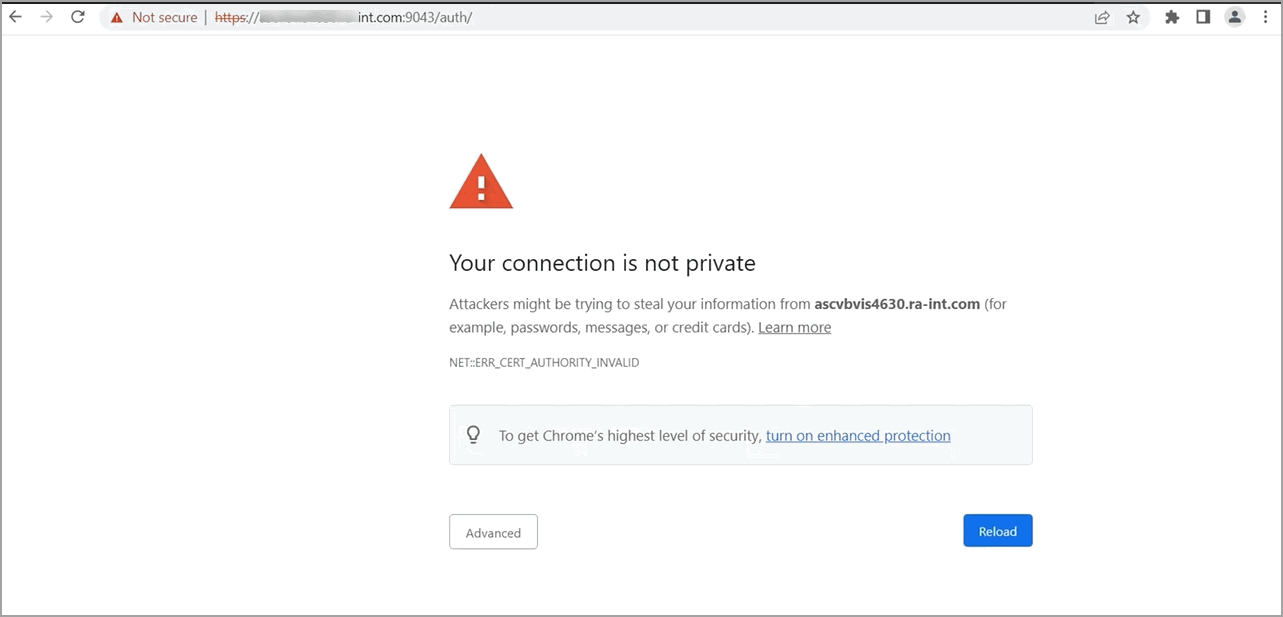
- Click [Not secure] and then click [Certificate is not valid].Select Certificate
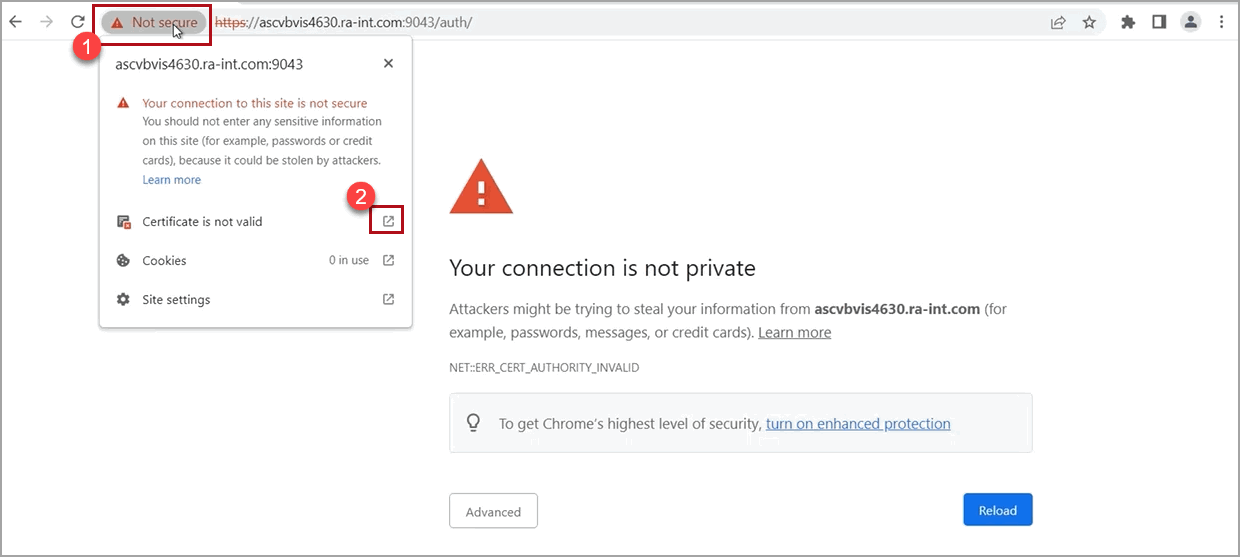
- The certificate dialog displays. Go to the Certificate Path tab and select the root certificate as shown in image.
- Click [View Certificate] to view the certificate details.Certificate Path
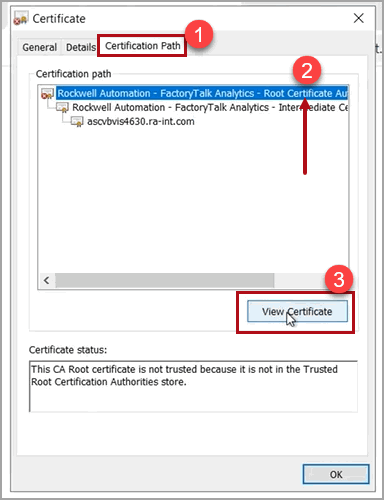
- The Certificate dialog with certificate details displays, go to the Details tab and click [Copy to File…].Certificate - Details
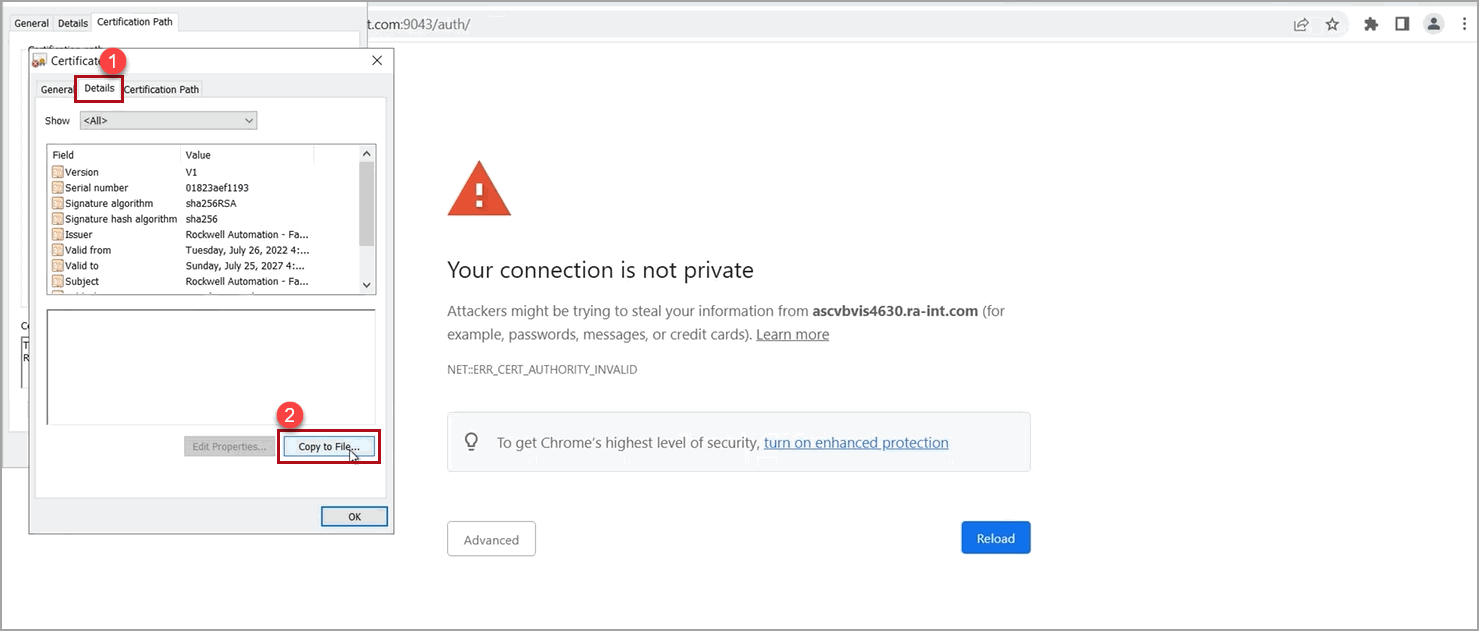
- Accept the defaults and click [Next] until the ‘File to Export’ screen displays.
- Click [Browse] to select the path and enter the certificate name (ca) to save the certificate to the file system.
- Click [Next].Certificate - Download Path
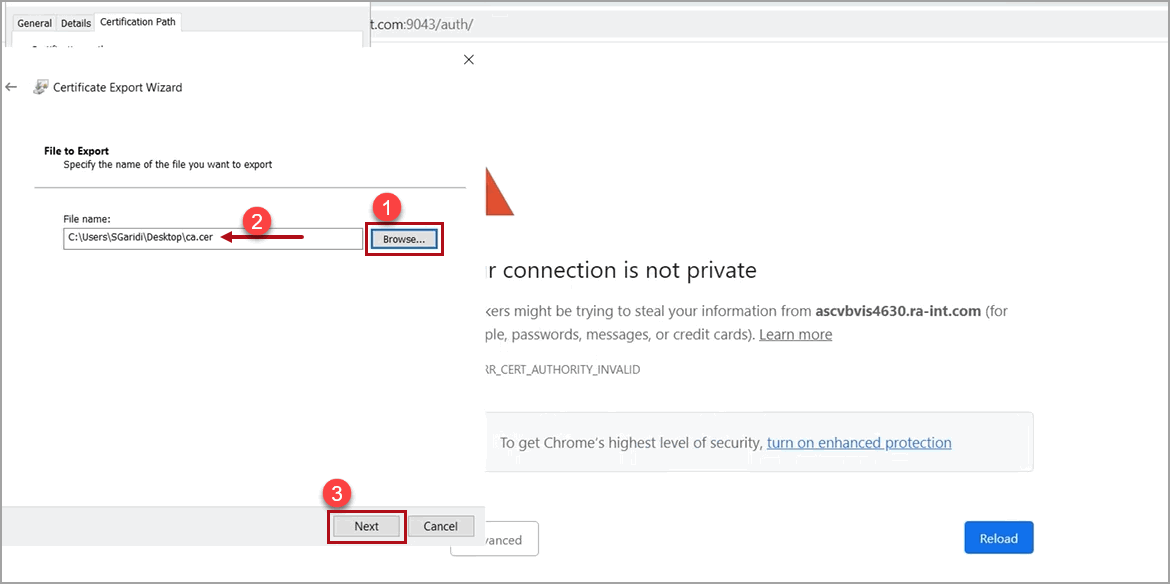
- The Completing the Certificate Export Wizard screen displays, click [Finish] to export the certificate.
- ‘The Export was successful.’ message displays, click [OK] to close the window.Certificate - Download
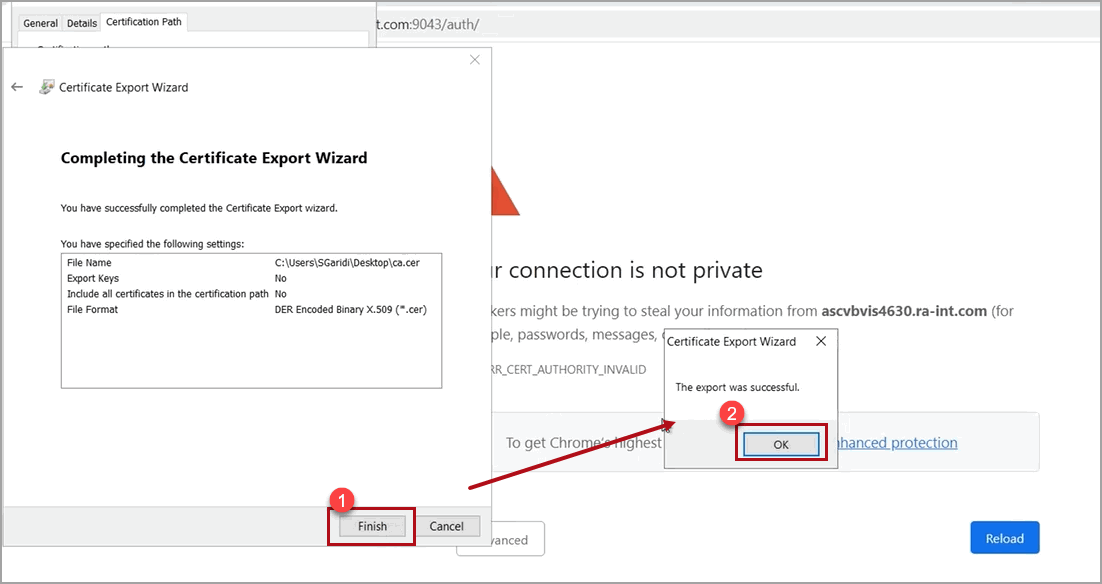
- Close the dialog box and verify that the ca.cer certificate is downloaded in the provided path.Certificate - Downloaded
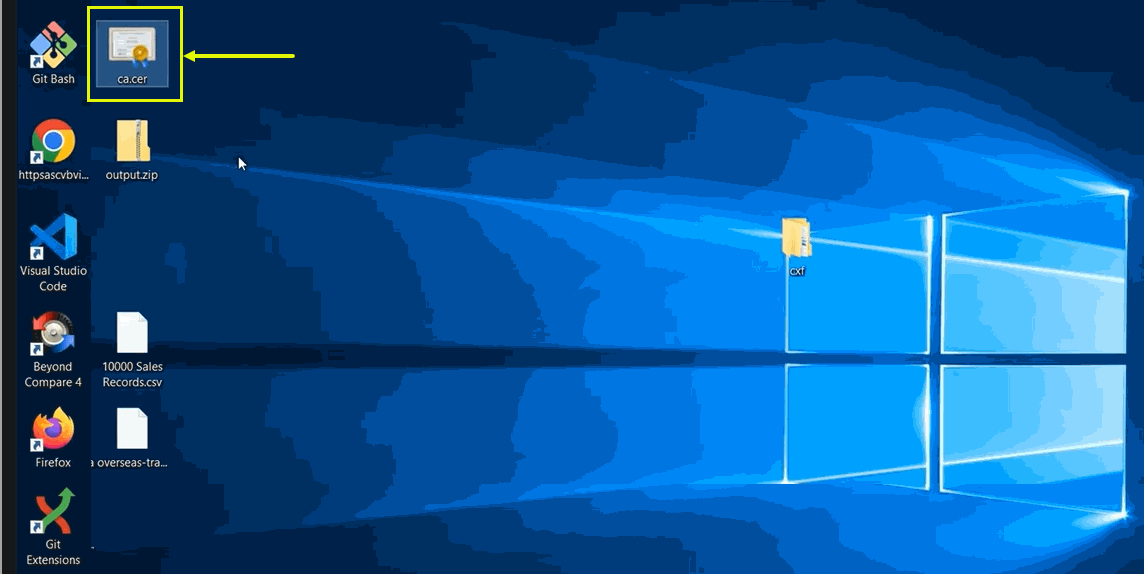
Provide Feedback
