Site level: Configure Rate Schedule
You can edit, add, and delete the resource type in the Rate Schedule.
Perform the following steps to edit the resource type details:
- SelectConfiguration>Rate Scheduleunder any site.You can view all the available resource types in the rate schedule.
- Click the [
 ] icon on the required resource type.
] icon on the required resource type. - In theEdit rate scheduledialog, edit the fields and click [Save].Edit Rate Schedule dialog
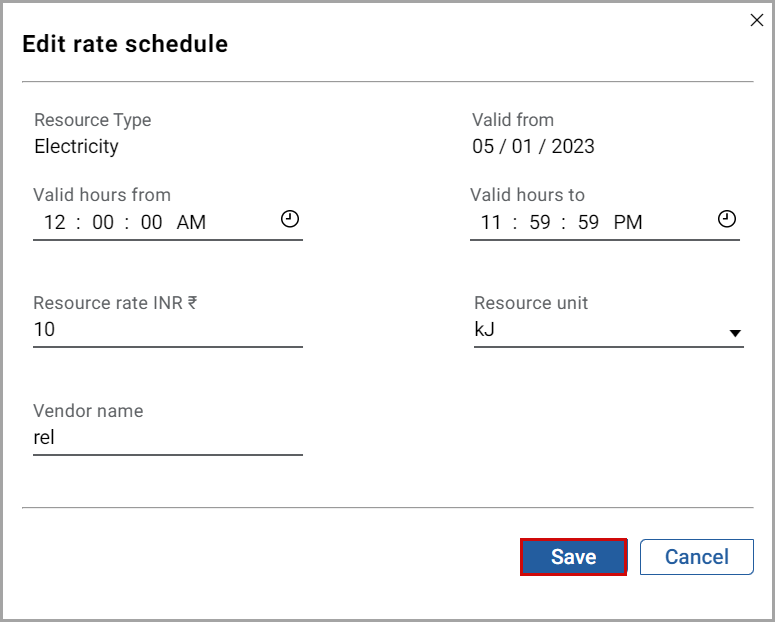 The "Resource type updated successfully” message displays.
The "Resource type updated successfully” message displays.
Perform the following steps to add a new resource type:
- SelectConfiguration>Rate Schedule.
- Click [Add] from the bottom-right corner.
- In theAdd rate scheduledialog, set these parameters:
- Resource type:Select the option from the drop-down list.
- Valid from: Click the [
 ] icon and select the date.
] icon and select the date. - Valid hours fromandValid hours to: Click the [
 ] icon and select hours.
] icon and select hours. - Resource rate: Provide the value.
- Resource unit: Select the unit from the drop-down list.
- Vendor Name: Provide the name.
- Click [Add].Add Rate Schedule dialog
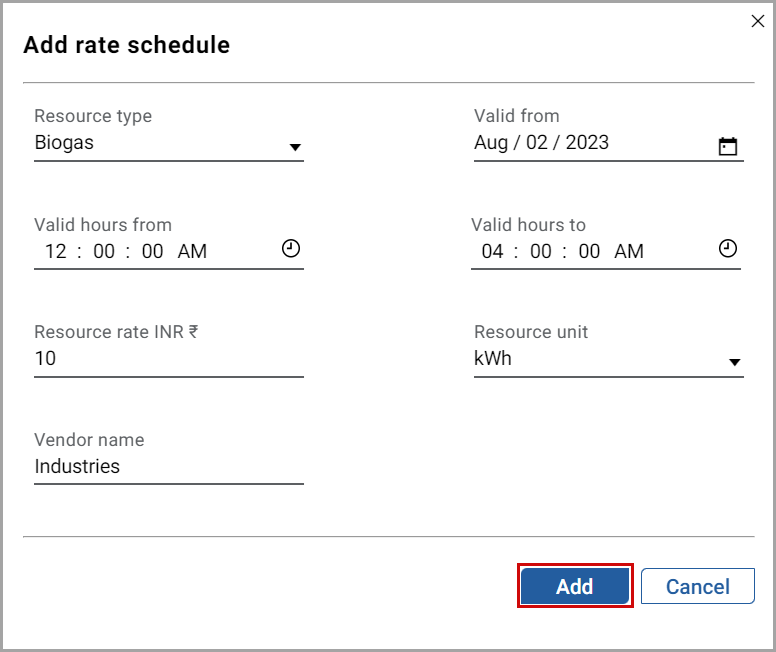 The "Resource type added successfully” message displays.
The "Resource type added successfully” message displays.
Perform the following steps to delete the resource type:
- SelectConfiguration>Rate Schedule.
- Click the [
 ] icon in the required resource type.
] icon in the required resource type. - In theDelete rate scheduledialog, click [Delete].Delete Rate Schedule dialog
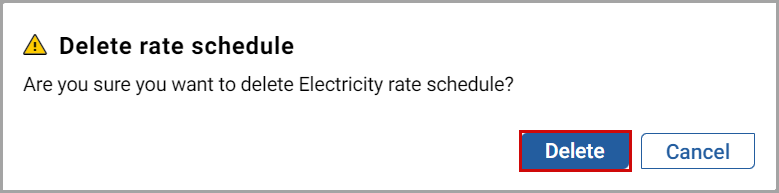 The “Resource type deleted successfully” message displays.
The “Resource type deleted successfully” message displays.
Provide Feedback
