- Getting started
- Using the software
- Graphic and layout objects
- Developing solutions
- Developing projects with C#
- Application examples
- UI tutorial
- OPC UA tutorial
- NetLogic tutorial
- Object and variable references
Profile objects for different Presentation Engines
Create dynamic links between Boolean properties of objects and the
{Session}/IsNative
and {Session}/IsWeb
aliases. You can then display different graphic objects using different Presentation Engines.
TIP:
Download a sample project:
ProfileObjects.zipNative Presentation Engine and Web Presentation Engine
This example shows an application that displays two different objects based on the presentation engine.
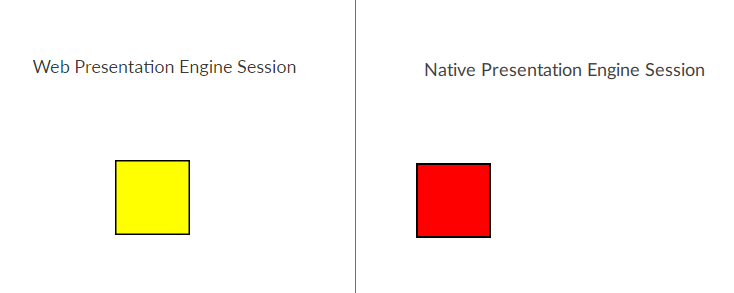
Prerequisites
- Create a Native Presentation Engine and a Web Presentation Engine. See Create a Presentation Engine.
- Create objects that you want to profile. See Add an instance of a graphic object.For example, create two rectangles of different colors.
- To profile objects for different presentation engines
- InProject view, select an object to profile.For example, select a rectangle.
- InProperties, create a dynamic link between a Boolean property and either:For more information about dynamic links, see Create dynamic links.For example, create a dynamic link between theVisibleproperty of the object and to make the object visible in the Native Presentation Engine only.
- InProject view, select an object to profile.For example, select another rectangle.
- InProperties, create a dynamic link between a Boolean property and either:For more information about dynamic links, see Create dynamic links.For example, create a dynamic link between theVisibleproperty of the object and to make the object visible in the Native Presentation Engine only.
The Native Presentation Engine and Web Presentation Engine display different objects.
Provide Feedback
