Create the login page interface
Create a hidden panel, login form, and a panel loader.
- Add a hidden panel that will be visible after a successful login:
- InProject view, right-clickUIand select .
- Hover-over the panel, select, and enter
 HiddenPanel
HiddenPanel - Right-click the panel and select .
- Hover-over the label, select, and enter
 HiddenContent.
HiddenContent. - InProperties, setTexttoHidden content.
- (Optional) Arrange the hidden panel interface elements:
- InProject view, double-clickHiddenPanel.The editor opens in a separate tab.
- In the central pane, arrange the interface elements. See Graphic objects layout.
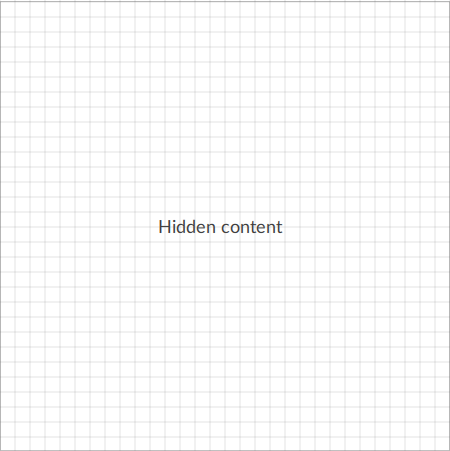
- Add the login form:
- From the toolbar, select.Template Libraries
- InLibraries, from the top list, selectWidgets.
- From the list at the bottom, dragLogin Formonto theUIfolder inProject view.
- SelectClose.
- Configure the login form:
- Hover-overLogin Formand select.
 Lock
Lock - InProject view, right-clickLoginFormand select .
- Hover-over the NetLogic, select, and enter
 LoginFormNetLogic.
LoginFormNetLogic. - InProperties, at the top, select .
- Hover-over the variable, select, and enter
 Panel.
Panel. - Next to thePanelvariable, selectInt32and selectNodeId.TIP: If you do not see the required option, select theShow allcheckbox.
- Create a dynamic link between thePanelvariable and .For more information about dynamic links, see Create dynamic links.
- InProperties, at the top, select .
- Hover-over the variable, select, and enter
 Message.
Message. - Next to thePanelvariable, selectInt32and selectString.
- Remove theMessagevariable value.The variable value is blank.
- Add a panel loader:
- InProject view, right-clickMainWindow (type)and select .
- Create a dynamic link between thePanelvariable and .For more information about dynamic links, see Create dynamic links.
Provide Feedback

