- Getting started
- Creating projects
- OPC UA
- Graphic objects
- Predefined graphic objects
- Sessions and locales
- Object and variable references
- Extending projects
- NetLogic
- NetLogic tutorial
Develop a NetLogic that exports table data to CSV
This script populates table columns with data and export that data to a
CSV
file.Application example
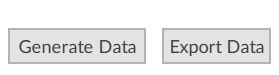
NOTE:
Download a sample project:
ExportTableDataToCSV.zipPrerequisites
- To develop the project
- Arrange the interface elements.
- Save the project.
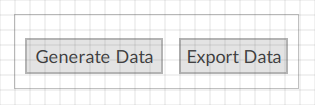
Select  to run the project using the client emulator to test your project. To run the project on a remote client, see Add a client device.
to run the project using the client emulator to test your project. To run the project on a remote client, see Add a client device.
Run
TIP:
When you generate and export data, the CSV file is saved to the following folder:
C:\Users\
UserName
\AppData\Local\Rockwell Automation\FactoryTalk Optix\Emulator\Projects\ExportTableDataToCSV\ApplicationFilesProvide Feedback
